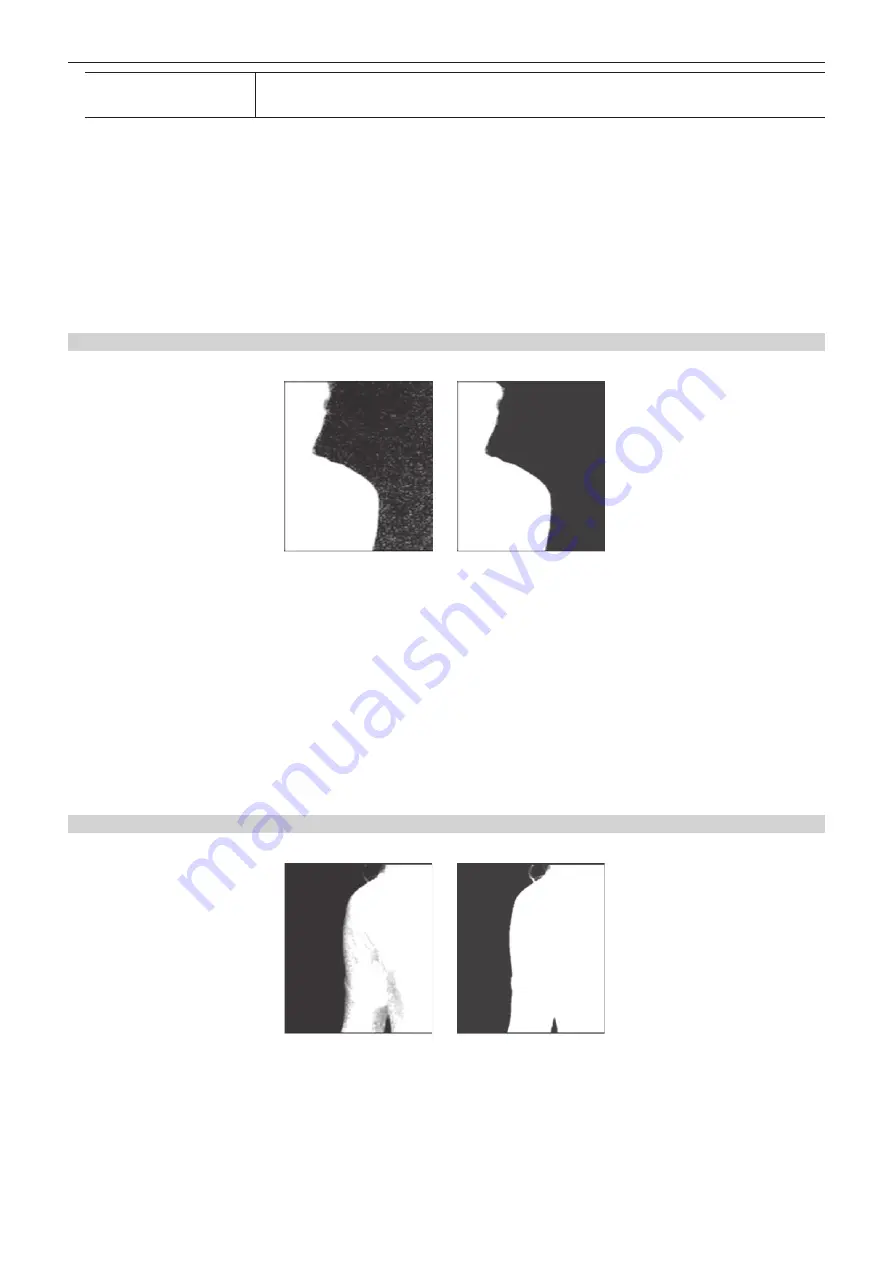
– 56 –
Chapter 5 Basic Operations — KEY
[Key1] ‑ [Key4]
Displays the preview image selected using [View] in the [Sample] column. The sample marker is displayed.
Because this is a common setting for [Key1] to [Key4], changing this setting for one key changes the setting of all the
other keys.
3
Select [Composite] in [View] in the [Sample] column.
f
Select a composite image of the background image and key.
4
Select [Select BG Color] in [Mode] in the [Sample] column.
f
Specify the color for the background of the foreground image. Normally, either a blue or green background is specified.
5
Set [X‑Pos], [Y‑Pos], and [Size] in the [Sample Area] column.
f
Set the position and size of the sample marker.
6
After setting the sample area, select [Sampling] in the [Sampling] column.
f
The area that has been set is now sampled.
f
To return the status to the pre-sampling status after sampling is executed, select [Undo] in the [Sample] column. It can undo only the last operation.
Removing noise in the background image
Remove the noise in the background image. Perform this operation several times to remove noise.
Before the noise is removed
After the noise is removed
1
Select the <ME1>/<ME2> button
→
[KEY1] to [KEY4]
→
[Chroma] tab.
2
Select [Matte] in [View] in the [Sample] column.
f
Select the matte image.
3
Select [Clean BG Noise] in [Mode] in the [Sample] column.
f
Remove the noise in the background image.
4
Set [X‑Pos], [Y‑Pos], and [Size] in the [Sample Area] column.
f
Set the position and size of the sample marker at the position of noise (white dots) in the background image.
5
After setting the sample area, select [Sampling] in the [Sampling] column.
f
The noise in the area that has been set is now removed.
f
To return the status to the pre-sampling status after sampling is executed, select [Undo] in the [Sample] column. It can undo only the last operation.
Removing noise in the foreground image
Remove the noise in the foreground image. Perform this operation several times to remove noise.
Before the noise is removed
After the noise is removed
1
Select the <ME1>/<ME2> button
→
[KEY1] to [KEY4]
→
[Chroma] tab.
2
Select [Matte] in [View] in the [Sample] column.
f
Select the matte image.
3
Select [Clean FG Noise] in [Mode] in the [Sample] column.
f
Remove the noise in the foreground image.
Содержание AV-HS6000
Страница 5: ...Please read this chapter and check the accessories before use Chapter 1 Overview ...
Страница 29: ...This chapter describes basic operations and matters to be performed prior to use Chapter 4 Preparations ...
Страница 45: ...This chapter describes menu operations Chapter 5 Basic Operations ...
Страница 105: ...This chapter describes the input output signal settings Chapter 6 Input Output Signal Settings ...
Страница 116: ...This chapter describes how to operate the CONFIG menu displayed when the CONF button is pressed Chapter 7 CONFIG Menu ...
Страница 125: ...This chapter describes how to operate the system menu displayed when the SYS button is pressed Chapter 8 System Menu ...
Страница 144: ...This chapter describes the terminals and signals of the unit Chapter 9 External Interfaces ...
Страница 149: ...This chapter describes the dimensions and specifications of this product Chapter 10 Specifications ...
Страница 157: ...This chapter describes the setting menu table and terms Chapter 11 Appendix ...
Страница 173: ...Web Site http panasonic net Panasonic Corporation 2014 ...






























