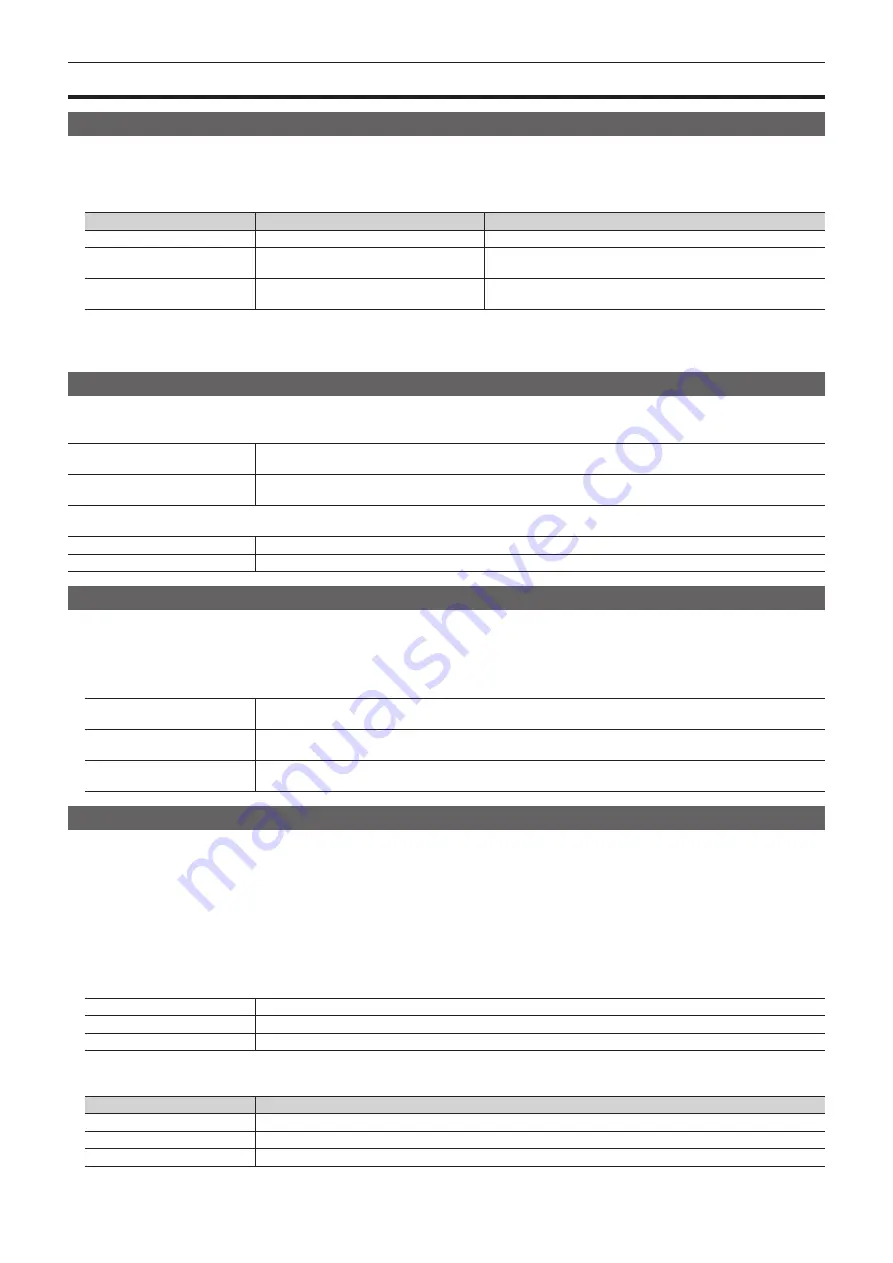
– 46 –
Chapter 5 Basic Operations — Background transition
Background transition
Selecting a bus
Select sources to be used for background transitions.
1
Press the crosspoint buttons.
f
Depending on the operating status, the buttons pressed will light in one of three color patterns.
Type
Color when lit*
Description
High tally
[Red]
Lights when the selected source is included in the on-air output.
Low tally
[Yellow]
Lights when the selected source is not included in the on-air output but
included in the program output.
Preset tally
[Green]
Lights when the selected source is included in neither the on-air output
nor the program output.
* Indicates the default colors. To change the colors, select the <SYS> button on the top menu
→
[CTRL PANEL]
→
[Button Color] tab
→
[Select Button]
column.
f
The color when lit for the buttons not selected can also be set by source or by block. (page 135)
Selecting a bus using the SHIFT function
The SHIFT function is to switch pages of the crosspoint buttons with the <2nd PAGE>/<3rd PAGE> button.
There are two ways to perform the SHIFT function.
All SHIFT
Use the <2nd PAGE>/<3rd PAGE> button to switch all pages of buses included in the corresponding ME at once.
(page 22)
Single SHIFT
Assign the <2nd PAGE>/<3rd PAGE> button to the crosspoint buttons to switch pages. (page 118)
Using the assigned button, only the pages of individual bas can be switched.
The <2nd PAGE>/<3rd PAGE> buttons are available in two modes. The setting can be changed using the menu. (page 121)
[Normal]
The buttons are turned on only while they are pressed.
[Page Lock]
The buttons are turned on and off each time they are pressed.
Selecting the bus mode
Set the bus operation mode. (page 121)
1
Select the <CONF> button
→
[OPERATE]
→
[Transition] tab.
2
Select an item in [Bus Mode] in the [Bus Mode] column.
[A/B]
When the fader lever is at side A, the signals selected on the A bus are used as the source of the PGM bus.
When the fader lever is at side B, the signals selected on the B bus are used as the source of the PGM bus.
[PGM‑A/PST‑B]
Using a flip‑flop system, the signals selected on the A bus are always used as the source of the PGM bus, and the
signals selected on the B bus are always used as the source of the PST bus.
[PGM‑B/PST‑A]
Using a flip‑flop system, the signals selected on the B bus are always used as the source of the PGM bus, and the
signals selected on the A bus are always used as the source of the PST bus.
Transition operations
Execute transitions using the transition area on the Control Panel AV-HS60C1/AV-HS60C2.
1
Press the <BKGD> button.
f
Select the transition target.
Multiple targets can be selected by pressing the <KEY1>/<KEY2>/<KEY3>/<KEY4> buttons simultaneously.
2
Select the transition type.
f
Use the transition type selection buttons. (page 23)
3
Execute the transition using the fader lever or the transition execution button.
Manual transition
Move the fader lever to execute the transition.
Auto transition
Press the <AUTO> button to execute the transition automatically.
Cut transition
Press the <CUT> button to execute the transition instantaneously.
f
The bus tallies on the right of the PGM/A bus crosspoint buttons and the PST/B bus crosspoint buttons indicate the output status of the program
bus.
Lighting color
Description
Red
Lights when the relevant bus is included in the on-air output.
Amber
Lights when the relevant bus is not included in the on-air output but included in the program output.
Off
Lights when the relevant bus is included in neither the on-air output nor the program output.
Содержание AV-HS6000
Страница 5: ...Please read this chapter and check the accessories before use Chapter 1 Overview ...
Страница 29: ...This chapter describes basic operations and matters to be performed prior to use Chapter 4 Preparations ...
Страница 45: ...This chapter describes menu operations Chapter 5 Basic Operations ...
Страница 105: ...This chapter describes the input output signal settings Chapter 6 Input Output Signal Settings ...
Страница 116: ...This chapter describes how to operate the CONFIG menu displayed when the CONF button is pressed Chapter 7 CONFIG Menu ...
Страница 125: ...This chapter describes how to operate the system menu displayed when the SYS button is pressed Chapter 8 System Menu ...
Страница 144: ...This chapter describes the terminals and signals of the unit Chapter 9 External Interfaces ...
Страница 149: ...This chapter describes the dimensions and specifications of this product Chapter 10 Specifications ...
Страница 157: ...This chapter describes the setting menu table and terms Chapter 11 Appendix ...
Страница 173: ...Web Site http panasonic net Panasonic Corporation 2014 ...






























