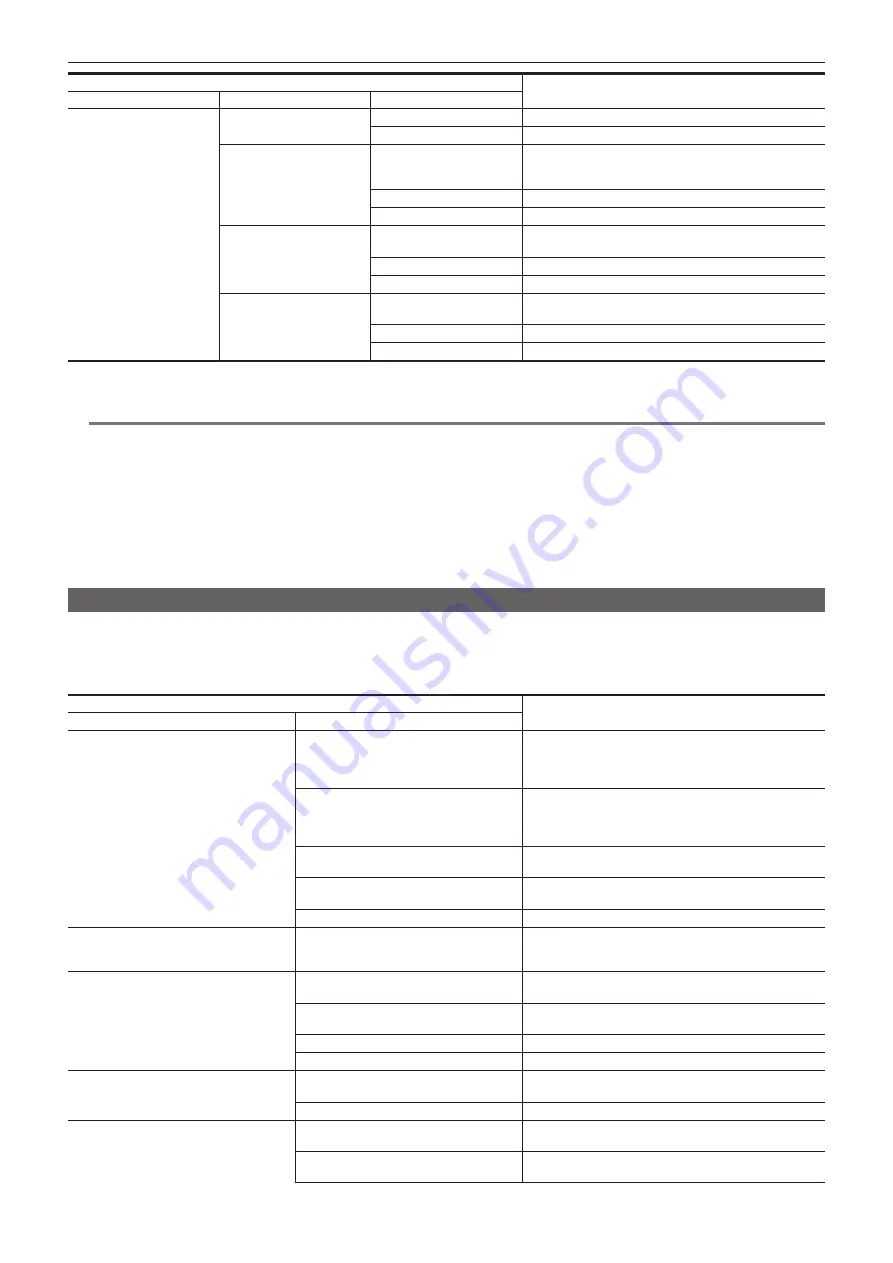
– 144 –
Chapter 7 Output and Screen Display — Output format
Item
Output Format
[OUT FORMAT]
[FREQUENCY]
[MAIN PIXEL]
[SIGNAL SEL]
[LCD(1080p)]
1920
×
1080 over 50p*
2
[LCD(1080i)]
1920
×
1080 over 50i*
2
[3840x2160]
[SDI]
3840
×
2160p
1920
×
1080p
1920
×
1080PsF (Factory setting)
[LCD(1080p)]
1920
×
1080 over 50p*
2
[LCD(1080i)]
1920
×
1080 over 50i*
2
[2048x1080]
[SDI]
1920
×
1080p*
1
1920
×
1080PsF*
1
(Factory setting)
[LCD(1080p)]
1920
×
1080 over 50p*
2
[LCD(1080i)]
1920
×
1080 over 50i*
2
[1920x1080]
[SDI]
1920
×
1080p
1920
×
1080PsF (Factory setting)
[LCD(1080p)]
1920
×
1080 over 50p*
2
[LCD(1080i)]
1920
×
1080 over 50i*
2
*1 Displayed in the letterbox format. Quality is slightly lower compared to recorded image.
*2 It will be the same image as the LCD monitor with black band in all four sides. Focus and EI assist display is possible. Equivalent to 4:2:2 (8 bit)
@
@
NOTE
t
The output will be as follows regardless of [FREQUENCY] or [MAIN PIXEL] setting when [SIGNAL SEL] is set to [LCD(1080p)] or [LCD(1080i)].
- When [FREQUENCY] is set to [59.94p]/[59.94i]/[29.97p]/[23.98p]: 1920
×
1080 over 59p or 1920
×
1080 over 59i
- When [FREQUENCY] is set to [50.00p]/[50.00i]/[25.00p]: 1920
×
1080 over 50p or 1920
×
1080 over 50i
- When [FREQUENCY] is set to [24.00p]: 1920
×
1080 over 60p or 1920
×
1080 over 60i
t
The 2048
×
1080 output is not supported.
t
[OUT FORMAT] will change to the factory setting when settings of [FREQUENCY] and [MAIN PIXEL] change and current settings in [OUT FORMAT]
cannot be acquired.
t
The output format when playing back from the thumbnail screen is as follows.
- It will be the value set in [OUT FORMAT] when the recording resolution of the playback clip is the same as [MAIN PIXEL].
- It will be factory setting of [OUT FORMAT] when the recording resolution of the playback clip is different from [MAIN PIXEL].
Format that can be output from the <HDMI> terminal
The format that can be output from the <HDMI> terminal differs with following combination of the settings.
f
The [SYSTEM SETTINGS] menu
→
[SYSTEM MODE]
→
[FREQUENCY]
f
The [SYSTEM SETTINGS] menu
→
[SYSTEM MODE]
→
[MAIN PIXEL]
f
The [OUTPUT SETTINGS] menu
→
[HDMI OUT]
→
[OUT FORMAT]
Item
Output Format
[OUT FORMAT]
[FREQUENCY]
[MAIN PIXEL]
[59.94p]
[50.00p]
[4096x2160]
4096
×
2160p
4096
×
2160p (4:2:0/8 bits)
1920
×
1080p* (Factory setting)
1920
×
1080i*
[3840x2160]
3840
×
2160p
3840
×
2160p (4:2:0/8 bits)
1920
×
1080p (Factory setting)
1920
×
1080i
[2048x1080]
1920
×
1080p* (Factory setting)
1920
×
1080i*
[1920x1080]
1920
×
1080p (Factory setting)
1920
×
1080i
[1280x720]
1280
×
720p (Factory setting)
[59.94i]
[50.00i]
[1920x1080]
1920
×
1080i (Factory setting)
720
×
480p (when [59.94i])
720
×
576p (when [50.00i])
[29.97p]
[23.98p]
[4096x2160]
4096
×
2160p
1920
×
1080p* (Factory setting)
[3840x2160]
3840
×
2160p
1920
×
1080p (Factory setting)
[2048x1080]
1920
×
1080p* (Factory setting)
[1920x1080]
1920
×
1080p (Factory setting)
[24.00p]
[4096x2160]
4096
×
2160p
1920
×
1080p* (Factory setting)
[2048x1080]
1920
×
1080p* (Factory setting)
[25.00p]
[4096x2160]
4096
×
2160p
1920
×
1080p* (Factory setting)
[3840x2160]
3840
×
2160p
1920
×
1080p (Factory setting)
Содержание AU-EVA1E
Страница 9: ...Before using the camera read this chapter Chapter 1 Overview ...
Страница 142: ...This chapter describes the screen displayed on the output video and LCD monitor Chapter 7 Output and Screen Display ...
Страница 158: ...Maintenance of the camera or frequently asked questions are described Chapter 9 Notes ...
Страница 168: ...This chapter describes the specifications of this product Chapter 10 Specification ...
Страница 169: ... 169 Chapter 10 Specification Dimensions Dimensions 135 mm 235 mm 133 mm 196 mm 183 mm 100 mm 170 mm 217 mm ...
















































