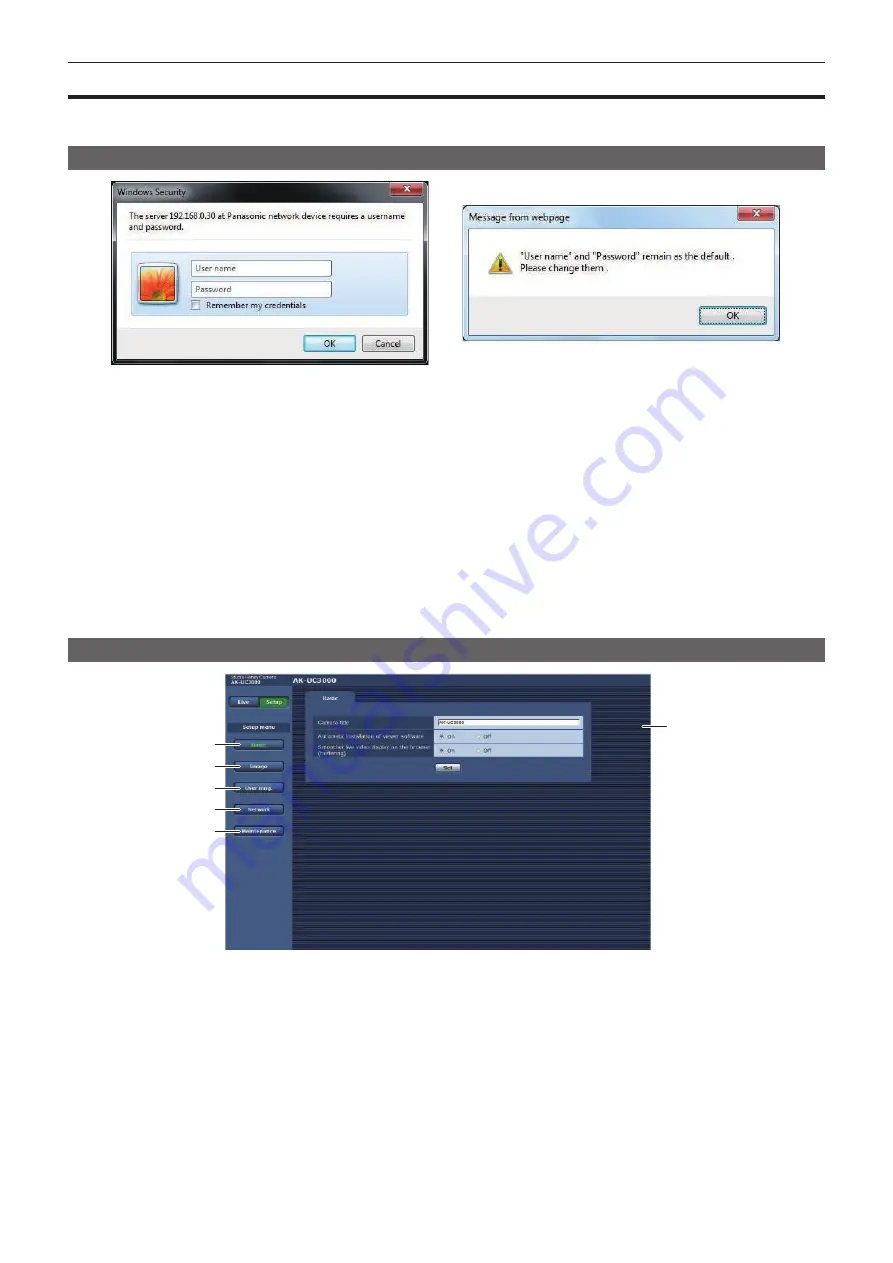
– 81 –
Chapter 5 Web Screen — [Setup] screen
[Setup] screen
Various settings of this camera can be configured.
The setup menu is only available to users set as [1. Administrator] in [Access level]. (page 87)
Logging in to the [Setup] screen
Fig. 1
Fig. 2
1
Click the [Setup] button.
The login screen is displayed. (Fig. 1)
2
Enter the user name and password.
The user name and password in the factory settings are as follows.
User name: admin
Password: 12345
3
Click the [OK] button.
A message screen is displayed.
4
Click the [OK] button.
While using the initial user name and password, a message prompting to change the user name and password appears after authentication. (Fig. 2)
To ensure security, the password for the user name “admin” must be changed. It is also recommended that the password is changed regularly.
Names and functions of parts ([Setup] screen)
2
3
1
4
5
6
1
Main area
The menu screen is displayed.
2
[Basic] button
Clicking this button displays the [Basic] screen in the main area. (page 82)
3
[Image] button
Clicking this button displays the [Image] screen in the main area. (page 82)
4 [User mng.] button
Clicking this button displays the [User mng.] screen in the main area. (page 86)
5
[Network] button
Clicking this button displays the [Network] screen in the main area. (page 87)
6
[Maintenance] button
Clicking this button displays the [Maintenance] screen in the main area. (page 89)
Содержание AK-UC3000GS
Страница 9: ...Before using the camera read this chapter Chapter 1 Overview ...
Страница 72: ...This chapter describes how to configure the settings from a computer Chapter 5 Web Screen ...
Страница 92: ...This chapter describes the warning displays and after sales services of the camera Chapter 6 Maintenance ...
Страница 100: ...This chapter describes the specifications of this product Chapter 7 Specifications ...






























