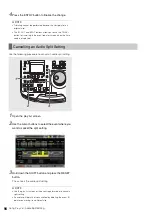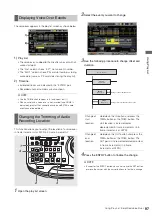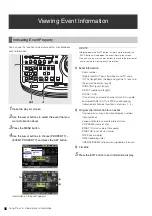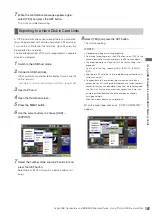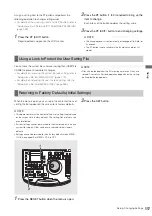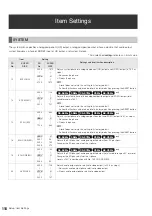106
Using USB Connectors and SD/SDHC Memory Cards: Using This Unit With a Hard Disk
1
Press the PC button when this unit is idle.
◆
NOTE:
• In the play list mode, the PC button is not available during
remote operation.
2
Select [USB HOST] in the confirmation screen and
press the SET button.
“USB HOST” flashes on the LCD monitor to indicate that
the unit is entering the USB host mode. After the mode
switch, the thumbnail screen appears and “USB HOST” is
indicated in the lower right corner.
3
Use USB host mode operations.
◆
NOTE:
• While P2 cards played back in USB host mode will appear on
the LCD monitor, the inputs and output on the rear panel will not
work.
• Recording on P2 cards is not available, either.
4
Press the PC button to return to regular mode.
The PC button will not work during card access.
◆
NOTE:
<When switching to the USB host mode>
• You cannot switch to the play list mode from the USB mode.
• In USB host mode, the VIDEO and AUDIO INPUT SELECT
indications in the display panel disappear.
Initialize the hard disk in a TYPE S format.
◆
NOTE:
• Formatting a hard disk deletes all data on the disk.
1
Switch to the USB host mode.
2
Connect a USB hard disk.
3
Press the MENU button.
4
Use the cursor buttons to choose [HDD] –
[EXPLORE] and press the SET button.
This opens Explorer.
5
Press the MENU button and use the cross cursor
buttons to choose [OPERATION] – [FORMAT
(HDD)] and press the SET button.
6
Select [YES] and press the SET button.
Switching to USB Host Mode
PC
CONTROL
REMOTE
LOCAL
UNITY
4
2
2 4
UNITY
3
1
1 3
PB
CH
30
10
0
10
20
2/4
CH
1/3
2
1,4
USB HOST
USB DEVICE
CANCEL
Formatting Hard Disks