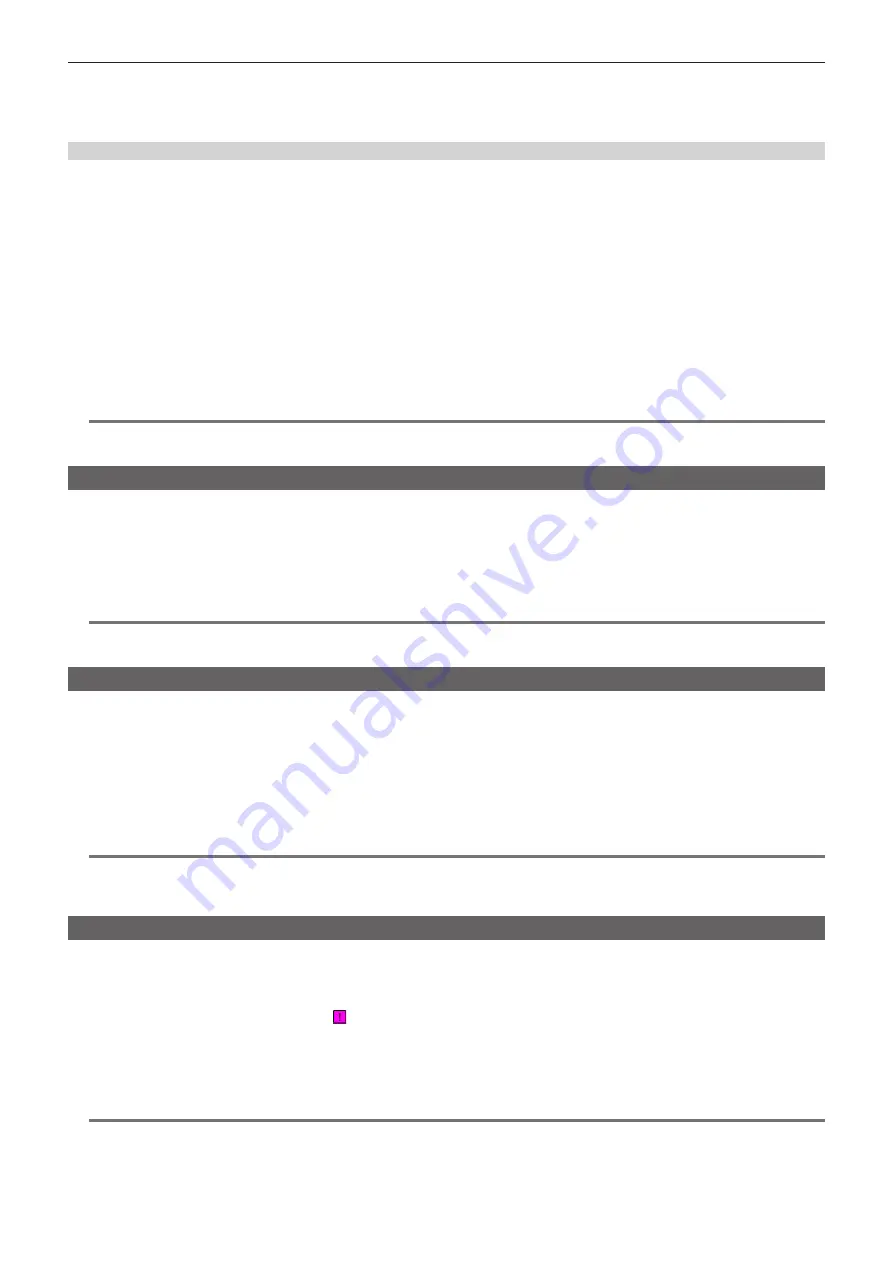
– 108 –
Chapter 5 Playback — Thumbnail operations
3
Select [DELETE] in the main menu
→
[CLIP].
4
Use the cursor buttons to select [YES].
This deletes the text memo.
Using a text memo to divide a clip and copy the necessary portion
1
in “Playing back from the text memo position” (page 107) to select the desired text memo in a clip.
2
Move the cursor over the text memo to be copied and press the <SET> button.
You can select multiple text memos.
3
Select [COPY] in the main menu
→
[CLIP].
4
Select the copy target slot using the cursor buttons and select [YES].
f
Copying starts.
f
The portion between the selected text memo and the next one is copied. If no text memo is found after the selected one, then the part after the
selected text memo to the end of the clip is copied.
f
If multiple text memos are selected, the selected sections are copied.
f
While the clip is being copied, the progress of the copy process and cancelation will be displayed. To discontinue the copy process, press the
<SET> button. When the [YES]/[NO] confirmation screen is displayed, use the cursor buttons to select [YES].
@
@
NOTE
t
In clip division and copying using the text memo, the area copied may be automatically modified and copied depending on the recording method of the
clip.
Deleting clips
1
Use the cursor buttons to move the cursor over the clip to be deleted, and press the <SET> button to select the clip.
2
Select [DELETE] in the main menu
→
[CLIP].
3
Use the cursor buttons to select [YES].
The clip is deleted. All selected clips (in blue-green frames) are deleted by this operation.
@
@
NOTE
t
To discontinue the deletion process, press the <SHIFT> button
+
<EXIT> button or the <SET> button to cancel the operation. Once a clip is deleted
halfway, it cannot be restored even if the deletion process is aborted.
Restoring clips
You can restore clips that were made defective as a result of sudden power-down during recording or removal of the P2 card being accessed.
1
Use the cursor buttons to move the cursor over the clip to be restored (defective clips are indicated by defective clip marks) and
press the <SET> button to select the clip.
2
Select [REPAIR] in the main menu
→
[CLIP].
3
Use the cursor buttons to select [YES].
This restores the clip.
@
@
NOTE
t
You can restore clips with yellow defective clip indicators. Delete clips with red defective clip indicators. If the clips cannot be deleted, format the P2
card.
During restoration of the clips, however, the defective clip indicator may change from yellow to red, and result in the inability to restore the clips.
Reconnecting incomplete clips
Incomplete clips may be generated when clips recorded on multiple P2 cards (connected clips) are separately copied from each card. The reconnection
function generates one clip (the original, connected clip) from incomplete clips.
1
Use the cursor buttons and the <SET> button to select incomplete clips to be reconnected.
Usually, thumbnails of incomplete clips (clips with indication) are displayed next to each other.
2
Select [RE-CONNECT] in the main menu
→
[CLIP].
3
Use the cursor buttons to select [YES].
This reconnects incomplete clips.
@
@
NOTE
t
Incomplete clip indicators will remain displayed when only some clips are reconnected, unless all the constituent clips of the original clip are
reconnected.
Содержание AJ-PX800G
Страница 9: ...Before using the camera read this chapter Chapter 1 Overview ...
Страница 153: ...Details displayed on the viewfinder are described Chapter 8 Display ...
Страница 177: ...This chapter describes how to use the camera by connecting to network Chapter 10 Network Connection ...
Страница 210: ...This chapter describes the specifications of this product Chapter 13 Specification ...






























