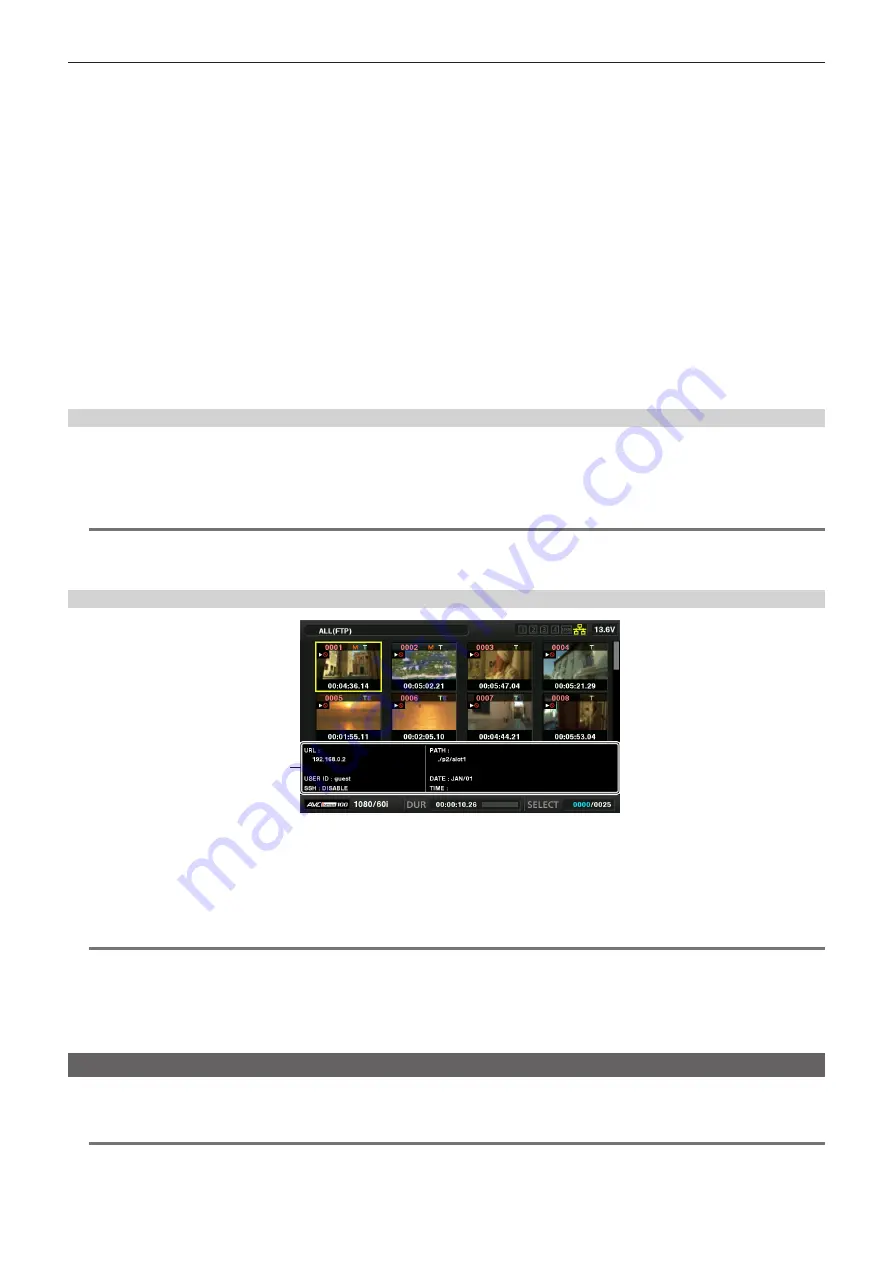
– 239 –
Chapter 8 Network Connection — Using FTP client function
t
Folder names using multi-byte characters are not displayed correctly.
t
Up to 100 folders can be displayed in one folder. The 101st folder and subsequent folders cannot be accessed from the FTP explorer screen.
However, if you have directly entered the folder name in the main menu
→
[I/F SETUP]
→
[USB/LAN]
→
[FTP CLIENT SERVICE]
→
[SERVER URL],
you can access the folder even when it is the 101st or later.
t
Connectivity and folder appearance may differ from those when connected to an FTP server with a computer, etc.
t
Depending on the FTP server and the connection environment, error messages may not be displayed correctly.
t
To discontinue the connection procedure, press the <SET> button.
t
If an error occurs, perform the operation again.
t
An error may occur when a network operation is performed immediately after inserting a LAN cable or connecting via wireless LAN, or when an
operation is performed again immediately after cancelling the previous operation.
t
If connection error persists after attempting several times, check the main menu
→
[I/F SETUP]
→
[USB/LAN]
→
[NETWORK TOOLS]
→
[PING]. Note
that connection to FTP may succeed even when [PING] fails. If connection cannot be established even after checking with PING, consult your system
administrator in charge of your network environment.
t
When [PING] fails, check the following items:
- Network configuration is correct
- LAN cable is correctly inserted
- Hubs and routers in the path operates normally
t
When connection is not established even after [PING] has succeeded, check the following items:
- Server function services of the FTP server are running
- There is not a firewall in the communication path
- User ID and password that permit access to the FTP server have been set
t
Some on-screen operations may not be possible for a while after the use of FTP client function has been cancelled.
Cursor button operation on the FTP explorer screen
Pressing the cursor button (
I
): Displays the contents of the subfolder at the cursor position.
Pressing the cursor button (
Y
): Displays the contents of higher-level folder to the current folder.
Pressing the cursor button (
`
/
{
): Moves the cursor up or down.
Pressing the cursor button (
`
/
{
) while holding down the <SHIFT> button: Moves the cursor to the top/bottom folder on the list.
@
@
NOTE
t
Depending on server operating specifications or access rights setting, folder contents or folder path may not be displayed correctly.
t
The cursor position of the previous folder is stored. If an error occurs, the cursor position will be reset to the top folder.
t
If a thumbnail has been displayed, only the cursor position in the previously displayed folder list will be stored.
FTP thumbnail screen
1
1 FTP server/folder information
[URL]: The address of the connected FTP server
[USER ID]: ID of the user who has logged in
[SSH]: [ENABLE]/[DISABLE] indication of the main menu
→
[I/F SETUP]
→
[USB/LAN]
→
[FTP CLIENT SERVICE]
→
[SSH]
[PATH]: Path on the FTP server of the folder where currently displayed thumbnails are contained
[DATE]: Date of last update
[TIME]: Time of last update
@
@
NOTE
t
When a proxy recording clip is displayed on the FTP explorer screen, [P.only] is displayed on the thumbnail. This display is only for proxy recording
clips to indicate that they do not include the audio and video data of main recordings.
t
Press the <EXIT> button to return to the explorer screen.
t
The 1001st clip and subsequent clips cannot be displayed.
t
The date and time information displays either local time or world standard time, which depends on the information from the FTP server.
t
Opening thumbnails by selecting [ . ] will not display the date and time of the folder.
Deleting clips on the FTP server
Clips on the FTP server that are no longer necessary can be deleted in the same way as clips on P2 cards.
For details, refer to “Deleting clips” (page 136).
@
@
NOTE
t
If you leave the FTP thumbnail screen displayed, the FTP server may be disconnected after a while. After the server has been disconnected, clips
cannot be deleted. In this case, return to the FTP explorer screen, display the FTP thumbnail screen again, and then delete clips.
Содержание AJ-PX5100G
Страница 11: ...Before using the camera read this chapter and check the accessories Chapter 1 Overview ...
Страница 225: ...This chapter describes how to use the camera by connecting to network Chapter 8 Network Connection ...
Страница 246: ...This chapter describes the warnings and error messages displayed in the viewfinder screen Chapter 9 Maintenance ...
Страница 254: ...This chapter describes the dimensions specifications and connector signals Chapter 10 Specification ...
Страница 263: ...Web Site http www panasonic com Panasonic Corporation 2018 ...






























