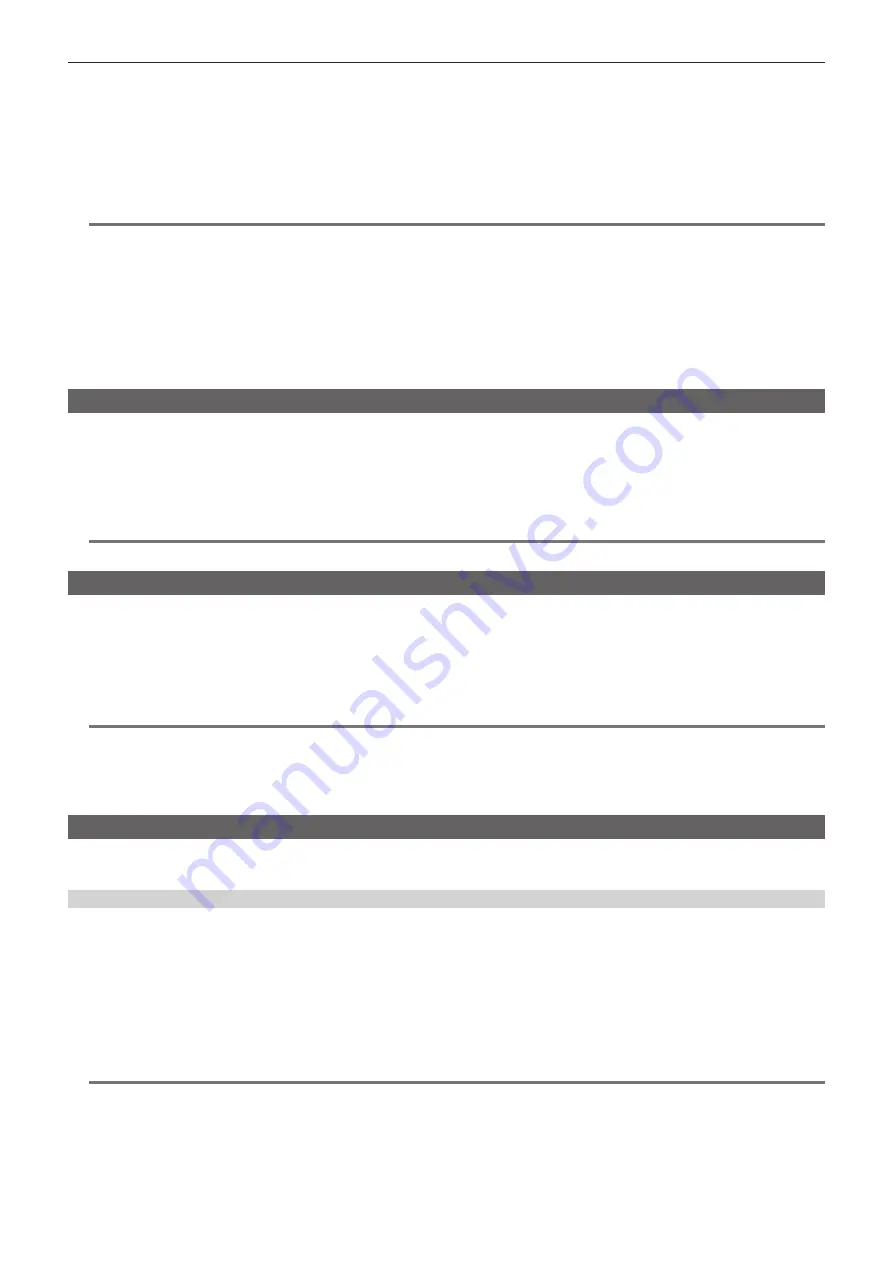
– 42 –
Chapter 3 Recording and Playback — Special recording functions
The remaining time that can be simultaneously recorded (the remaining time of the memory card that has less available recording space) is displayed in
the media remaining space indicator on the screen, and [SIMUL] is displayed.
When the P2 card in the slot with less remaining recording space becomes full, simultaneous recording stops.
When starting simultaneous recording again, replace the P2 card in slot 1 or slot 3 with a new P2 card, and press the REC button. When the
simultaneous recording cannot be performed, [SIMUL] indication is displayed with a diagonal line.
If you press the REC button without replacing the P2 card, standard recording will be performed on the P2 card in slot 2 or slot 4 (the slot with remaining
memory space).
For details on system modes in which simultaneous recording can be used, refer to the table in “System modes and recording functions” (page 53).
@
@
NOTE
t
Start recording when two P2 cards are recognized. When recording is started before both P2 cards are recognized, standard recording is performed
using the P2 card recognized. The card status is checked after recording ends. At that time, if both cards are recognized, simultaneous recording is
performed.
t
Simultaneous recording cannot be used together with loop recording, interval recording, one-shot recording, or dual codec recording.
t
If recording stops because a recording malfunction occurs in one of the P2 cards during simultaneous recording, the camera will continue recording
onto the other P2 card. However, if the card is removed while accessing, recording will stop.
t
If there is space in one of the P2 cards after simultaneous recording has ended, the P2 card with space will automatically be the recording target.
Press the REC button again to start standard recording.
t
If only one P2 card is inserted when simultaneous recording mode is set, the camera will start standard recording.
t
The function to delete the last clip is disabled in simultaneous recording.
Hot swap recording
When P2 cards are inserted into two card slots, recording can be performed continuously across two cards.
Also, the card other than the one currently being recorded to can be swapped and recording can be continued on two or more cards. (hot swap
recording function)
Note, however, P2 card recognition might slow down depending on the timing (immediately after pre-recording or before and after continuous recording
across two card slots) that the P2 card is inserted into the vacant card slot. When inserting a P2 card, make sure that there is at least one minute of free
space on the card to be recorded to.
@
@
NOTE
t
Hot swap playback is not supported.
Recording check function
f
After recording ends, pressing the <RET> button on the lens automatically plays back the last few seconds of the latest clip.
In this way, you can check whether video has been recorded properly. After playback, the camera is again ready to start recording.
f
The recording check function can be assigned to the <USER> buttons (<USER MAIN>/<USER1>/<USER2>). Set [USER MAIN], [USER1], [USER2],
[SHOT MARK (U3)], or [TEXT MEMO (U4)] to [RET SW] in the main menu
→
[CAMERA]
→
[USER SW].
f
Holding down the <RET> button for one second plays back from the last ten seconds of the latest clip. During playback at recording check, pressing
the <RET> button again stops the playback.
@
@
NOTE
t
Set [REC CHECK] in main menu
→
[CAMERA]
→
[SW MODE]
→
[RET SW].
t
When [SDI OUT1 MODE] or [MONITOR OUT MODE] is set to [MEM] in the main menu
→
[I/F SETUP]
→
[OUTPUT SEL], the playback image is
output not only to the viewfinder but also the video output terminal (<SDI OUT1> terminal) and the monitor output terminal (<SDI OUT2>, <HDMI
OUT> and <VIDEO OUT>) during recording check. Note that when a backup device is connected and the backup image is being recorded, the
playback image currently in use by the recording check function will be recorded.
Shot mark recording function
Shot mark is the mark added to the thumbnail of each clip to distinguish that clip from others.
Only clips with shot marks attached can be displayed or played back.
Adding shot marks
1
Make sure that [SHOT MARK] is set in the main menu
→
[CAMERA]
→
[USER SW]
→
[SHOT MARK (U3)].
f
If it is set, the shot mark function is assigned to the <SHOT MARKER> button.
f
The shot mark function can be assigned to the <RET> button. To assign the function to the <RET> button, set [SHOT MARK] in the main menu
→
[CAMERA]
→
[SW MODE]
→
[RET SW].
2
During recording or a pause after recording, press the button to which the shot mark is assigned.
f
[MARK ON] is displayed, and the shot mark is added to the most recently recorded clip.
f
Another press of the button displays [MARK OFF] and the shot mark disappears.
@
@
NOTE
t
When the shot mark is added during a recording pause, it is added to the clip recorded immediately before.
t
Shot marks can also be added while the thumbnail is being displayed. (page 128)
t
Shot marks cannot be added during loop recording, interval recording, or one-shot recording. If the operation is invalid, [SHOT MARK INVALID] is
displayed when the button is pressed.
t
During playback, setting or canceling the shot mark is not available. While pausing the playback, setting or canceling the shot mark is available.
t
To add shot marks to combined clips, such as those recorded over multiple P2 cards, or delete them, there are following restrictions.
- All P2 cards constituting clips must be inserted into the slots.
Содержание AJ-PX5000G
Страница 9: ...Before using the camera read this chapter and check the accessories Chapter 1 Overview ...
Страница 219: ...This chapter describes how to use the camera by connecting to network Chapter 9 Network Connection ...
Страница 251: ...This chapter describes the dimensions specifications and connector signals Chapter 11 Specification ...






























