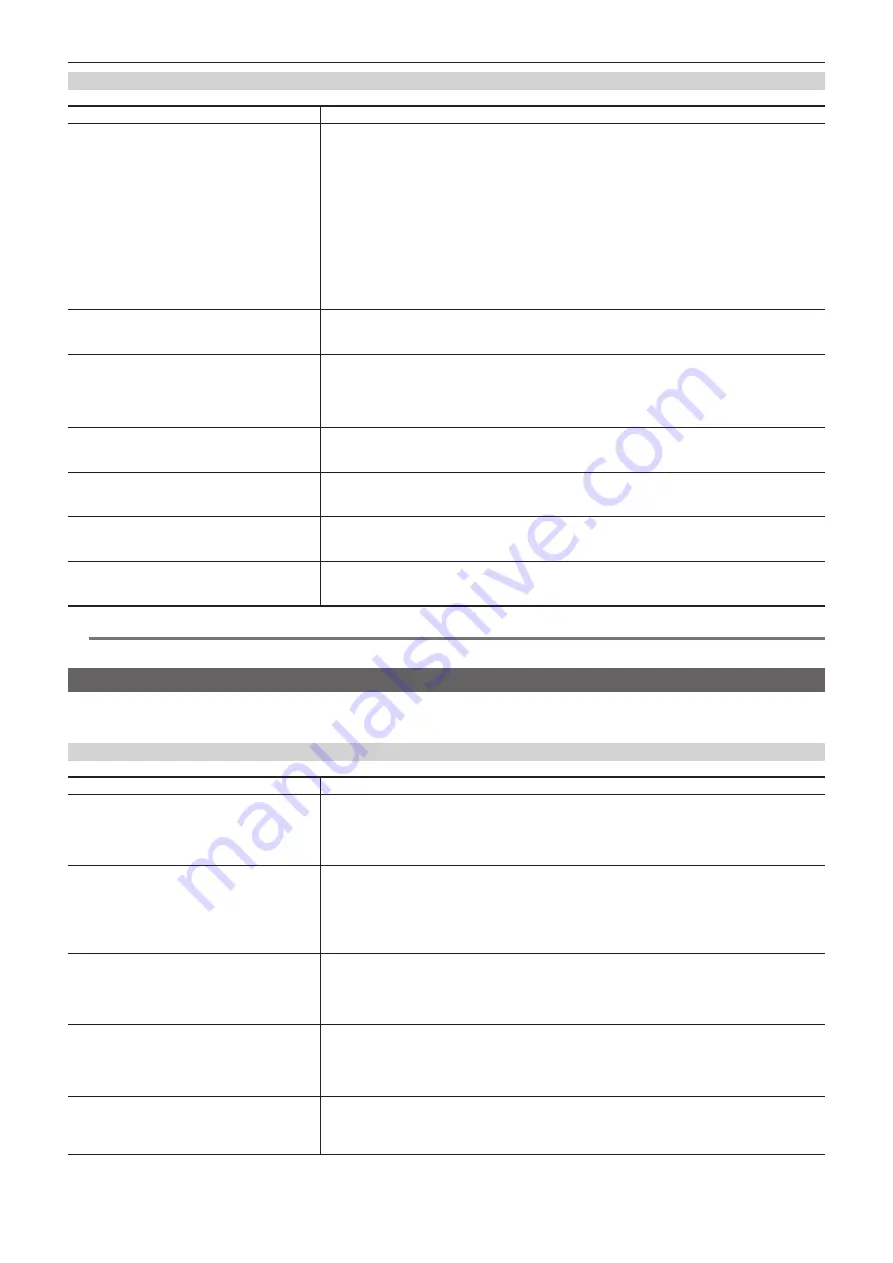
– 158 –
Chapter 7 Menu Operations — Menu list
[[S] CAMERA SETTING]
Item
Description of settings
[SHOOTING MODE]
Selects the shooting mode according to the shooting environment.
[NORMAL]:
Selects normal sensitivity. (Appropriate when shooting in normal brightness.)
[HIGH SENS.]:
Selects high-sensitivity. (Appropriate when shooting in a dark environment.)
[H.SENS.] is displayed on the viewfinder screen.
f
Factory setting: [NORMAL]
If [NORMAL] is selected, [
−
6dB] cannot be assigned to <LOW>/<MID>/<HIGH> on the <GAIN> switch.
If changed from [HIGH SENS.] to [NORMAL], the following setting values also change.
f
When [
−
6dB] is set in the main menu
→
[PAINT]
→
[LOW SETTING]
→
[[S] MASTER GAIN], it is
changed to [
−
3dB].
f
When [
−
6dB] is set in the main menu
→
[PAINT]
→
[MID SETTING]
→
[[S] MASTER GAIN], it is
changed to [
−
3dB].
f
When [
−
6dB] is set in the main menu
→
[PAINT]
→
[HIGH SETTING]
→
[[S] MASTER GAIN], it is
changed to [
−
3dB].
[DETAIL]
Switches the detail signal [ON]/[OFF].
[ON], [OFF]
f
Factory setting: [ON]
[2D LPF]
Sets a 2D low-pass filter to reduce cross colors.
[ON]:
Reduces cross colors.
[OFF]:
Does not reduce cross colors.
f
Factory setting: [OFF]
This item is displayed when in SD mode (480/59.94i and 576/50i).
[GAMMA]
Enables/disables gamma correction.
[ON], [OFF]
f
Factory setting: [ON]
[TEST SAW]
Enables/disables the test signal.
[ON], [OFF]
f
Factory setting: [OFF]
[FLARE]
Enables/disables flare correction.
[ON], [OFF]
f
Factory setting: [ON]
[H-F COMPE.]
Enables/disables aperture correction.
[ON], [OFF]
f
Factory setting: [ON]
@
@
NOTE
t
All [[S] CAMERA SETTING] items are targets of [PAINT([S]SELECT)] in the main menu
→
[FILE]
→
[SETUP DATA SELECT].
[VF]
These items are shown when selecting contents to show in the viewfinder screen.
These menu items cannot be set when the thumbnail screen is displayed.
[VF DISPLAY]
Item
Description of settings
[VF/LCD CHAR]
Selects whether to display a character on the image of the LCD monitor and viewfinder.
[ON]:
Displays characters on both the viewfinder and LCD monitor.
[VF-OFF]:
Does not superimpose on the viewfinder, and displays on the LCD monitor.
[LCD-OFF]:
Does not superimpose on the LCD monitor, and displays on the viewfinder.
f
Factory setting: [ON]
[VF MODE]
Selects a viewfinder image.
[MEM]:
In playback mode, these are playback images.
[CAM]:
Always camera images.
f
Factory setting: [MEM]
This item is enabled when [CAM] is set in the main menu
→
[SYSTEM]
→
[SYSTEM MODE]
→
[REC
SIGNAL]. When [SDI] is set, playback images are output in the playback mode regardless of this setting.
[VF COLOR]
Selects whether to display viewfinder images in color or in black and white.
[ON]:
Displays in color.
[OFF]:
Displays in black and white (playback images, thumbnail screens and menu displays remain in
color).
f
Factory setting: [ON]
[DISP CONDITION]
Selects the status display method.
[NORMAL]:
Status is always displayed.
[HOLD]:
Normally, status is not displayed. Push the <MARKER SEL>/<MODE CHECK/MENU CANCEL>
switch towards the <MCK/MCL> side to display when the mode check screen is displayed.
f
Factory setting: [NORMAL]
[DISP MODE]
Shows/hides camera warning/notification displayed in the center of the viewfinder.
For details, refer to “Display modes and setting changes/adjustment result messages” (page 92).
[1], [2], [3]
f
Factory setting: [3]
Содержание AJ-PX5000G
Страница 9: ...Before using the camera read this chapter and check the accessories Chapter 1 Overview ...
Страница 219: ...This chapter describes how to use the camera by connecting to network Chapter 9 Network Connection ...
Страница 251: ...This chapter describes the dimensions specifications and connector signals Chapter 11 Specification ...
















































