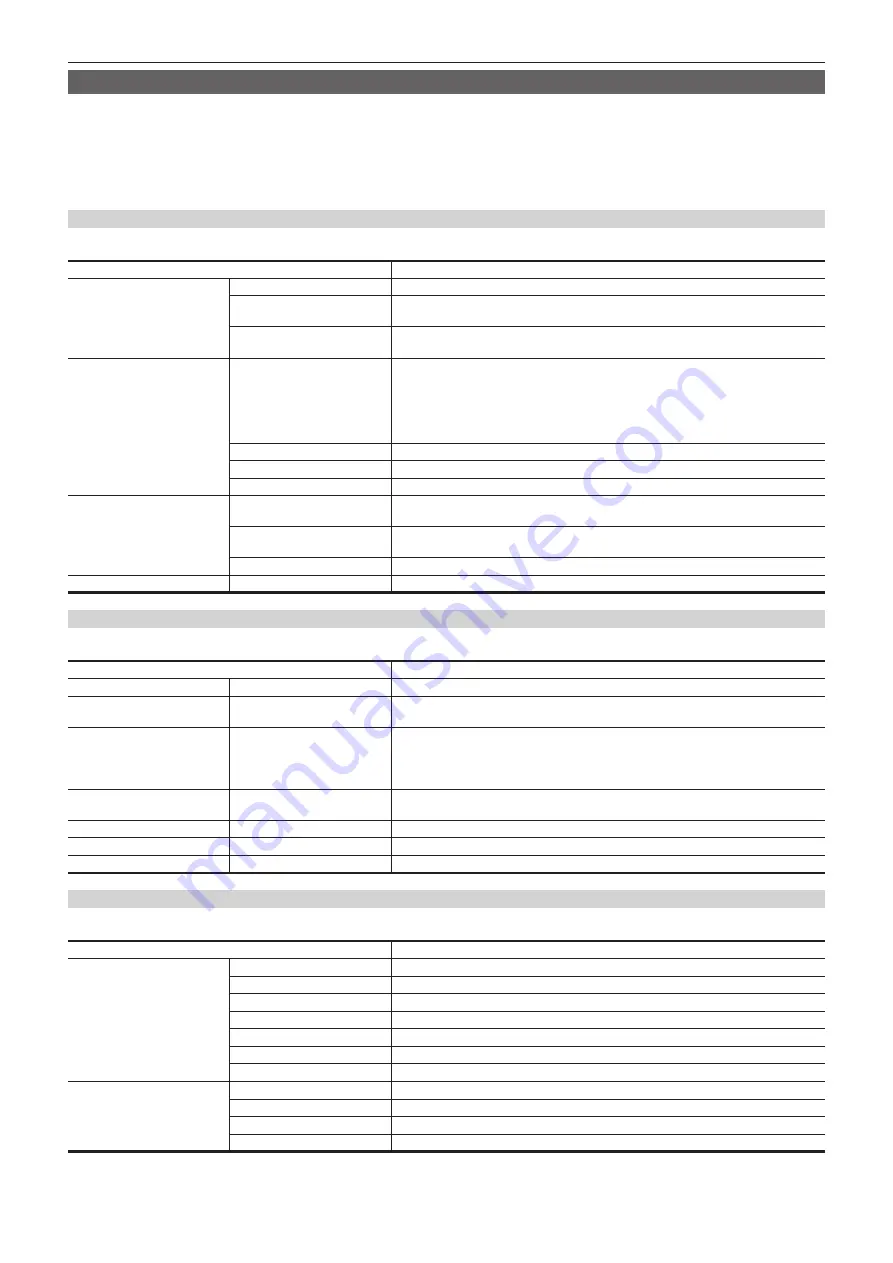
– 172 –
Chapter 8 Display — Screen status display
Mode check display
The camera settings and status can be displayed on the viewfinder.
Each time the <DISP/MODE CHK> switch on the camera is pushed towards the <CHK> side, the six screens are switched.
[STATUS] screen display
→
[FUNCTION] screen display
→
[AUDIO] screen display
→
[USER SW] screen display
→
[CAC INFO] screen display
→
[IN/
OUT TERMINAL ASSIGN] screen display
→
no display
Each screen is displayed for approximately five seconds. Pushing the <DISP/MODE CHK> switch towards the <CHK> side while the screen is displayed
moves to the next screen.
[FUNCTION] screen
Displays the video output status and information of the recording media.
Item
Description
[SDI OUT]
—
Displays the status of the signal output from the <SDI OUT1> terminal.
[TYPE]
Displays the format of the signal output from the <SDI OUT1> terminal by [HD-SDI]/
[SD-SDI].
[CHAR]
Displays the superimposition status of characters selected in the main menu
→
[IN/OUT
SEL]
→
[SDI OUT1 CHAR] by [ON]/[OFF].
[P2CARD STATUS]
—
Displays the status of the P2 card inserted in the card slot, remaining capacity, and total
used capacity.
The statuses of cards to be displayed are as follows:
[ACTIVE]/[ACCESSING]/[INFO READING]/[FULL]/[PROTECTED]/[NOT SUPPORTED]/
[FORMAT ERROR]/[AUTH NG]/[REC IMPOSSIBLE]/[NO CARD]
For details, refer to “P2 card access LEDs and status of P2 cards” (page 48).
[TOTAL P2/mP2]
Displays the remaining capacity/total capacity of slots 1 and 2 altogether.
[SLOT1]
Displays the status of the P2 card in slot 1 and remaining capacity/total capacity.
[SLOT2]
Displays the status of the P2 card in slot 2 and remaining capacity/total capacity.
[PROXY]
[MEDIA]
Displays the media selection status for proxy recording.
[P2]/[P2&SD]/[OFF]
[MODE]
Displays the setting status for proxy recording mode.
[AVC-G6 2CH MOV]/[SHQ 2CH MOV]/[HQ 2CH MOV]/[LOW 2CH MOV]
[PROXY ERROR]
Displays the operation error on the proxy module.
[NETWORK]
[NETWORK]
Displays the network to be used and its status.
[AUDIO] screen
Displays audio settings and the selection status of each recording channel.
Item
Description
[AUDIO]
[SAMPLE RES]
Displays the audio recording bits.
[A.IN]
[CH1/2/3/4]
Displays the input status of each channel.
[FRONT] (front), [REAR] (rear), [W.L.] (wireless)
[LEVEL]
[CH1/2/3/4]
Displays the recording level adjustment method currently selected on each channel.
f
[MANU]: Displayed when manual adjustment is set.
f
[AUTO]: Displayed when automatic adjustment is set.
Settings are performed in the SmartUI [AUD01:LEVEL] screen.
[F.VR]
[CH1/2/3/4]
Displays by [ON]/[OFF] whether the <F.AUDIO LEVEL> dial is enabled on the channel to
which [VR] (manual adjustment by adjustment dial) is displayed in [LEVEL].
[LIMITER]
[CH1/2/3/4]
Displays the limiter settings of each channel.
[LOWCUT]
[CH1/2/3/4]
Displays the lowcut filter status of each channel.
[METER]
[CH1/2/3/4]
Displays the recording level of each channel.
[USER SW] screen
Item
Description
[OTHER ASSIGN]
[GAIN L]
Displays the gain value assigned to <L> of the <GAIN> switch.
[GAIN M]
Displays the gain value assigned to <M> of the <GAIN> switch.
[GAIN H]
Displays the gain value assigned to <H> of the <GAIN> switch.
[S.GAIN]
Enumerates and displays the gain value assigned as super gain.
[WHITE BAL A]
Displays the color temperature assigned to <A> of the <WHITE BAL> switch.
[WHITE BAL B]
Displays the color temperature assigned to <B> of the <WHITE BAL> switch.
[WHITE BAL PRE]
Displays the color temperature assigned to <PRST> of the <WHITE BAL> switch.
[USER SW]
[USER M]
Displays the assignment to the <USER MAIN> button.
[USER 1]
Displays the assignment to the <USER1> button.
[USER 2]
Displays the assignment to the <USER2> button.
[RET SW]
Displays the assignment to the <RET> button on the lens.
Содержание AJ-PX380G
Страница 9: ...Before using the camera read this chapter Chapter 1 Overview ...
Страница 165: ...Details displayed on the viewfinder are described Chapter 8 Display ...
Страница 192: ...This chapter describes how to use the camera by connecting to network Chapter 10 Network Connection ...
Страница 213: ...Maintenance and error messages of the camera are described Chapter 11 Maintenance ...
Страница 219: ...This chapter describes the specifications of this product Chapter 12 Specification ...
















































