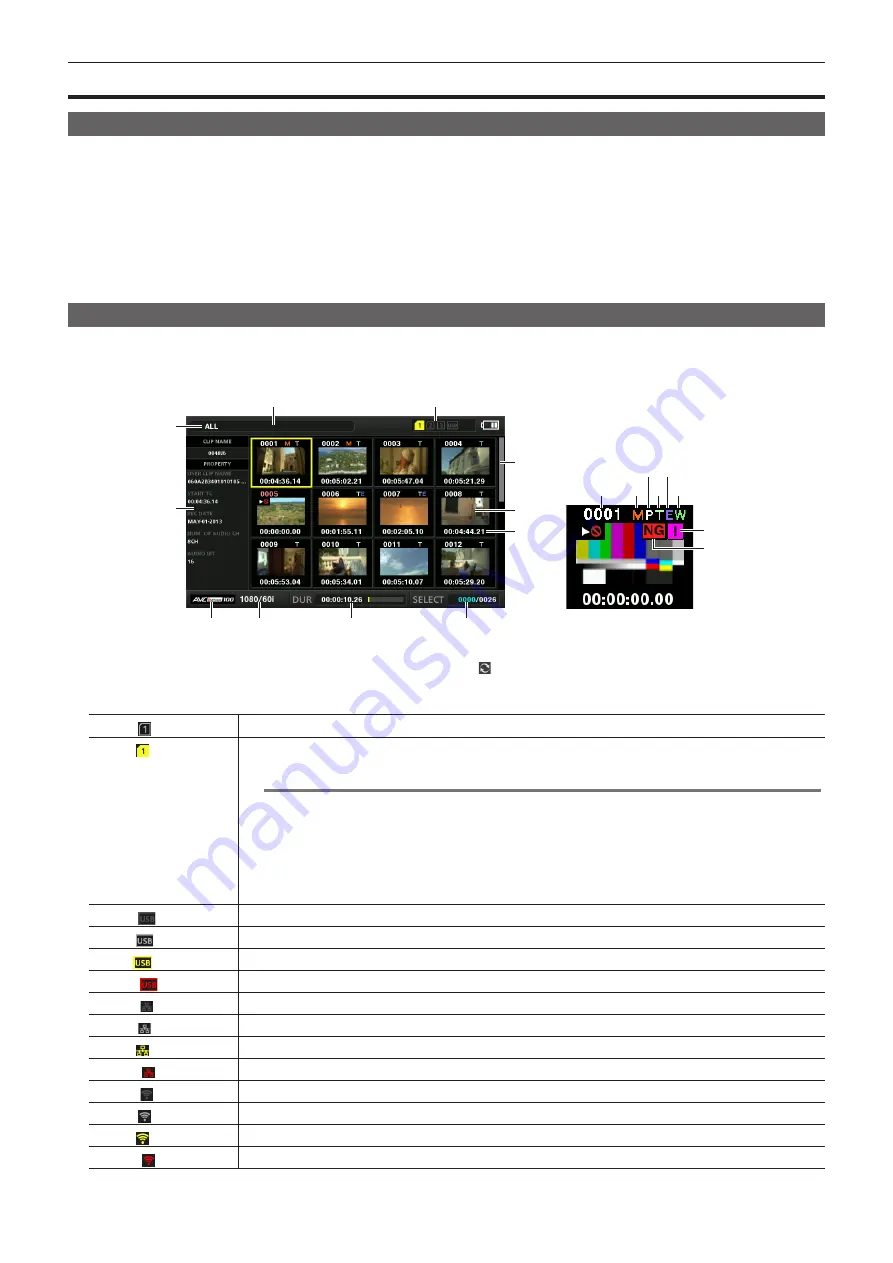
– 99 –
Chapter 5 Playback — Thumbnail operations
Thumbnail operations
Thumbnail operation overview
A clip is a group of data created from one shooting session, which includes additional information such as images, audio, text memo, and metadata that
are created from one shooting.
The following operations can be performed while viewing the clip thumbnails displayed on the LCD monitor.
f
Play back, delete, copy, or restore clips.
f
Adding or deleting a shot mark and text memo to the clip
f
Copying part of a clip using the text memo
f
Changing the thumbnail image using the text memo
f
Format P2 cards and SD memory cards.
f
Upload and edit clip metadata from the SD memory card.
Thumbnail screen
Press the <THUMBNAIL> button to display the thumbnail screen on the LCD monitor. Press the <THUMBNAIL> button again to return to the regular
display. Also, when changing from the regular display to the thumbnail screen display, all clips will be displayed on the thumbnail screen.
Press the <MENU> button on the thumbnail screen to enable thumbnail menu operations.
4
5
6
7
3
1
2
16
17
11
8
9
10
12
13
14
15
18
19
1 Status message
A message showing the process status is displayed. [UPDATING] and the icon are displayed while the screen is being refreshed.
2 Status displays for card slot, storage device, and network connection
The status conditions of the P2 card, storage device, and network connection are displayed as follows:
(White)
The card slot number in which the P2 card is inserted is displayed in white.
(Yellow)
The card slot number of the P2 card in which the clip in the cursor position is saved is displayed in yellow. If the clips are
recorded across multiple P2 cards, all slot numbers of those cards that contain the clips are displayed.
@
@
NOTE
The frame turns red if the inserted P2 card is in any of the following conditions:
f
[RUNDOWN CARD]
The maximum number of overwrites on the P2 card has been exceeded.
f
[DIR ENTRY NG CARD]
The directory structure on the P2 card is not supported.
f
[AUTH NG CARD]
Indicates that the card is a microP2 memory card which cannot authenticate a CPS password.
(Gray)
Displayed in gray when a storage device is not connected.
(White)
Displayed in white when a storage device can be used.
(Yellow)
Displayed in yellow when the thumbnails of clips in the storage device are displayed.
(Red)
Displayed in red when a storage device is connected but cannot be used.
(Gray)
Displayed in gray when the wired LAN is not activated properly.
(White)
Displayed in white when the wired LAN is not connected.
(Yellow)
Displayed in yellow while the wired LAN is active.
(Red)
Displayed in red when there is a problem with the connection status of wired LAN.
(Gray)
Displayed in gray when the wireless LAN is not activated properly.
(White)
Displayed in white when the wireless LAN is not connected.
(Yellow)
Displayed in yellow while the wireless LAN is active.
(Red)
Displayed in red when there is a problem with the connection status of wireless LAN.
Содержание AJ-PX270EJ
Страница 140: ...This chapter describes the screen displayed on the viewfinder or LCD monitor Chapter 7 Display ...
Страница 159: ...This chapter describes how to use the camera by connecting to network Chapter 9 Network Connection ...
Страница 182: ...This chapter describes the specifications of this product Chapter 11 Specification ...






























