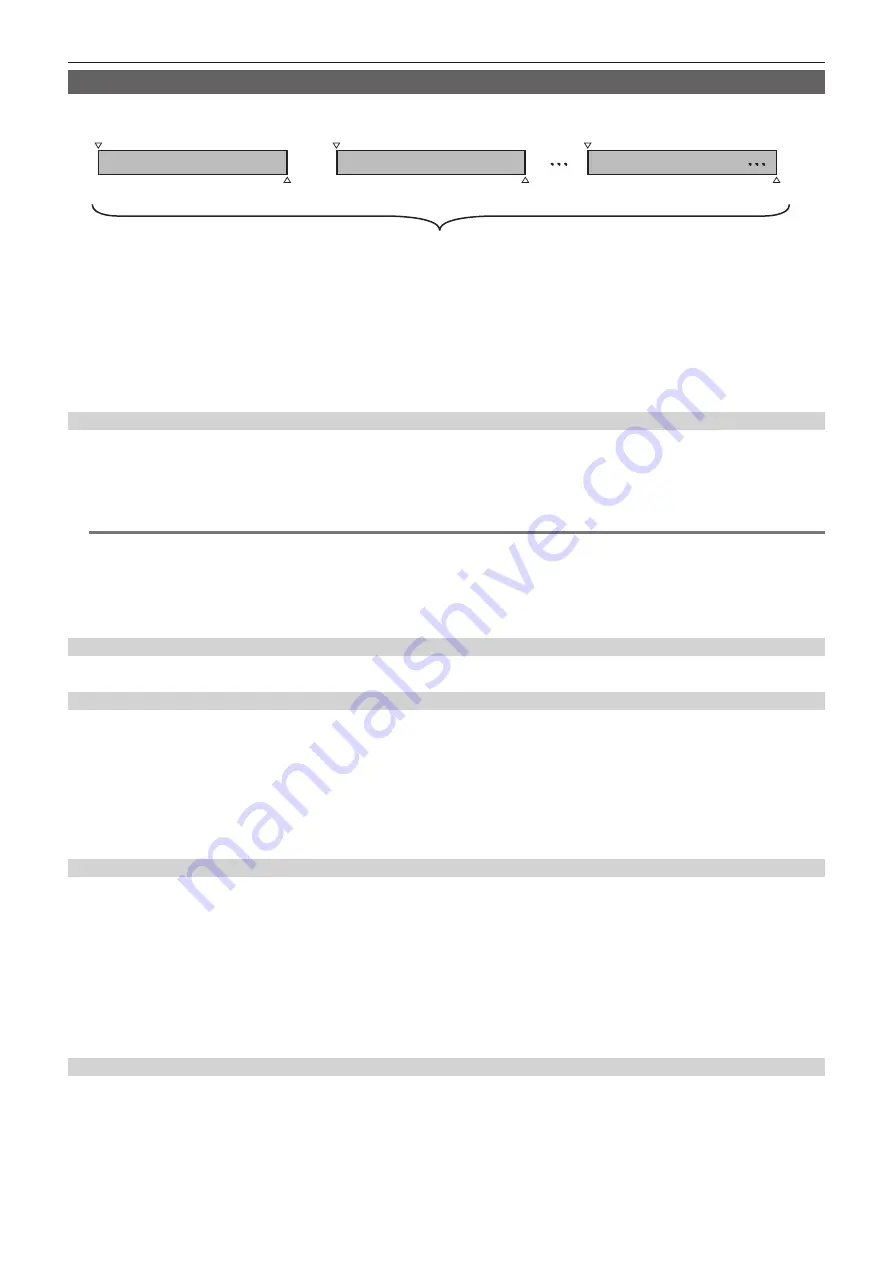
– 67 –
Chapter 4 Shooting — Special recording functions
One-clip recording
You can record a single recording (from start to stop of recording) not as one clip but as a clip integrating several recordings.
*
First recording
Record stop
A group of linked clips
A maximum of 99 recordings can be linked. When the 99th recording is finished, linking of clips ends automatically and the next
reading will be a new clip.
Record start
Second recording
Record stop
Record start
Nth recording
Record stop
Record start
1
Set [ON] in the main menu
→
[RECORDING SETUP]
→
[ONE CLIP REC].
When one-clip recording mode is selected, [1-CLIP] is displayed.
2
Press the REC button.
The first recording starts and [START 1
*
CLIP] is displayed.
Thereafter, each time recording takes place the clips are automatically linked, making a single group up to a maximum of 99 recordings.
Recording as a new clip
When you want to split the clip as a new clip, finish linking clips using one of the following operations.
f
Press and hold the <
(
> button for approximately two seconds while recording is paused. (When operating while recording is paused)
f
Press and hold the REC button for approximately two seconds during recording, to end recording. (When operating while recording.)
By these operations, clip linking ends and [END 1-CLIP] is displayed. A new separate clip will start at the next recording.
@
@
NOTE
t
In the following cases, the camera finishes clip linking and records as a new clip.
- When the power is turned off
- When a P2 card recorded immediately before is removed
- When the P2 card is formatted or the clips are deleted (when the original linked clip no longer exists)
t
When the menu and thumbnails are displayed, clip linking cannot be ended even if you press and hold the <
(
> button for approximately two seconds
or longer.
Ending one-clip recording mode
Set [OFF] in the main menu
→
[RECORDING SETUP]
→
[ONE CLIP REC].
Cueing up linked parts of clips
Each time recording starts, a text memo is automatically added to the recording start position so that you can cue up when playing back. You can also
check the thumbnail of its position.
To automatically add a text memo to the recording start point, set [ON] in the main menu
→
[RECORDING SETUP]
→
[START TEXT MEMO].
To view or play back the point of the added text memo, select [TEXT MEMO CLIPS] in the main menu
→
[CLIP]
→
[REPOSITION] and place the cursor
on the target clip.
For details, refer to “Playing back from the text memo position” (page 103).
To cue up the text memo position when playing back, set [CLIP&TEXT MEMO] in the main menu
→
[OTHER FUNCTIONS]
→
[SEEK POS SEL] and
press <
%
>/<
)
> while playback is paused.
Proxy recording in one-clip recording mode
You can carry out proxy recording in one-clip recording mode.
The group proxy data also can be combined as the same type of linked clip so that you can handle it as a single clip with the P2 Viewer Plus, etc.
However, when recording proxy data on an SD memory card, be careful of the following points.
f
When you remove the SD memory card and replace it while continuously making clip links, proxy recording will not take place on the SD memory card
until the subsequent clips are linked. Use after making sure that there is sufficient available space and number of files (maximum of 1000 clips can be
recorded).
f
When continuing proxy recording after replacing the SD memory card part-way through, carry out the following operation.
-
Press the <
(
> button for approximately two seconds to finish linking, and start recording as a new clip.
f
The proxy data on the SD memory card that was discontinued during recording is not recognized as proxy data for the clip recorded on the P2 card
and will remain incomplete.
When using one-clip recording mode
f
When interval recording, one-shot recording, loop recording, and variable frame rate recording functions are selected, it will not operate.
f
While continuing clip linking, menu and thumbnail operations are subject to the following restrictions. They can be operated after pressing the <
(
>
button continuously for approximately two seconds and ending clip linking.
-
You cannot change the following menu items.
[LINE&FREQ], [REC FORMAT], [CAMERA MODE], [AUDIO SMPL RES], [ASPECT CONV], [SCAN REVERSE]
-
You can change the variable frame rate recording function to [ON] in the main menu
→
[SCENE FILE]
→
[VFR], even while continuously linking
clips. In this case, clip linking ends and subsequent recordings become separate clips each time.
Содержание AJ-PX270EJ
Страница 140: ...This chapter describes the screen displayed on the viewfinder or LCD monitor Chapter 7 Display ...
Страница 159: ...This chapter describes how to use the camera by connecting to network Chapter 9 Network Connection ...
Страница 182: ...This chapter describes the specifications of this product Chapter 11 Specification ...
















































