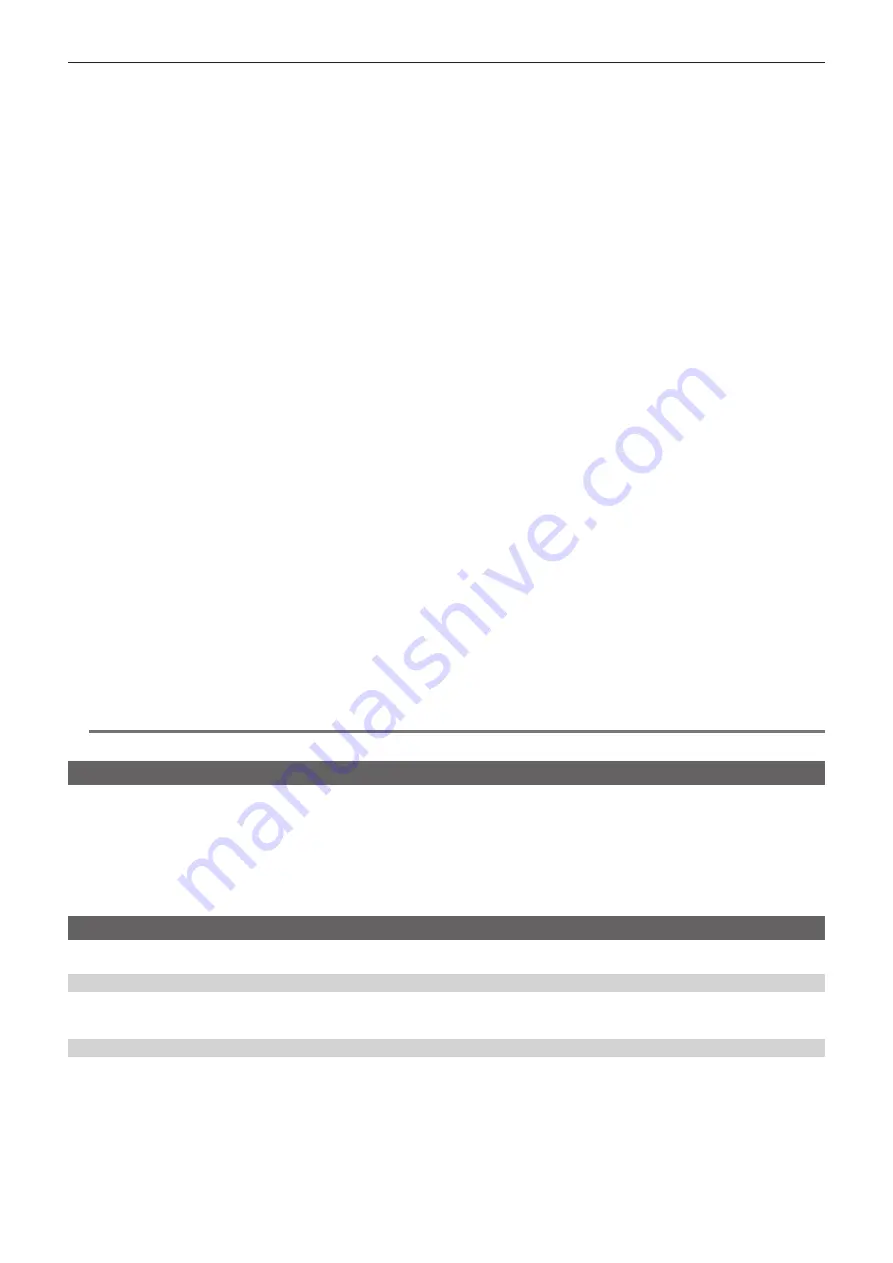
– 116 –
Chapter 6 Menu Operations — Setting menu display
f
If there is a menu in the next level, [
w
] is displayed in the menu items.
Pressing the control stick to the right or pressing the control stick opens the lower-level menus. (Fig. 2)
f
Pressing the control stick to the left or pressing the <EXIT> button returns the upper level of menu.
3
Press the control stick.
f
The confirmation screen is displayed depending on the menu item.
Press the control stick upward/downward/to the left/to the right to select the operation, and then press the control stick.
A checkmark is placed in front of the set item.
f
In some menus, a screen for value setting is displayed. (Fig. 3)
4
Press the <MENU> button to close the menu.
f
This brings you back automatically to the previous screen depending on the menu item.
r
Selecting menu item with the <SEL/PUSH SET> dial button
1
Press and hold the <MENU> button for three seconds or more when not recording.
f
The main menu screen is displayed in the viewfinder and on the LCD monitor.
2
Turn the <SEL/PUSH SET> dial button to place the cursor on the desired menu item. (Fig. 1)
f
The cursor moves up/down by turning the <SEL/PUSH SET> dial button upward/downward.
f
If there is a menu in the next level, [
w
] is displayed in the menu items.
Pressing the <SEL/PUSH SET> dial button opens the lower-level menus. (Fig. 2)
f
You can go back to the upper levels by pressing the <EXIT> button or by placing the cursor on the topmost line ([EXIT]) then pressing the <SEL/
PUSH SET> dial button.
3
Press the <SEL/PUSH SET> dial button.
f
The confirmation screen is displayed depending on the menu item.
Turn the <SEL/PUSH SET> dial button to select the operation, and then press the <SEL/PUSH SET> dial button.
A checkmark is placed in front of the set item.
f
In some menus, a screen for value setting is displayed. (Fig. 3)
4
Press the <MENU> button to close the menu.
f
This brings you back automatically to the previous screen depending on the menu item.
r
Performing cancellation while setting
1
Press the <MODE/MENU CANCEL> button. Alternatively, press the <EXIT> button while holding down the <SHIFT> button.
[MENU CANCEL BACK TO PREV] is displayed. (Fig. 4)
2
Press the <MODE/MENU CANCEL> button again. Alternatively, press the <EXIT> button while holding down the <SHIFT> button.
The changed value returns to the value before changing.
@
@
NOTE
t
You will need to restart the camera if the number of lines and frequency setting of the system change.
Setting [USER MENU]
1
Select the main menu
→
[USER MENU SEL].
2
Select and display various items according to level.
3
Put checkmarks [
l
] on the items to be displayed in [USER MENU].
You can select menu items in each item or page. You can select up to 64 items.
Selected items are displayed on the main menu page or item in order.
Setting menu initialization
The values set in the setting menu are saved in the user file and scene file. Both the user file and scene file can be initialized to the factory settings.
Initializing user file (all items except for the scene file)
1
Select [INITIALIZE] in the main menu
→
[OTHER FUNCTIONS]
→
[USER FILE].
Initializing selected scene file
1
Select the scene file to initialize in the main menu
→
[SCENE FILE]
→
[FILE SELECT].
2
Select [INITIALIZE] in the main menu
→
[SCENE FILE]
→
[LOAD/SAVE/INITIALIZE].
Содержание AJ-PX270EJ
Страница 140: ...This chapter describes the screen displayed on the viewfinder or LCD monitor Chapter 7 Display ...
Страница 159: ...This chapter describes how to use the camera by connecting to network Chapter 9 Network Connection ...
Страница 182: ...This chapter describes the specifications of this product Chapter 11 Specification ...
















































