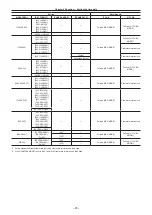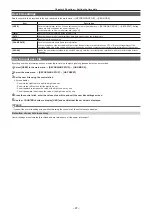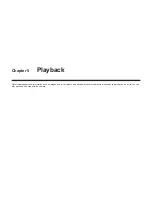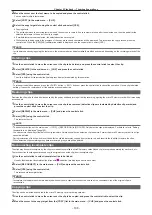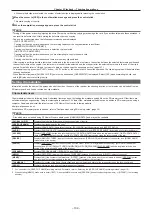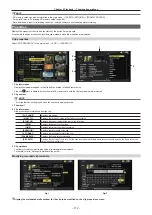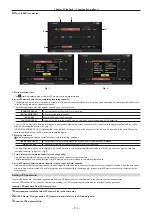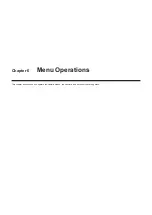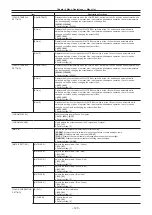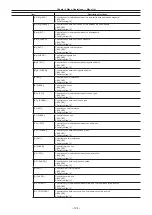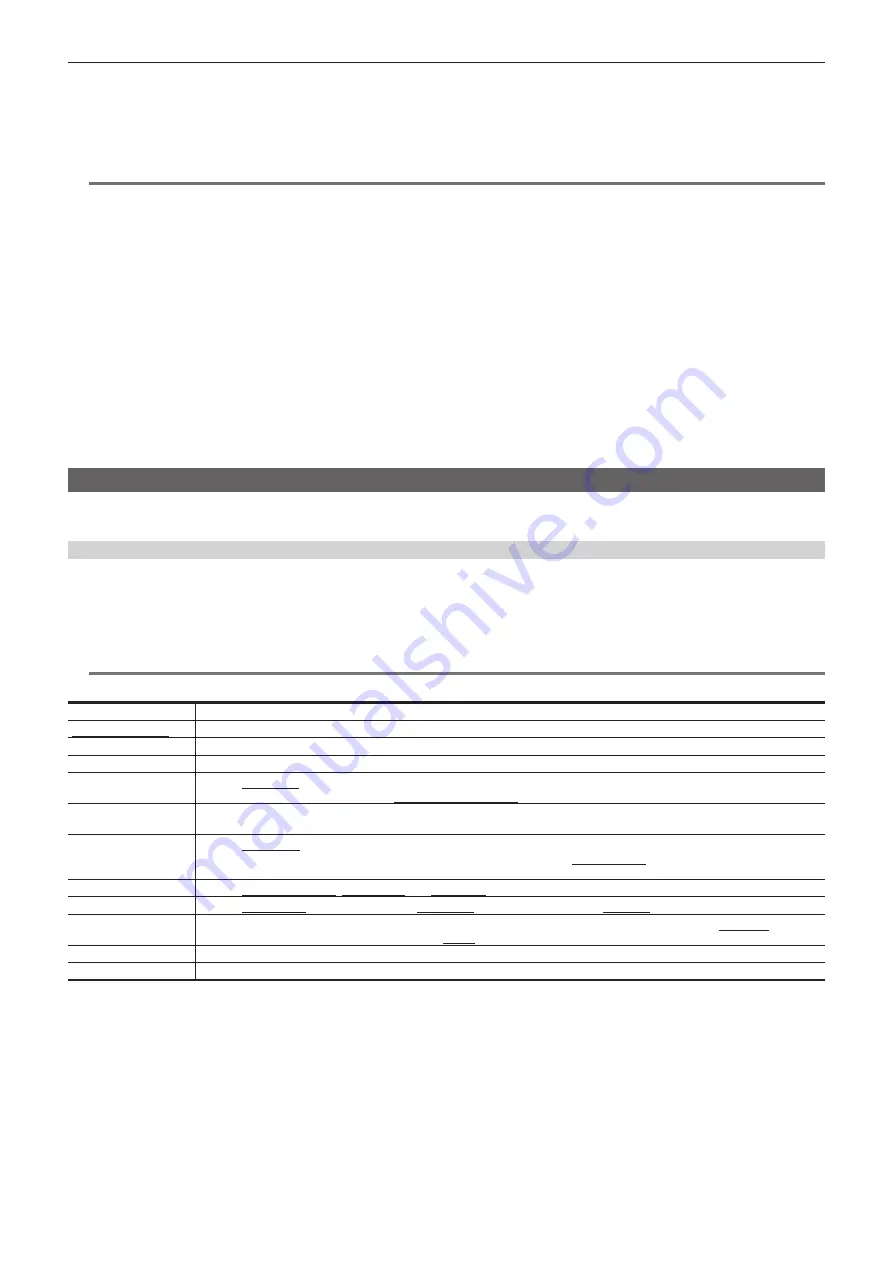
– 109 –
Chapter 5 Playback — Thumbnail operations
f
When multiple clips are selected, the number of selected clips is displayed after pressing the control stick.
3
Move the cursor to [YES] in the confirmation message and press the control stick.
This starts copying of the clip.
4
When the completion message appears, press the control stick.
@
@
NOTE
t
Turning off the power or inserting/ejecting the microP2 memory card during copying may damage the card. If you accidentally make these mistakes, it
can result in defective clips. After deleting the defective clips redo copying.
t
Copying is not performed when the following error messages are displayed.
-
[LACK OF CAPACITY!]
Copying could not be performed because the recording capacity of the copy destination is insufficient.
-
[UNKNOWN CONTENTS FORMAT!]
Copying could not be performed because a defective clip is selected.
-
[NO COPY TO SAME CARD!]
Copying could not be performed because you are attempting to copy to the same card.
-
[TOO MANY CLIPS!]
Copying could not be performed because there are too many clips selected.
t
If the copying is performed while a text memo is selected in the lower part of the text memo, the section between the selected text memo position and
the next text memo will be copied. If no text memo is found after the selected one, then the part after the selected text memo to the end of the clip is
copied. For details, refer to “Using a text memo to divide a clip and copy the necessary portion” (page 107).
t
To interrupt copying, press the <SHIFT> button
+
<EXIT> button, or the control stick to cancel the operation. The clip being copied will be deleted from
the copy destination.
t
When identical clips (same [GLOBAL CLIP ID]) exist on the destination, [OVERWRITE?] is displayed. Select [YES] when overwriting the clip, and
select [NO] when not overwriting the clip.
Setting clip metadata
Information such as the name of the person who shot the video, the name of the reporter, the shooting location, or text memos can be loaded from an
SD memory card, and can be recorded as clip metadata.
Clip metadata items
Clip metadata includes the following items. Underlined items can be set by loading the metadata upload file on the SD memory card. Other items are
set automatically during shooting. Using the latest update version of P2 Viewer Plus, metadata upload files can be written to SD memory cards using a
computer. Download and install the latest version of P2 Viewer Plus from the following website.
http://pro-av.panasonic.net/
For details on SD memory cards to be used, refer to “Cautions when using SD memory cards” (page 22).
@
@
NOTE
t
Files which were not edited using P2 Viewer Plus are displayed as [UNKNOWN DATA!] and may not be readable.
[GLOBAL CLIP ID]
Displays the global clip ID that shows the shooting status of the clip.
[USER CLIP NAME]
Displays the clip name set by the user.*
1
[VIDEO]
Displays [FRAME RATE] (frame rate of the clip), [PULL DOWN] (pull-down format), and [ASPECT RATIO].
[AUDIO]
Displays [SAMPLING RATE] (sampling frequency of recorded audio) and [BITS PER SAMPLE] (quantizing bits for recorded audio).
[ACCESS]
Displays [CREATOR] (person who recorded the clip), [CREATION DATE] (date when the clip was recorded), [LAST UPDATE DATE]
(date of the latest update of the clip), and [LAST UPDATE PERSON] (person who made the latest update of the clip).
[DEVICE]
Displays [MANUFACTURER] (name of the device manufacturer), [SERIAL NO.] (serial number of the device), and [MODEL NAME]
(model name of the device).
[SHOOT]
Displays [SHOOTER] (name of the person who shot the video), [START DATE] (start date of shooting), [END DATE] (end date of
shooting), and [LOCATION]/[ALTITUDE]/[LONGITUDE]/[LATITUDE]/[SOURCE]/[PLACE NAME]
(altitude, longitude, latitude, and
source of the information and name of the location).
[SCENARIO]
Displays [PROGRAM NAME]
,
[SCENE NO.]
, and
[TAKE NO.].
[NEWS]
Displays [REPORTER] (name of the reporter), [PURPOSE] (purpose of shooting), and [OBJECT] (object of shooting).
[MEMO]
*
2
Displays [NO.] (the number of the text memo), [OFFSET] (location of the frame where the text memo is added), [PERSON] (person
who recorded the text memo added to the clip), and [TEXT] (content of the text memo).
[THUMBNAIL]
Displays the location of the frame (frame offset) and the size (height and width) of the image selected as the thumbnail image.
[PROXY]
Displays information such as proxy format when proxy is added.
*1 You can select the [USER CLIP NAME] recording method. For details, refer to “Selecting the [USER CLIP NAME] recording method” (page 110).
*2 When entering [MEMO], make sure to enter [TEXT]. It is not possible to record only [PERSON] (the person inputting the memo), or [OFFSET] (the recording
position).
Содержание AJ-PX230 Series
Страница 12: ...Before using the camera read this chapter Chapter 1 Overview ...
Страница 141: ...This chapter describes the screen displayed on the viewfinder or LCD monitor Chapter 7 Display ...
Страница 153: ...Maintenance of the camera or frequently asked questions are described Chapter 9 Maintenance ...
Страница 161: ...This chapter describes the specifications of this product Chapter 10 Specification ...
Страница 169: ...Web Site http www panasonic com Panasonic Corporation 2016 ...