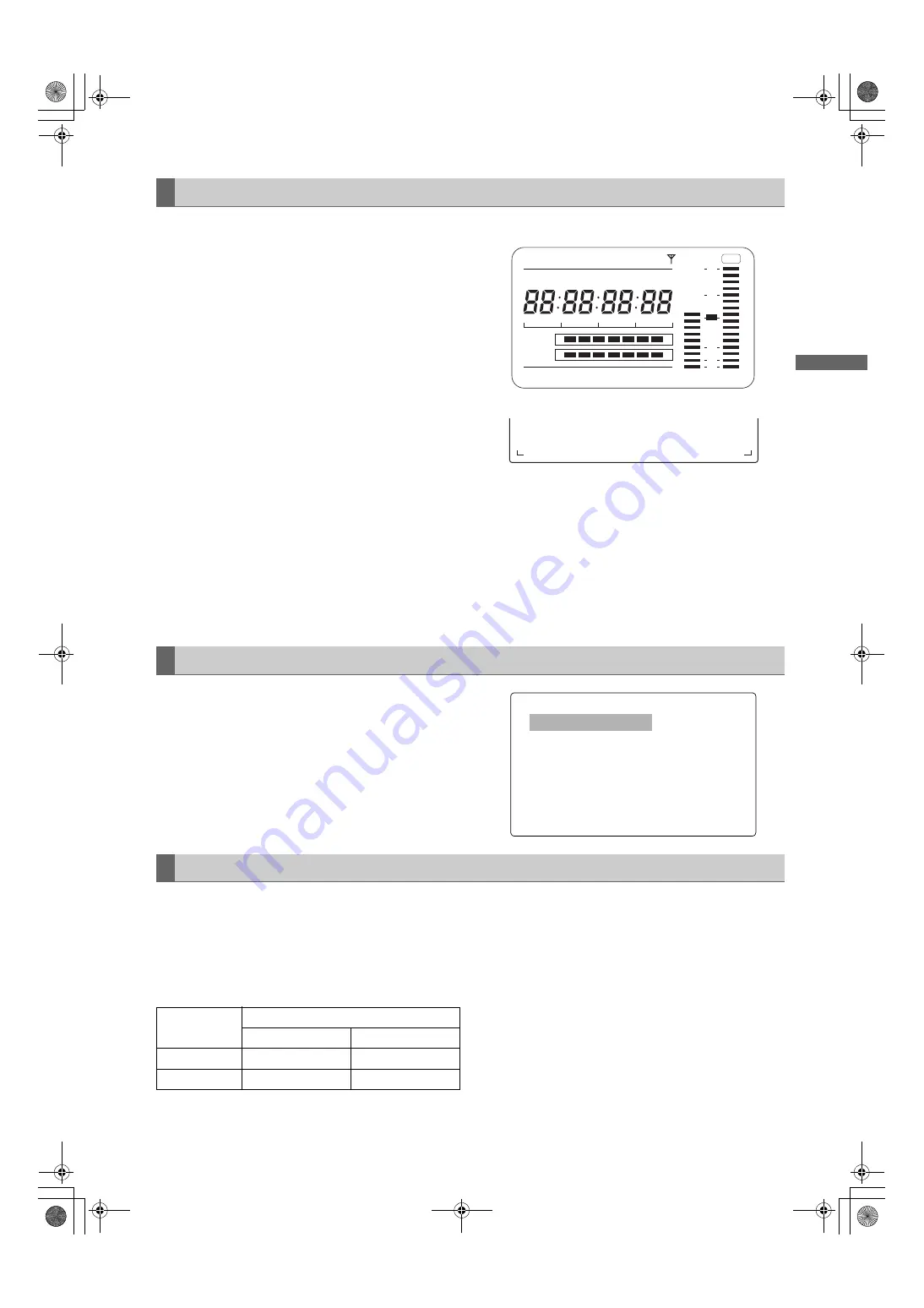
47
Adjustments and Settings for Recording : Selecting Audio Input Signals and Adjusting Recording Levels
Adjus
tm
en
ts an
d Settin
gs f
o
r
Recor
ding
To adjust the recording levels for Audio Channels 1 and 2,
follow the steps below.
1
Position the MONITOR SELECT CH1/2 / CH3/4-
selector switch at CH1/2 so that the audio level meter
on the display window will provide CH1 and CH2
indications. Ensure that the channel indications
displayed in the window are 1 and 2.
Whether to enable or disable the FRONT AUDIO
LEVEL control must be preset through menu options
FRONT VR CH1 and FRONT VR CH2. Note that this
control is factory-disabled.
The menu options are found in the MIC/AUDIO1
screen, which is accessible from the MAIN
OPERATION page.
2
Position the AUDIO SELECT CH1/CH2 switch at
[MAN].
3
While checking the audio channel level meter in the
display window or the audio level meter in the
viewfinder, adjust the AUDIO LEVEL CH1/CH2
control.
Note that if the level exceeds the top bar (0 dB), the
word OVER illuminates to show that the input level is
excessive. The adjustment made in such a way that
the maximum level will not reach the 0 dB bar.
Audio level meter on the display window
Audio level meter in the viewfinder
When operating the unit without a sound recordist, it is
recommended that the FRONT AUDIO LEVEL control
should be used to adjust the audio level.
In advance, check the level meter in the viewfinder screen
and use the AUDIO LEVEL control to adjust the
appropriate audio channel so that no excessive audio
signals will be admitted.
This function enables the recording level to be adjusted
using the F.AUDIO LEVEL control.
To select this function, perform menu operations to open
the <MIC/AUDIO> screen from the MAIN OPERATION
page, and set whether to enable or disable the F.AUDIO
LEVEL controls for the system selected as the input
signals using the FRONT VR CH1 and FRONT VR CH2
items.
The following table shows the effects on the recording level
for Audio Channels 3 and 4 that depend on the settings
and input levels specified through the menu options AUTO
LEVEL CH3 and AUTO LEVEL CH4. Note that the
recording level cannot be adjusted manually.
These options are found in the <MIC/AUDIO1> screen,
which is accessible from the MAIN OPERATION page.
Adjusting Recording Levels
h
E
F
Y
minM
s
frm
1
2
0
D
SLAVE HOLD W
GPS
BATT
E
F
OVER
10
OO
40
-dB
30
18
LOOP
MEDIA
HDV
OP-SLOT
VTCG TIME DATE P- REC
CTL
NDF
F:1----
R:2---- ---+
w
w
Selecting Function for the FRONT AUDIO LEVEL Control
0,&$8',2!
)521795&+2))
)521795&+2))
0,&/2:&87&+2))
0,&/2:&87&+2))
0,&/2:&87&+2))
0,&/2:&87&+2))
/,0,7(5&+2))
/,0,7(5&+2))
$872/(9(/&+21
$872/(9(/&+21
05(&&+6(/&+
7(67721(1250$/
CH3 and CH4 Recording Levels
AUTO LEVEL
CH3/CH4
Input level
LINE
MIC
ON
AGC ON
AGC ON
OFF
AGC/LIMITER OFF
LIMITER ON
#,*2:2836&'DQQMࡍࠫ㧞㧜㧜㧢ᐕ㧝㧞㧝㧞ᣣޓἫᦐᣣޓඦ೨㧥ᤨ㧡㧤ಽ






























