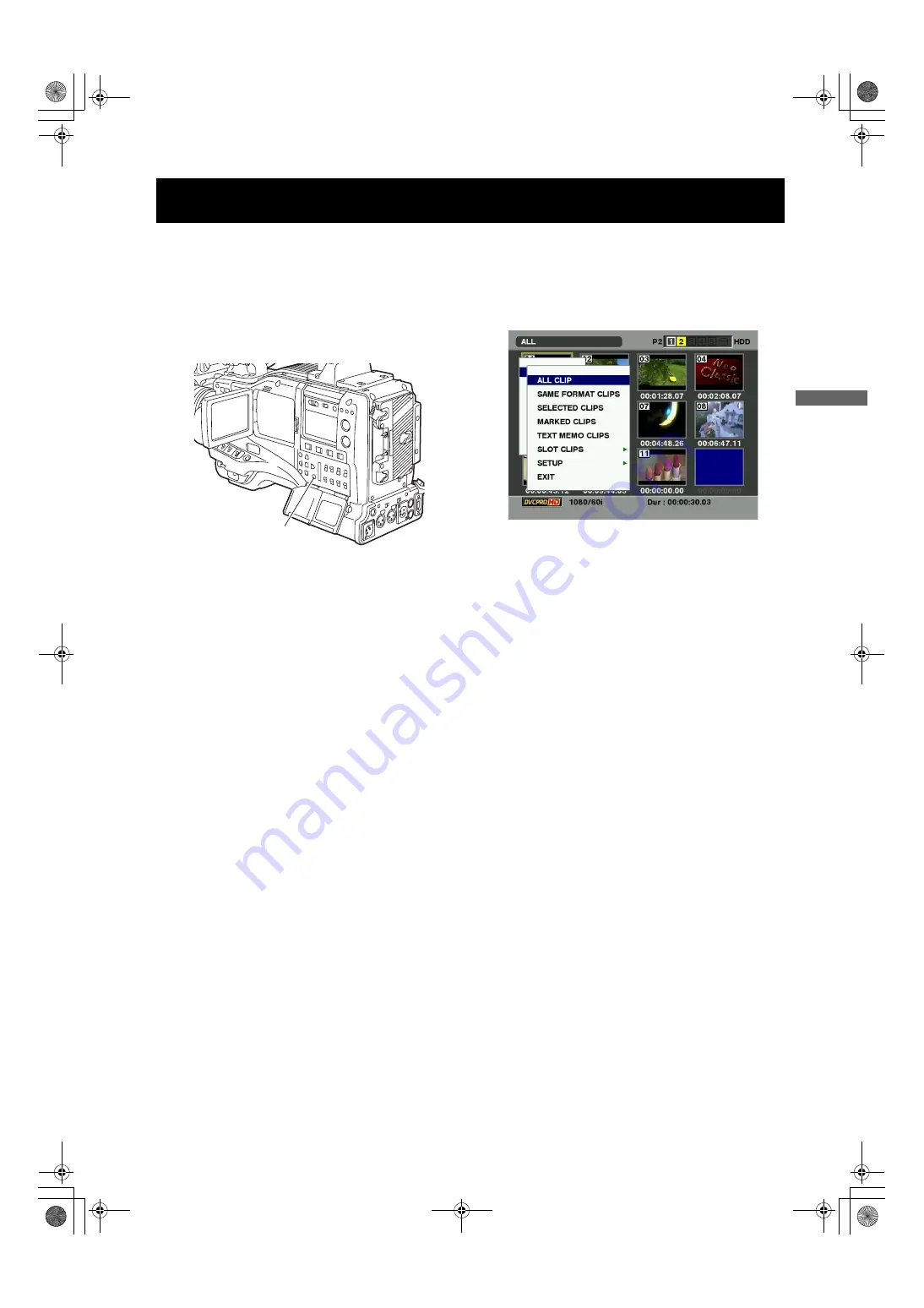
113
Manipulating Clips with Thumbnails : Switching the Thumbnail Display
Ma
ni
pu
la
ting
C
lip
s w
ith
Th
u
m
b
n
a
ils
The display can be switched so that only those clips matching the specified conditions are displayed in the thumbnail
screen.
1
Press the THUMBNAIL button.
The thumbnail screen appears on the LCD monitor.
2
Press the THUMBNAIL MENU button. The thumbnail
menu appears.
3
Select THUMBNAIL from the thumbnail menu. Switch
the thumbnail display by selecting one of the following
items:
ALL CLIP:
Display all clips.
SAME FORMAT CLIPS:
Displays clips in the same format as the system
format. System format means the image system set in
SYSTEM MODE and REC MODE. Press the MODE
CHECK button to display the viewfinder. Refer to
[1.System mode] (71 page) and [3.REC mode] (71
page) of [Viewfinder Status Indication Layout].
SELECTED CLIPS:
Display randomly selected clips.
MARKED CLIPS:
Display clips with shot marks attached.
TEXT MEMO CLIPS:
Display clips with text memo data attached.
SLOT CLIPS:
Display clips recorded in the P2 card inserted in the
specified slot.
When this item is selected, SLOT1 to SLOT5 are
displayed as a sub-menu. Select the desired slot to
display the clips.
SETUP:
Please refer to [Setting the Thumbnail Display Mode]
(page 124) for information about this item.
EXIT:
Close the sub-menu.
Switching the Thumbnail Display
THUMBNAIL
MENU button
AJ-HPX2000P(VQT1D27-1)E.book 113 ページ 2007年7月30日 月曜日 午後1時31分






























