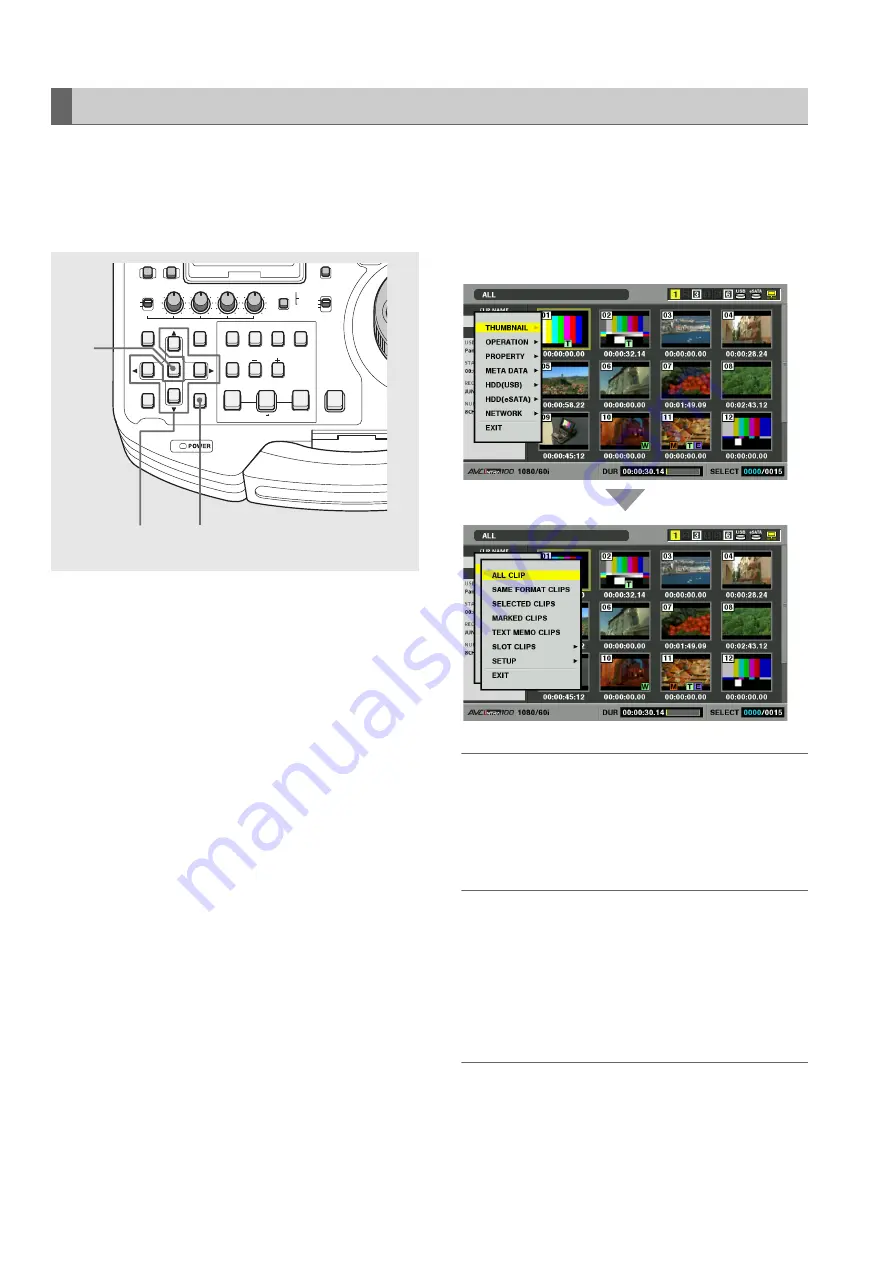
34
Introduction: Moving Between Screens and Menu Operations
In the playlist or thumbnail mode, press the MENU button to
open the menu.
In the recording mode, the setup menu appears.
➝
Refer to “Setup” (page 155).
To perform menu operation, proceed as follows.
1
Press the MENU button to open the menu.
2
Use the cursor buttons to place the cursor on menu
items.
a
appears when a lower level menu exists.
◆
NOTE:
• Use the
▲
and
▼
buttons to move the cursor up and down.
• Press the
a
button or the SET button to open submenus.
• Press the
b
button or the EXIT button to return to a higher level.
3
Press the SET button.
◆
NOTE:
• Some menu items may display a confirmation dialog.
• Use the cursor buttons to select a process and press the SET
button.
• A check mark appears at the beginning of the process set by
the SET button.
4
Press the MENU button to exit the menu.
◆
NOTE:
• Some menu items, when selected, will automatically return you
to the previous screen.
Menu Operations
REC
THUMBNAIL
SET
MENU
IN
ENTRY
SLOT CLIP
PF1
ALL CLIP
PF3
SHIFT
PF4
CLIP LIST
PF2
SLOT SELECT
LAST X
TRIM
DELETE
VIDEO
GO TO
OUT
EDIT MODE
A.DUB
MODE
A1
A3
A2
A4
DIAG
OPERATION
EXIT
CANCEL/PF
MULTI
SEL
CH 1
CH 2
CH 3
CH 4
TEXT
MEMO
TCG
TC PRESET
PROP
INT
REGEN
PRESET
EXT
MARKER
VAR
UNITY
VIDEO AUDIO
PLAYLIST
1,4
2
3






























