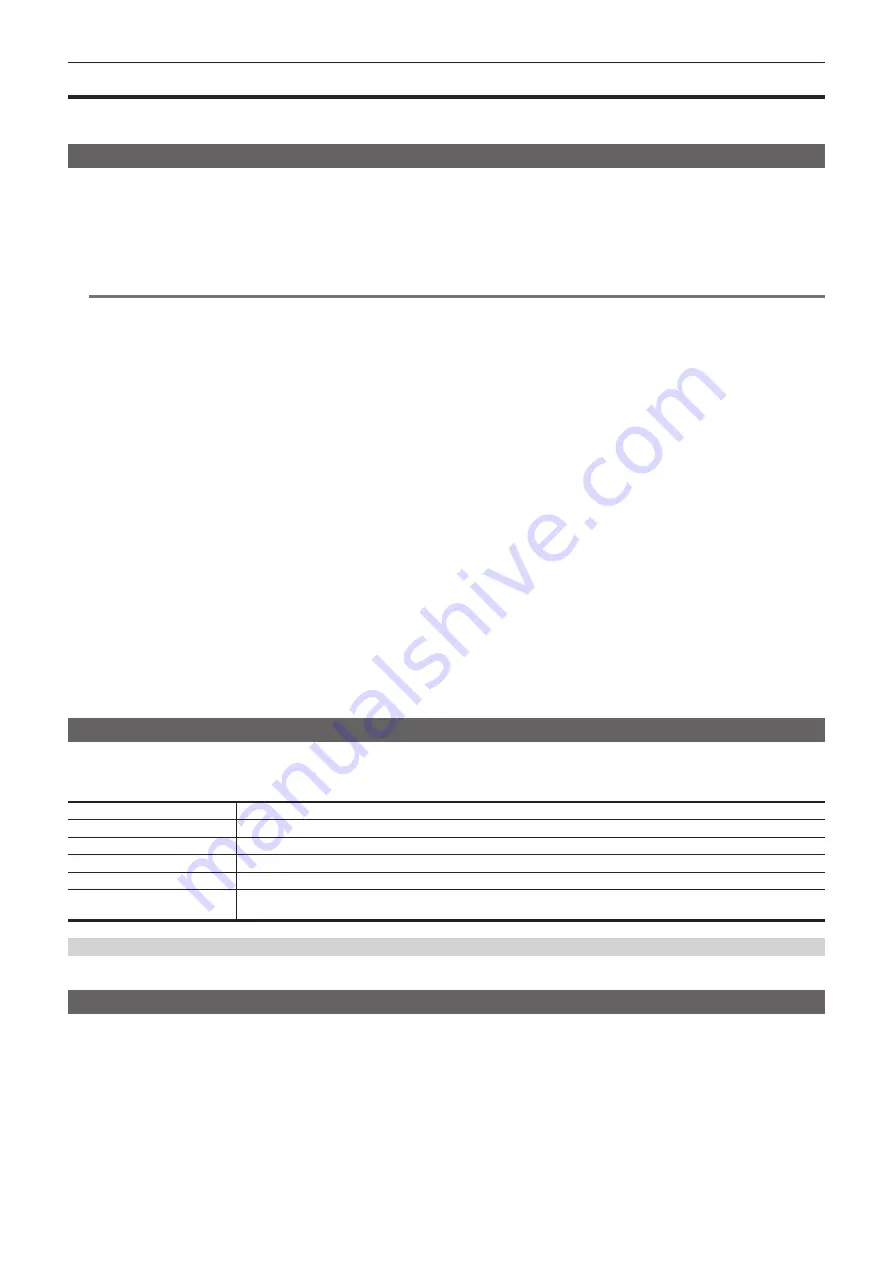
– 138 –
Chapter 5 Shooting — Setting of time data
Setting of time data
The camera provides time code, user bits, and date and time (real time) data as time data, and records in each frame synchronized with the video. The
time data is also recorded as the clip meta data. A counter data is built in.
Definition of time data
r
Time code
<R-RUN> (recording run) and <F-RUN> (free run) can be switched by the <TCG> switch.
f
Recording run:
Advances only while recording. Recording is started with the value continuing from the last time code recorded previously.
f
Free run:
Advances regardless of the operation mode. It is advancing even when the power is turned off, so it can be treated equally as time.
Time data can also be recorded to the time code input to the <TC IN/OUT> terminal using slave lock.
@
@
NOTE
t
The recording run will not be a continuous value for following cases.
- When recorded clips are deleted
- When recording is interrupted due to a malfunction of [REC WARNING], etc. during recording.
t
It will be fixed to free run when pre-recording is enabled.
t
It will be fixed to recording run when the interval recording is enabled.
r
User bits
User bits are built-in. User bits are recorded in the clip. Also, it is output as LTC UB, VITC UB of the SDI signal.
The user setting value, time, date, time code, and frame rate information of shooting, and the clip name can be selected for recording.
The value at the time when the recording has started is recorded in the user bits of the clip meta data.
r
Counter
Displays counter value on the time code display area of the viewfinder/LCD monitor screen/display window when <DISPLAY> switch is set to
<COUNTER>.
Counter value is displayed as “hour:minute:second.frame”.
In addition, press the <RESET> button while the counter value is displayed to reset the counter value.
Either of the following settings can be set in the [RECORDING] menu
→
[REC COUNTER].
f
[TOTAL]:
The count is continuously cumulated until it is reset by pressing the <RESET> button. The counter value will be maintained even if the
memory card is replaced or the power is turned off.
f
[CLIP]:
Clears the counter value and starts counting from 0 each time recording starts. You can shoot while always checking the recording time of the
clip currently recording.
r
Date/time (real time)
f
The internal clock will be the reference for the measurement of the free run time code while the power is set to <
h
> (standby), time of the user bits,
and date data. Also, it will be used for generating the reference meta data for the file generation time and file name when the clip is recorded.
For details, refer to “Setting the date/time of the internal clock” (page 47).
Setting user bits
Set the user bits to be recorded.
1
Select the user bits to record in the [RECORDING] menu
→
[TC/UB]
→
[UB MODE].
[FRAME RATE]
Selects the image information (such as frame rate) of the camera.
[USER]
Selects the set user bits.
[TIME]
Selects the local time. (hh, mm, ss)
[DATE]
Selects the local date and time. (YY, MM, DD, hh)
[TC]
Records the time code value as user bits.
[CLIP NAME]
Records the value that CAM INDEX (one character) and CARD COUNT (three-digit number) are converted to ASCII
character code. Only enabled when the [SYSTEM] menu
→
[FILE FORMAT]
→
[MOV] is set.
Memory function of the user bits
Setting contents of the user bits is automatically recorded, and it is maintained even if the power is set to <
h
> (standby).
How to input user bits
By setting user bits, information such as memos (date, time) up to eight digits long (hexadecimal) can be recorded.
1
Set the <DISPLAY> switch to <UB>.
2
Set the <TCG> switch to <SET>.
3
Set the user bits by the cursor operation buttons.
f
Screen display
-
I
: The digit to be set (flashing) moves to the right.
-
Y
: The digit to be set (flashing) moves to the left.
-
`
: The value of the digit to set (flashing) is incremented by one.
-
{
: The value of the digit to set (flashing) is decremented by one.
Содержание AJ-CX4000G
Страница 12: ...Before using the camera read this chapter Chapter 1 Overview ...
Страница 177: ...This chapter describes about the output image Chapter 7 Output ...
Страница 185: ...This chapter describes how to use the camera by connecting to a network Chapter 9 Network Connection ...
Страница 202: ...Maintenance of the camera and error message are described Chapter 10 Maintenance ...
Страница 210: ...This chapter describes the dimensions specifications and connector signals Chapter 11 Specification ...
Страница 221: ...Web Site https www panasonic com Panasonic Corporation 2019 ...






























