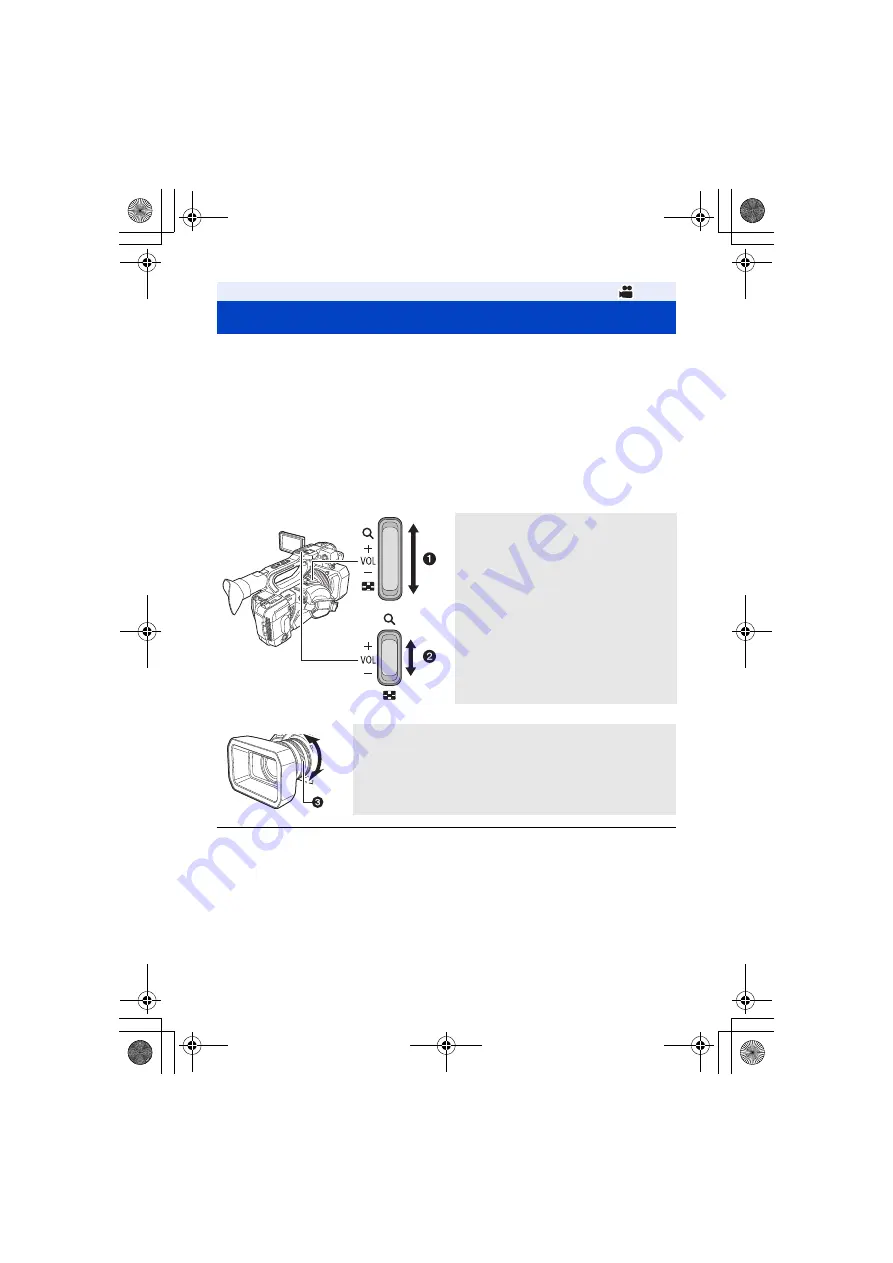
- 48 -
The unit can deliver a maximum optical zoom of 15
k
.
≥
(When the picture size of [REC FORMAT] (
) is 1920
k
1080 or below)
It can zoom up to approx. 25
k
when the [i.Zoom] is set to [ON]. (
)
≥
You can check the zoom magnification on-screen, displayed as a value between Z00 and Z99.
The value gets larger as you zoom in, and smaller as you zoom out.
≥
You can change the unit of the on-screen zoom magnification display by changing the [ZOOM
DISPLAY] setting in the [DISP SETUP] menu. You can also change the setting so that the on-
screen display does not appear. (
≥
When [FOCUS MACRO] is set to [OFF], subjects at a distance of approximately 1.0 m to infinity
can be brought into focus. When [FOCUS MACRO] is set to [ON] and the zoom position is at the
W end, subjects at a distance of approximately 10 cm to infinity can be brought into focus.
(
)
≥
If you take your finger off the zoom lever during zoom operation, the operation sound may be
recorded. When returning the zoom lever to the original position, move it quietly.
≥
The zoom magnification is maintained even after this unit is turned off.
Using the zoom
Zoom lever
1
/Sub zoom lever
2
T side:
Close-up recording (zoom in)
W side:
Wide-angle recording (zoom out)
Zoom ring
3
A side:
Wide-angle recording (zoom out)
B side:
Close-up recording (zoom in)
T
T
W
W
W
W
T
T
W
W
A
B
A
B
AG-UX90EJ_DVQP1150ZA.book 48 ページ 2016年10月20日 木曜日 午前11時44分






























