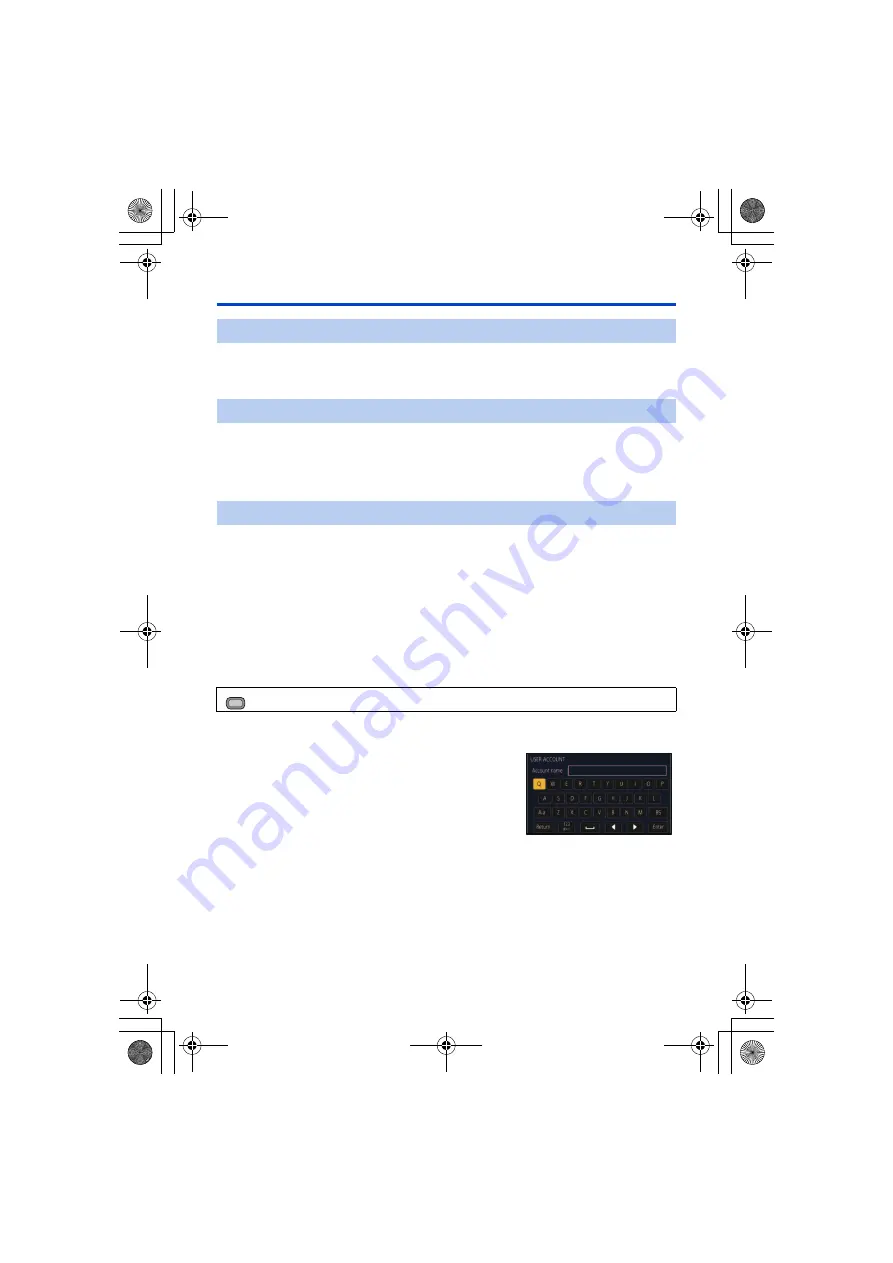
- 131 -
Before connection
Install the AG ROP application on the iPad.
≥
Download the AG ROP application from the App Store.
≥
Supported OS for the AG ROP application: iOS 7.1 or later (as of September 2016)
Attach a wireless module that support this unit to the USB HOST terminal of this unit.
≥
For details on wireless modules that support this unit, refer to the support desk at the following
website.
http://pro-av.panasonic.net
To connect an iPad to this unit via wireless LAN, the following information on this unit is required:
j
User account name
j
Password
j
IP address
≥
If you set [DHCP] in [Wireless LAN setup] to [SERVER] and connect to a network, you are not
required to set the IP address.
≥
The user account and password can be set in [USER ACCOUNT].
≥
The IP address can be set in [Wireless LAN setup]. (
∫
Setting the user account name and password
1
Select the menu.
2
Touch [SET].
3
Select and touch an item that has not been registered.
4
Touch [Refresh]
≥
Touch [DELETE] to clear the selected user account.
5
Enter a user account name.
≥
Enter a maximum of 31 characters.
≥
After entering the title, touch [Enter].
iPad/AG ROP application
Wireless module
Settings to be made on this unit
: [NETWORK SETUP]
#
[USER ACCOUNT]
MENU
AG-UX90EJ_DVQP1150ZA.book 131 ページ 2016年10月20日 木曜日 午前11時44分






























