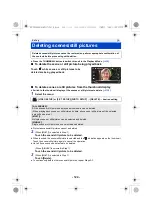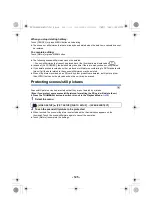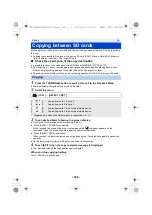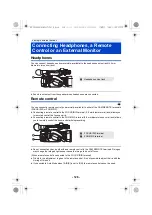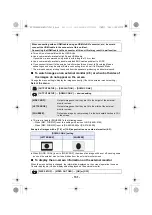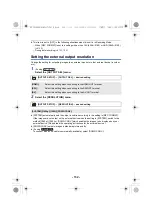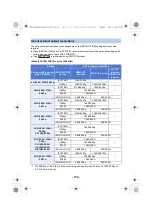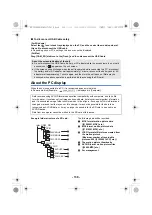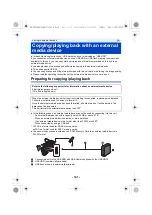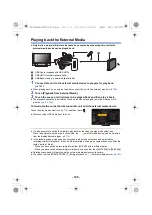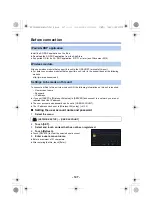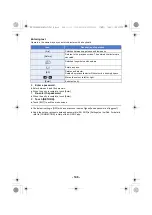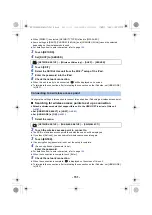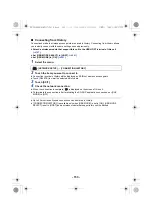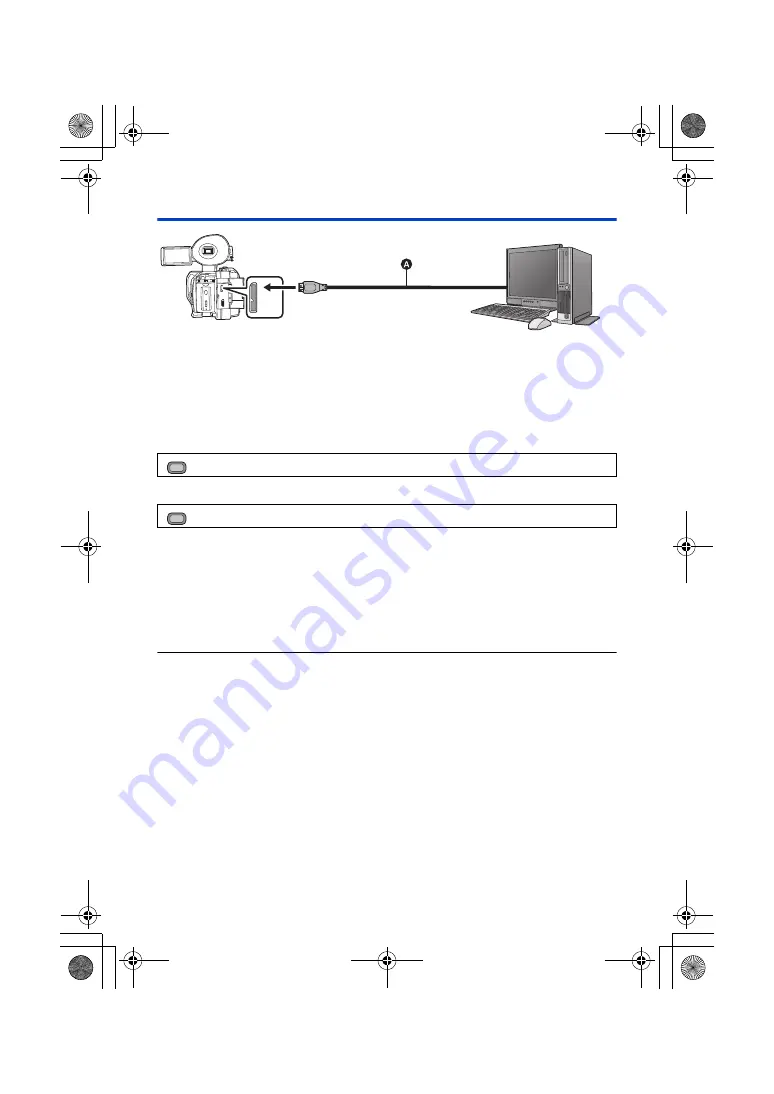
- 138 -
Connecting to a PC
A
USB 3.0 Cable (commercially-available)
≥
Insert the plugs as far as they will go.
1
Connect this unit to the AC adaptor.
≥
Use the AC adaptor to free you from worrying about the battery running down.
2
Turn on the unit.
3
Set [USB MODE SELECT] to [DEVICE].
4
Set [USB MODE] to [ON].
5
Connect this unit to a PC.
≥
The USB function selection screen will appear.
6
Touch [PC] on the screen of this unit.
≥
This unit is automatically recognized as an external drive of the PC. (
≥
When you select an option other than [PC], reconnect the USB Cable.
≥
When using the battery, the LCD monitor turns off after about 5 seconds. Touch the screen to turn
the LCD monitor on.
≥
A USB 3.0 cable is not supplied with this unit. Use a commercially-available double-shielded
USB 3.0 cable with a ferrite core.
If possible, we recommend using a cable with a length of 1.5 m or less.
≥
When performing reading/writing between a PC and an SD card, be aware that some SD card
slots built into PCs and some SD card readers are not compatible with the SDHC Memory Card or
SDXC Memory Card.
≥
If you are using an SDXC Memory Card, some PC may not recognize the data. Make sure your
PC supports SDXC cards.
: [OTHER FUNCTION]
#
[USB MODE SELECT]
#
[DEVICE]
: [OTHER FUNCTION]
#
[USB MODE]
#
[ON]
USB
DEVICE
Micro-B
MENU
MENU
AG-UX180ED(DVQP1171ZA)_E.book 138 ページ 2016年11月28日 月曜日 午前11時32分