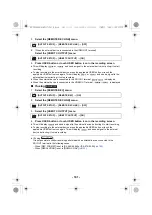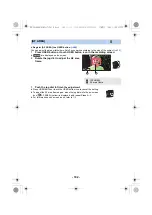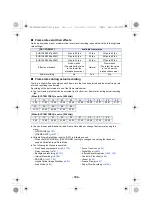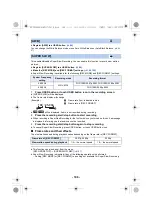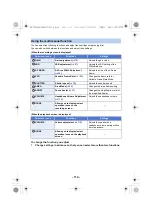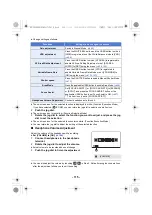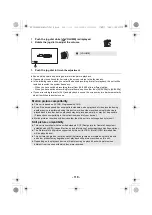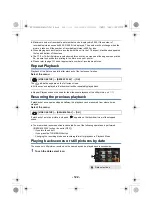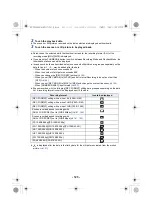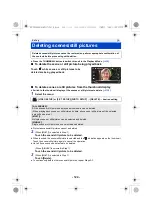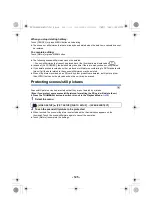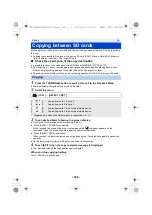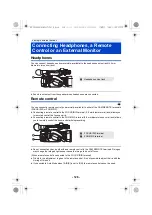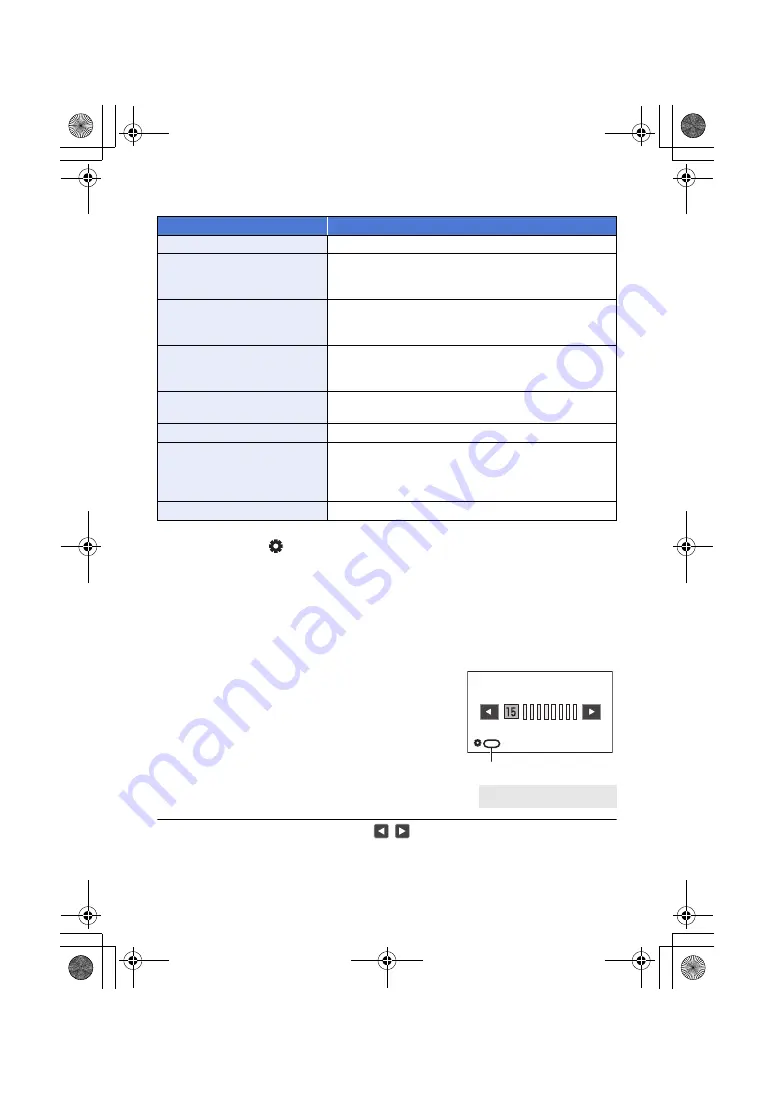
- 115 -
≥
Change settings as follows:
≥
The on-screen icon for the selected function is displayed in white. (Function Execution Mode)
If you have selected [
ICONS], you can rotate the jog dial to select an operation icon.
2
Push the jog dial.
≥
The on-screen icon turns yellow. (Function Selection Mode)
3
Rotate the jog dial to select the function you want to adjust, and press the jog
dial to set the selection.
≥
The on-screen icon for the selected function turns white. (Function Execution Mode)
≥
You can rotate the jog dial to adjust the setting of the selected function.
∫
Headphone Volume Adjustment
Adjust the volume of the headphone while recording.
≥
Set [VOLUME] to [ON]. (
1
Connect headphones to the headphone
terminal.
2
Rotate the jog dial to adjust the volume.
≥
Actual volume to be recorded does not change.
3
Push the jog dial to finish the adjustment.
≥
You can also adjust the volume by touching
/
in Step 2. Not performing touch operations
after the adjustment allows you to exit the setting.
Functions
Settings to be changed in advance
Gain adjustment
Switch to Manual Mode. (
)
VAR adjustment
Press the WHITE BAL button and the USER button to which
[AWB] is registered to set the White Balance mode to [VAR].
(
AF Area Width adjustment
Press the USER button to which [AF AREA] is registered to
enable AF Area Setting Adjustment or set [AF AREA
WIDTH] to [SET] using the menu. (
Variable Frame Rate
Press the USER button to which [VFR] is registered to
enable Variable Frame Rate Mode or set [VFR MODE] to
[ON] using the menu. (
Shutter speed
Press the SHUTTER button to enable Manual Shutter Mode.
(
Area Mode
Press the applicable USER button to enable Area Mode. (
)
Focus Assist
Set [FOCUS ASSIST 1] or [FOCUS ASSIST 2] to [EXPAND]
or [BOTH]* and press the FOCUS ASSIST button or the
applicable USER button to set Focus Assist to ON. (
)
* This item is only set in [FOCUS ASSIST 1].
Headphone Volume Adjustment
Connect headphones to this unit.
A
[VOLUME]
AG-UX180ED(DVQP1171ZA)_E.book 115 ページ 2016年11月28日 月曜日 午前11時32分