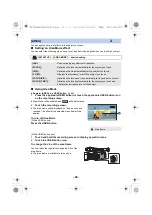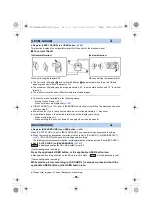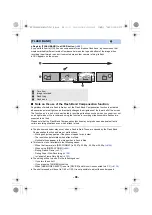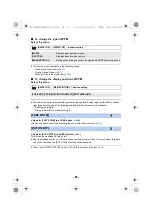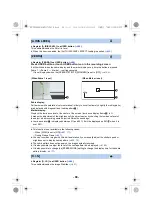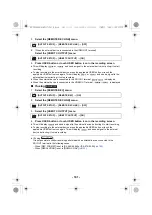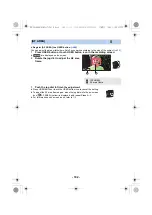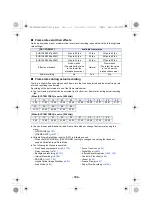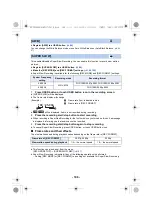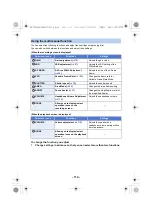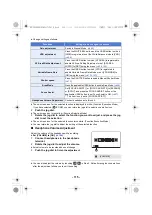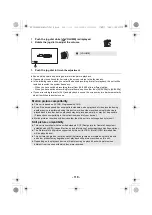- 106 -
≥
Register [AWB] to a USER button. (
)
You can change the White Balance mode or use Auto White Balance or Auto Black Balance. (
,
)
This enables/disables Super Slow Recording. You can enable this function to record slow motion
pictures.
≥
Register [SUPER SLOW] to a USER button. (
)
≥
Make the [REC MODE] and [REC FORMAT] settings. (
≥
Super Slow Recording is available for the following [REC MODE] and [REC FORMAT] settings:
1
Press USER button or touch USER button icon in the recording screen.
≥
[SUPER SLOW] will be displayed.
≥
The frame rate display will change.
≥
/
will be displayed. Audio is not recorded during recording.
2
Press the recording start/stop button to start recording.
≥
When recording in Super Slow Recording for the first time since you turned on this unit, a message
is displayed, informing you that audio cannot be recorded.
3
Press the recording start/stop button again to stop recording.
≥
To cancel Super Slow Recording, press USER button, or touch USER button icon.
∫
Frame rates and their effects
The slow motion speed during playback varies depending on the frame rate in [REC FORMAT].
≥
This function can also be set from the menu.
[RECORD SETUP]
#
[SUPER SLOW REC] (
≥
Super Slow Recording is disabled if any of the following operations is performed:
j
Setting [REC MODE] or [REC FORMAT] to a setting not available for Super Slow Recording
[AWB]
[SUPER SLOW]
System Frequency
setting
Recording mode
Recording format
59.94Hz
MOV, MP4
FHD 1080/29.97p 50M, FHD 1080/23.98p 50M
50.00Hz
FHD 1080/25.00p 50M
(Example)
A
Frame rate (fps): indicated in blue
B
Frame rate in [REC FORMAT]
Frame rate of [REC FORMAT]
29.97p, 25.00p
23.98p
Slow motion speed during playback
1/4
a
the normal speed
1/5
a
the normal speed
100 : 25.00p
ALC
A.REC
AG-UX180ED(DVQP1171ZA)_E.book 106 ページ 2016年11月28日 月曜日 午前11時32分