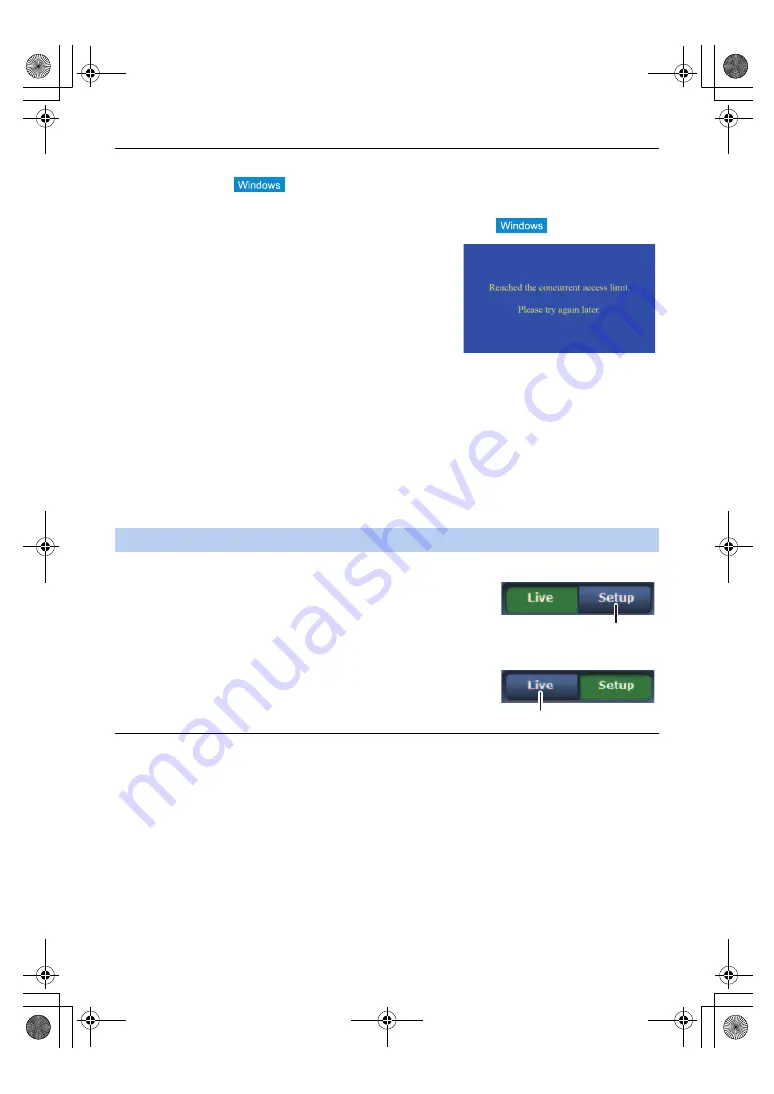
- 133 -
≥
If the personal computer does not have the plug-in viewer software already installed, an installation confirmation
message is displayed before the live screen [Live] is displayed. In a case like this, follow the on-screen instructions
to install the software.
For further details, refer to “Installing the plug-in viewer software” (
≥
When an attempt is made to display multiple H.264 images on one personal computer, IP videos may not be
displayed depending on the performance of the personal computer concerned.
≥
Up to 14 users (consisting of users receiving H.264 images and users
receiving JPEG images) can access the unit at the same time.
However, the number of users that can access the unit may be less
than 14 depending on the settings. When [Transmission type] is set to
[Multicast] for [H.264], the second and subsequent users receiving
H.264 images will not be counted toward the total access count.
When the access limit has been reached, the screen shown on the
right is displayed.
≥
The image refresh speed may become slower depending on the network environment, performance of your
computer, subject, number of accesses, and settings configured.
≥
When the shooting scenes vary significantly, restrictions imposed by the graphics processing (GDI) of the operating
system installed may give rise to a phenomenon called “screen tearing” (where parts of the picture are not displayed
in synchronization) although this will depend on the personal computer used.
≥
If you are using a Windows PC, H.264 images and JPEG images can be displayed by setting [H.264 transmission]
(
) to [On]. When it is set to [Off], only JPEG images will appear.
≥
When [H.264 transmission] and [JPEG transmission] are all set to [Off], a black JPEG screen is displayed.
≥
If you are using a Mac computer, regardless of the [H.264 transmission] settings, only JPEG images will appear.
(H.264 images will not appear.)
∫
To switch from the Live screen to the Web setup screen
When the live screen [Live] is displayed, click the [Setup]
A
button.
≥
For details on the web setup screen [Setup], see “
∫
To switch from the Web setup screen to the Live
screen
When the web setup screen [Setup] is displayed, click the [Live]
B
button.
≥
For details on the live screen [Live], see “Live screen [Live]” (
).
≥
During Standby mode, the [Setup] button is disabled, and you cannot switch to the web setup screen [Setup].
≥
If the unit is switched to Standby mode from another terminal while the web setup screen [Setup] is displayed, the
display will automatically switch to the live screen [Live] after a few seconds.
Switching between the Live screen [Live] and Web setup screen [Setup]
AG-UMR20PJ.EJ(DVQP1321ZA)_E.book 133 ページ 2017年5月22日 月曜日 午後2時11分
















































