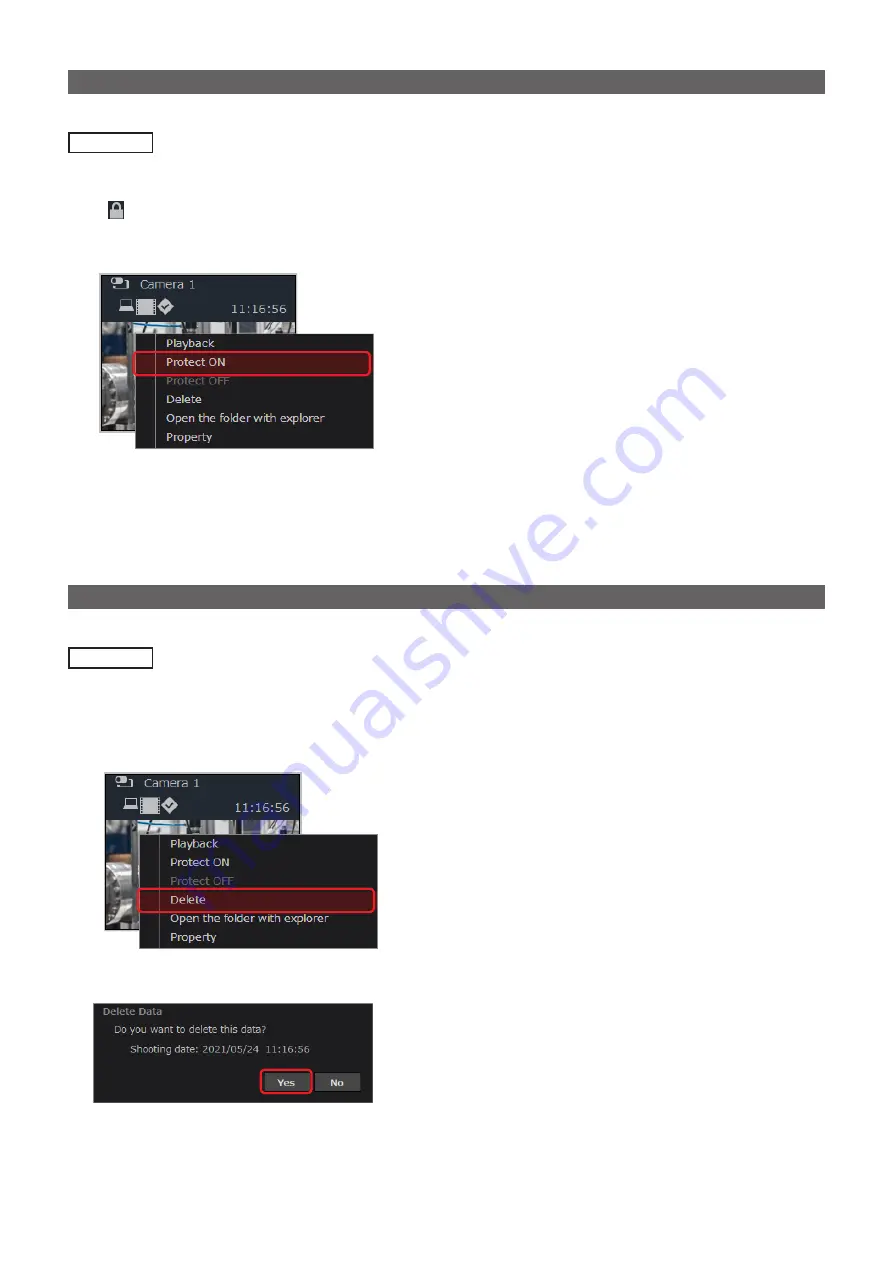
– 37 –
Protecting files from accidental deletion (protection)
Each file can be protected against accidental deletion.
Preparation
• On the recorded data window, select the folder that contains the file you want to protect.
1
Right-click on the thumbnail of the file you want to protect and then click [Protect ON].
•
is displayed on the thumbnail.
• Multiple files can be protected at once by clicking on multiple thumbnails while keeping the “Ctrl” key pressed before
performing the action in step 1.
●
Note
• To remove the protection, right-click on a protected thumbnail and click [Protect OFF].
• Protected files cannot be deleted from the Liveviewer. Remove the protection to delete them.
Deleting recorded data
Data can be deleted.
Preparation
• On the recorded data window, select the folder that contains the file you want to delete.
1
Right-click on the thumbnail of the file you want to delete and then click [Delete].
• Multiple files can be deleted at once by clicking on multiple thumbnails while keeping the “Ctrl” key pressed before
performing the action in step 1.
2
Click [Yes].
●
Note
• Deleted files cannot be restored.


























