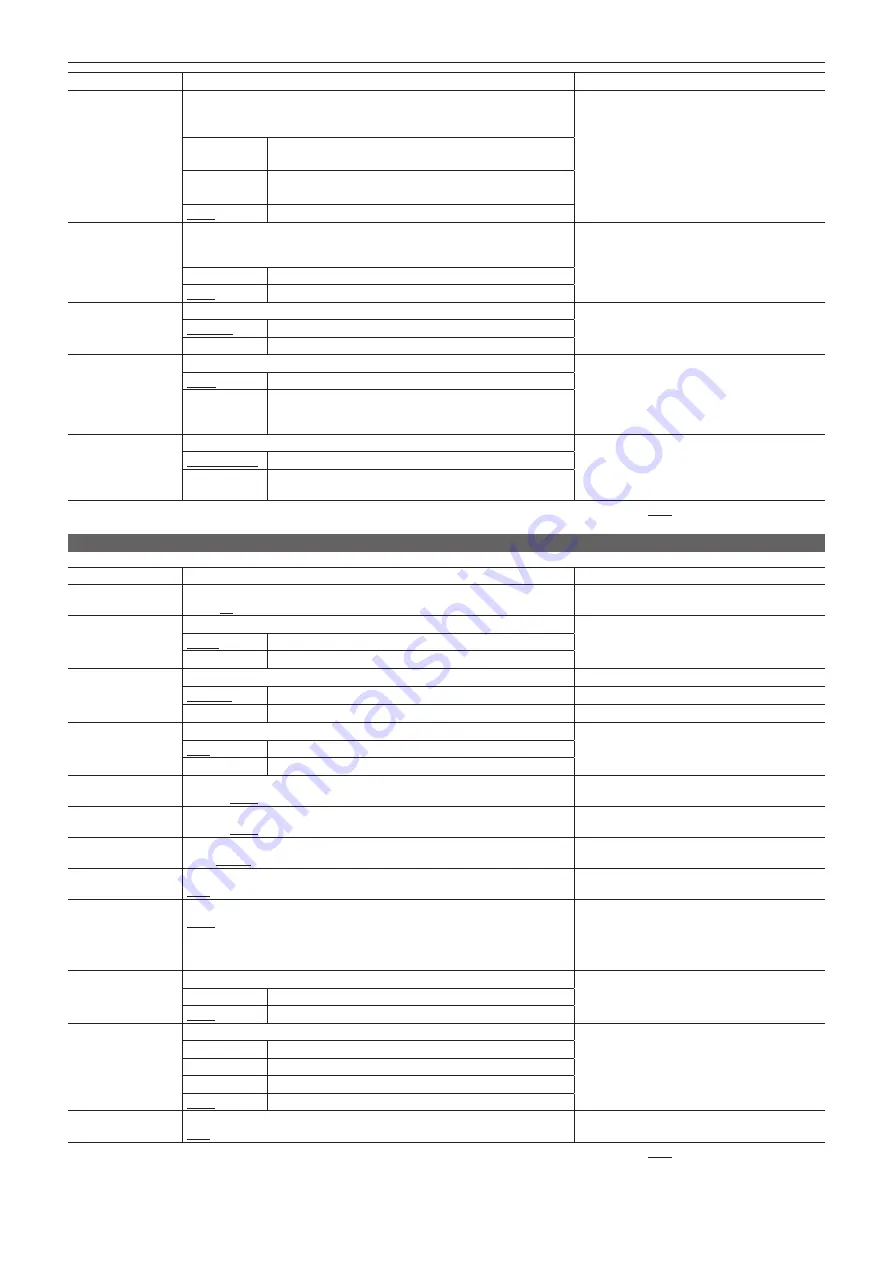
– 129 –
Chapter 7 Menu Operations — Menu list
Item
Description of settings
Remark
AUTO REC (OP2)
Selects the function that automatically starts or stops recording by detecting
REC START/STOP mark from the frame rate information of user bits added to the
HD SDI input signal in HD mode.
f
Set the user bits added to the HD SDI signal at
the output device of the HD SDI signal as the
frame rate. For setting procedure, refer to the
operating instruction of the output device.
f
Set the [REC SIGNAL] item to [SDI IN], and input
the HD SDI signal to the <SDI OUT/IN (OP)>
terminal.
f
For frame rate information of the user bits, refer to
“User bits settings” (page 66).
[TYPE1]
Performs automatic recording by detecting from LTC of the HD
SDI input signal.
[TYPE2]
Performs automatic recording by detecting from VITC of the HD
SDI input signal.
[OFF]
Does not perform automatic recording.
MON/HDMI ZEBRA
Selects whether the zebra pattern is superimposed over the output signals from
the <MON OUT>, <HDMI>, and <REMOTE> terminals. (The remote VBS signal
also interlocks.)
f
This setting interlocks with the setting of [ZBR]
on the [SET03:MON/HDMI SETUP] screen of
SmartUI.
[ON]
Superimposes zebra patterns.
[OFF]
Does not superimpose zebra patterns.
TC IN/OUT SEL
Selects whether to use the <TC IN/OUT> terminal in TC IN or TC OUT.
[TC OUT]
Uses TC OUT.
[TC IN]
Uses TC IN.
TC OUT
Sets the time code type output from the <TC IN/OUT> terminal.
[TCG]
Always outputs the time code generator value of the camera.
[TCG/TCR]
Outputs the time code generator value when outputting
camera images, and outputs the played time code value when
outputting playback images.
TC VIDEO SYNC
Sets the output delay of time code output from the <TC IN/OUT> terminal.
[RECORDING]
Outputs TCG to be recorded without delay.
[VIDEO OUT]
Outputs images according to the delay of output images from
the <MON OUT> and <SDI OUT/IN (OP)> terminals.
indicates factory setting values.
[DISPLAY SETUP] screen
Item
Description of settings
Remark
EVF PEAK LEVEL
Adjusts the peaking level of the viewfinder screen.
[
−
7] ... [0] ... [
+
7]
EVF PEAK FREQ
Adjusts the peaking frequency of the viewfinder screen.
[LOW]
Sets the peaking frequency lower.
[HIGH]
Sets the peaking frequency higher.
EVF TYPE
Selects the type of viewfinder to be connected.
[COLOR]
Connects the color viewfinder. (AJ-CVF100G, AG-CVF10G)
[B/W]
Connects the black and white viewfinder. (AJ-HVF21KG)
EVF COLOR
Selects whether to display viewfinder images in color or in black and white.
f
This setting is not available when the [EVF TYPE]
item is set to [B/W].
[ON]
Displays in color.
[OFF]
Displays in black and white.
ZEBRA1 DETECT
Sets the level of zebra pattern 1 tilting to the right.
[50%] ... [70%] ... [109%]
ZEBRA2 DETECT
Sets the level of zebra pattern 2 tilting to the left.
[50%] ... [85%] ... [109%]
ZEBRA2
Selects the type of ZEBRA2. (page 81)
[ON], [SPOT], [OFF]
MARKER
Sets on/off of the center marker displayed on the viewfinder screen. (page 81)
[ON], [OFF]
SAFETY ZONE
Sets the safety zone displayed on the viewfinder screen. (page 81)
[90%], [4:3], [13:9], [14:9], [OFF]
f
When the [SYSTEM MODE] item is set to
[480-59.94i] or [576-50i], and the [ASPECT
CONV] item is set to [SIDE CROP] and [LETTER
BOX], the safety zone is not displayed even when
[4:3], [13:9], or [14:9] is selected.
FOCUS BAR
Sets the function to indicate the focus level with bar size.
f
It is not interlocked with the focus assist button.
[ON]
Displays the focus bar.
[OFF]
Does not display the focus bar.
DATE/TIME
Sets the date and time display.
[TIME]
Displays hour, minute, and second.
[DATE]
Displays year, month, and day.
[TIME&DATE]
Displays hour, minute, second as well as year, month and day.
[OFF]
Does not display.
LEVEL METER
Sets the audio level meter display.
[ON], [OFF]
indicates factory setting values.
















































