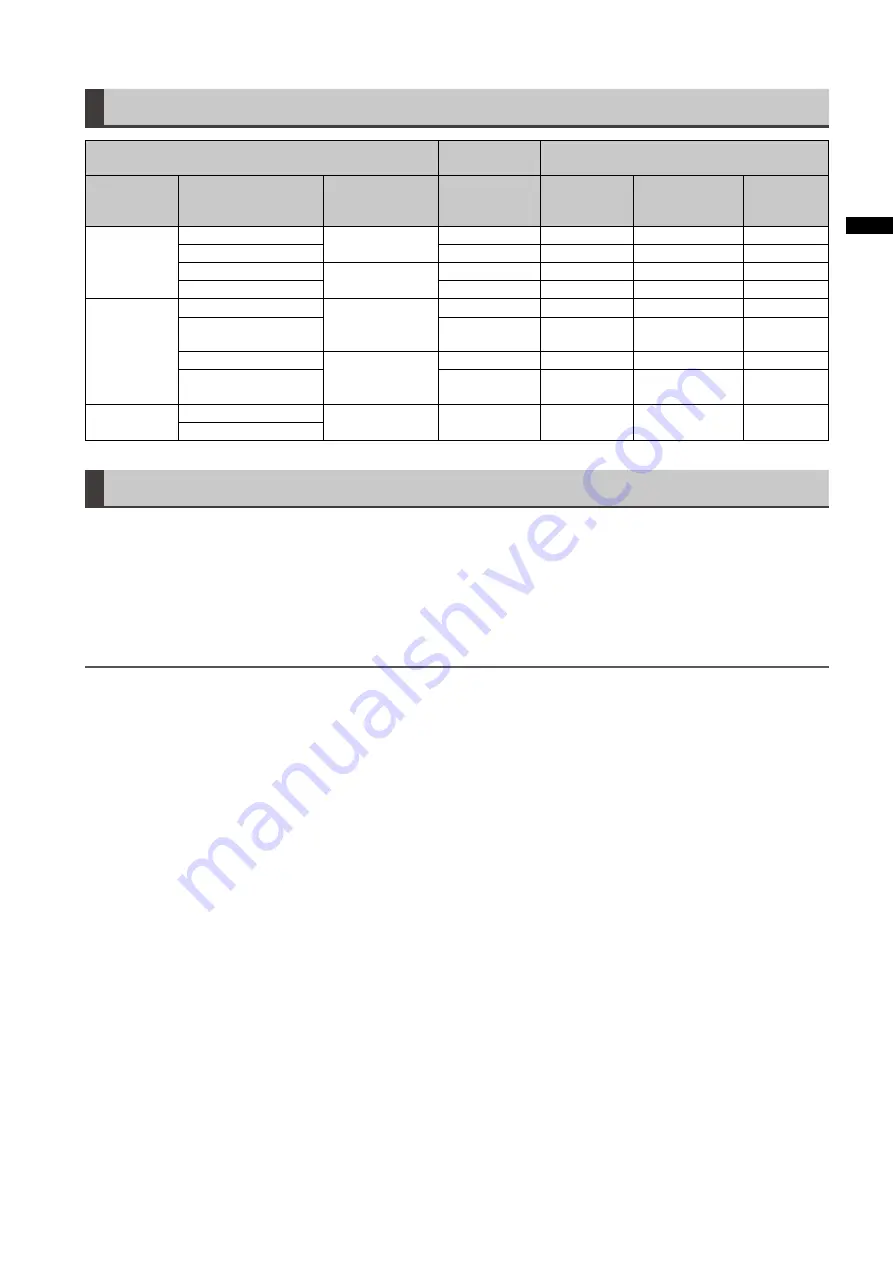
Chapter
Adjustments
and
Settings
for
Recording
GENLOCK and time code input/output connection and setup
Camera operating conditions
Camera setup
GENLOCK input and camera output phase
(In phase:
Out of phase: ×)
Recording
format
Video and reference
signal to be output
externally
GENLOCK input
GL PHASE
SDI OUT (HD)
VIDEO OUT,
SDI OUT (SD)
TC OUT
1080i
SDI OUT (1080i)
1080i
SDI
90H delay
VIDEO OUT
COMPOSITE
90H advance
SDI OUT (1080i)
SD (576i (480i))
SDI
90H delay
VIDEO OUT
COMPOSITE
90H advance
720P
SDI OUT (720P)
720P
SDI
120H delay
×
VIDEO OUT
COMPOSITE
120H
advance
×
SDI OUT (720P)
SD (576i (480i))
SDI
120H delay
VIDEO OUT
COMPOSITE
120H
advance
576i (480i)
SDI OUT (576i (480i))
SD (576i (480i))
Disabled
No output
VIDEO OUT
Counter Setting and Display
Pressing the COUNTER button to view the counter displays the counter value on the time code indicator in the LCD and in
the viewfinder. The counter value is indicated in “Hour : Minute : Second” format. The counter value is not displayed during
playback.
The menu option REC COUNTER in the DISPLAY SETUP screen can be set to display two types of counters.
TOTAL: provides a continuous count until reset by pressing the COUNTER RESET button. The counter value is retained
when P2 cards are replaced and when the power is turned off.
CLIP:
The counter is reset to 0 at the start of each recording and allows you to keep track of clip recording time while
shooting the current clip.
NOTE
• Pressing the RESET button when the counter value is displayed resets the counter to 0.
• The counter value indicates values in the range between 0:00:00 and 9:59:59 in 1-second steps.
















































