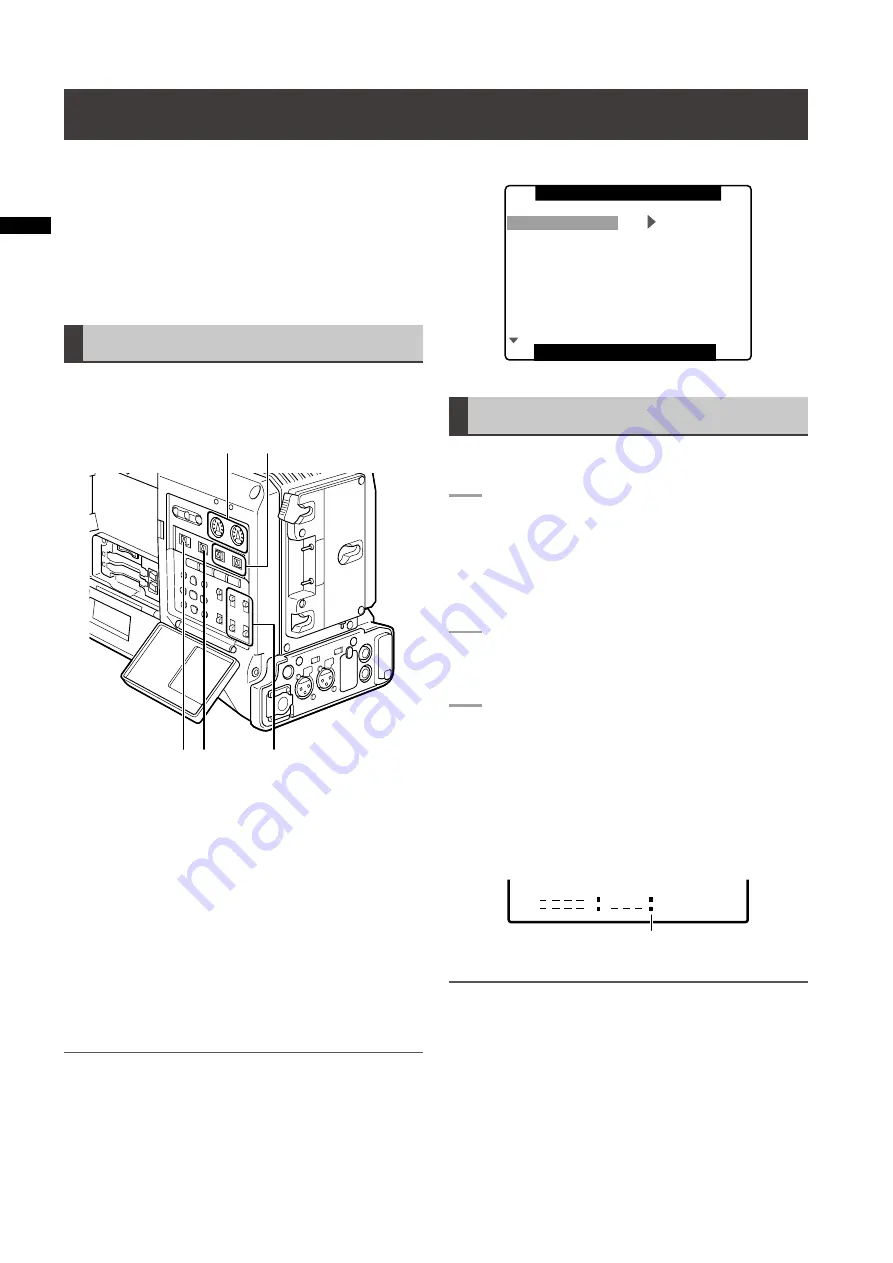
Chapter
Adjustments
and
Settings
for
Recording
Selecting Audio Input Signals and Adjusting Recording Levels
This AG-HPX301E supports independent four-channel
audio recording in any format (HD or SD).
When the AUDIO SELECT CH1/CH2 switch is positioned
at [AUTO], the recording levels for Audio Channels 1
and 2 are automatically adjusted. To manually adjust the
recording levels, position the switch at [MAN].
A setting menu allows you set the recording levels for
Audio Channels 3 and 4 either to automatic adjustment or
manual mode.
Selecting Audio Input Signals
The input signals to be recorded on Audio Channels 1, 2,
3, and 4 are selected with the AUDIO IN switch. For more
information, see [Audio (input) Function Section] (page 16).
e
a
c
b
d
a AUDIO LEVEL CH1/CH2 controls
b AUDIO SELECT CH1/CH2 switch
c MONITOR SELECT CH1/3, ST, CH2/4 selector switch
d MONITOR SELECT CH1/2, CH3/4 selector switch
e AUDIO IN switch
Your AG-HPX301E is factory-set to perform no recording on
Audio Channels 3 and 4 in the DVCPRO and DV formats.
To enable four-channel recording, the menu option 25M
REC CH SEL on the AUDIO SETUP screen must be set to
4CH.
For details on switch settings and the input system, see
[AUDIO IN switch] (page 16).
NOTE
• The audio signals recorded on the four channels are output
as is (SDI).
Use the AUDIO SETUP screen in the setting menu to make
detailed audio settings.
PUSH MENU TO RETURN
FRONT VR CH2
MIC LOWCUT CH1
MIC LOWCUT CH2
MIC LOWCUT CH3
MIC LOWCUT CH4
LIMITER CH1
OFF
OFF
OFF
OFF
OFF
LIMITER CH2
OFF
OFF
OFF
FRONT VR CH1
AUDIO SETUP
Adjusting Recording Levels
To adjust the recording levels for Audio Channels 1 and 2,
follow the steps below.
1
PositiontheMONITORSELECTCH1/,CH/-
selectorswitchatCH1/sothattheaudiolevel
meteronthedisplaywindowwillprovideCH1
andCHindications.Ensurethatthechannel
indicationsdisplayedinthewindoware1and.
2
PositiontheAUDIOSELECTCH1/CHswitch
at[MAN].
3
Whilecheckingtheaudiochannellevelmeterin
thedisplaywindowortheaudiolevelmeterin
theviewfinder,adjusttheAUDIOLEVELCH1/
CHcontrol.
• Note that if the level exceeds the top bar (0 dB),
the word OVER illuminates to show that the input
level is excessive. Adjust so that maximum sound
levels do not reach the 0 dB bar.
C
H
1
C
H
2
OVERindication
NOTE
Pressing the USER button to which the magnification of the
audio level meters (MAG A.LVL) has been assigned magnifies
the audio level meters.
For details, refer to [Audio level meter magnification] (page 78).






























