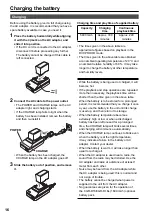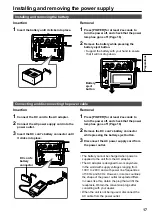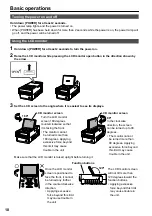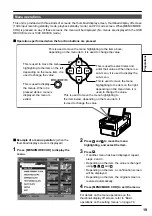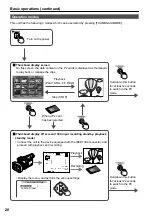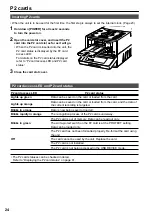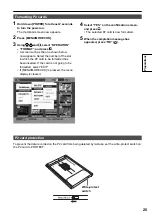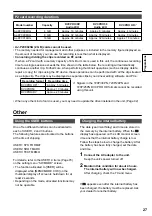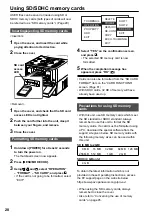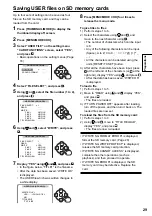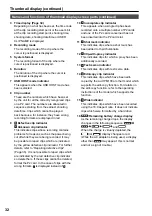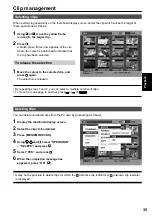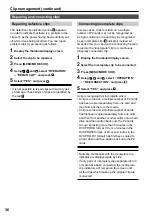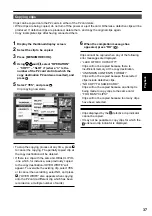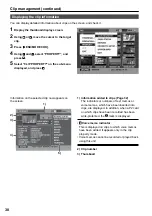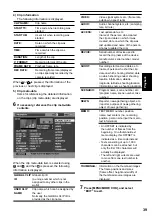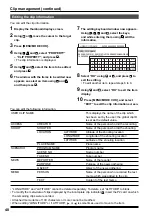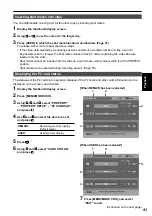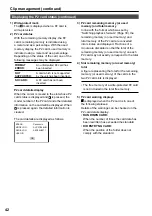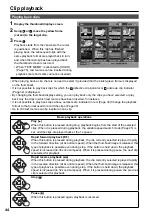30
Thumbnail display
The video data produced on a P2 card by a single shooting session is referred to as a clip. When the unit’s
power is turned on, the clips are displayed as thumbnails on the LCD monitor. (If there are many clips, it
will take a few moments for all the clips to be displayed.)
Playback formats
The formats which can be played back by this
unit are as follows.
DVCPRO HD
1080i/60i (30P over 60i, 24P over 60i, 24PA
over 60i)
∗
1080i/50i (25P over 50i)
720P/60P (30P over 60P, 24P over 60P)
∗
720P/30PN (native recording)
∗
720P/24PN (native recording)
∗
720P/50P (25P over 50P)
720P/25PN (native recording)
DVCPRO50/25, DV
480i/60i (30P over 60i, 24P over 60i, 24PA over
60i)
576i/50i (25P over 50i)
∗
24P: 23.98P, 30P: 29.97P, 60P: 59.94P,
60i: 59.94i
Names and functions of thumbnail display screen parts
!
2
1
5
4
3
6
7
P
!
X
8
16
9 10
11 12 13 14 15
Switching playback formats
To play back clips with different recording formats,
switch the playback format.
• The numbers of the clips which cannot be played
back are displayed in red.
1
Press [THUMBNAIL/MODE] to display the
thumbnail display off screen.
2
Press [MENU/MODE CHK].
3
Using , and select “RECORDING
SETUP” – “SYS FORMAT”, and press .
4
Select the format using and , and press .
5
Press [MENU/MODE CHK] twice to exit the
menu.
6
Press [THUMBNAIL/MODE] to return to the
thumbnail display screen.
• By allocating “SYS FORMAT” to [USER],
the format can be selected on the thumbnail
display off screen. (Page 78)
• It is allocated to [USER1] as the factory
setting.