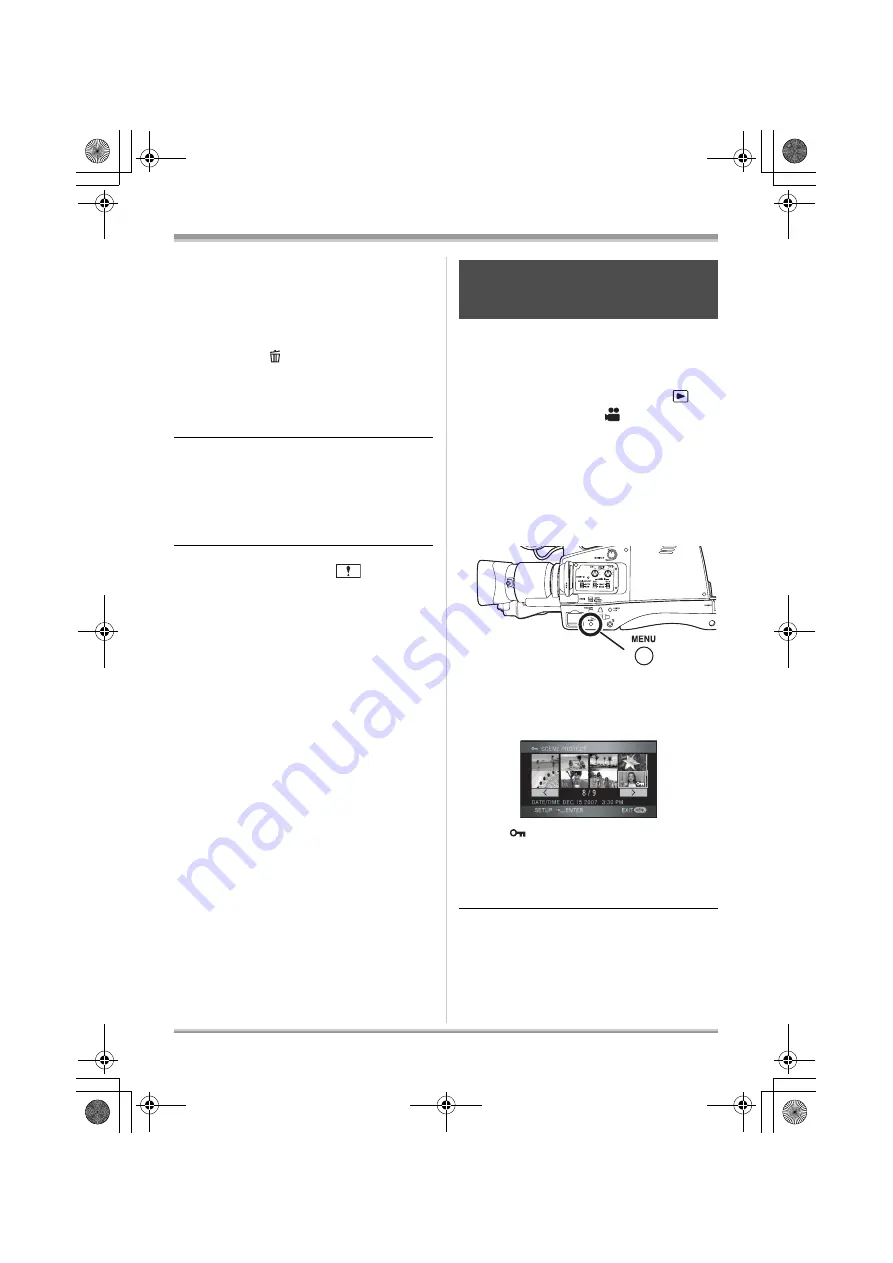
74
Editing
The selected scene is encircled by a red
frame.
≥
When the cursor button is pressed again,
the selected scene will be canceled.
≥
Up to 50 scenes can be set in succession.
4
(Only when [SELECT] is selected in step 2)
Press the
button.
5
When the confirmation message
appears, select [YES], then press
the center of the cursor button.
(Only when [SELECT] is selected in step 2)
To continue deleting other scenes
Repeat steps 3-5.
To complete editing
Press the MENU button.
≥
Scenes which cannot be played back (the
thumbnails are displayed as
) cannot be
deleted.
≥
Protected scenes cannot be deleted.
≥
Do not open the card slot cover while deleting.
The deletion will stop.
≥
In case of [ALL SCENES], the deletion may
take time if there are many scenes on the SD
card.
≥
Do not turn off this unit while deleting.
≥
When you delete scenes, use a battery with
sufficient battery power or use the AC adaptor.
≥
If you delete scenes recorded on other
products with this unit, all the data related to
the scenes may be deleted.
Scenes can be protected so that they are not
deleted by mistake. (Even if you protect some
scenes on an SD card, formatting the SD card
will delete them.)
¬
Rotate the mode dial to select
and then select the
(motion
picture playback) tab.
1
Press the MENU button, then
select [PLAY SETUP]
#
[SCENE PROTECT]
#
[YES]
and
press the center of the cursor
button.
2
Select the scene to be protected
and then press the center of the
cursor button.
The [
] indication appears and the scene
is protected.
≥
press the center of the cursor button again
to cancel the setting.
≥
2 or more scenes can be set in succession.
To complete the settings
Press the MENU button.
Protecting scenes
This is for preventing scenes from
being deleted by mistake.
VQT1Q93_ENG_PP.book 74 ページ 2008年3月6日 木曜日 午後5時42分






























