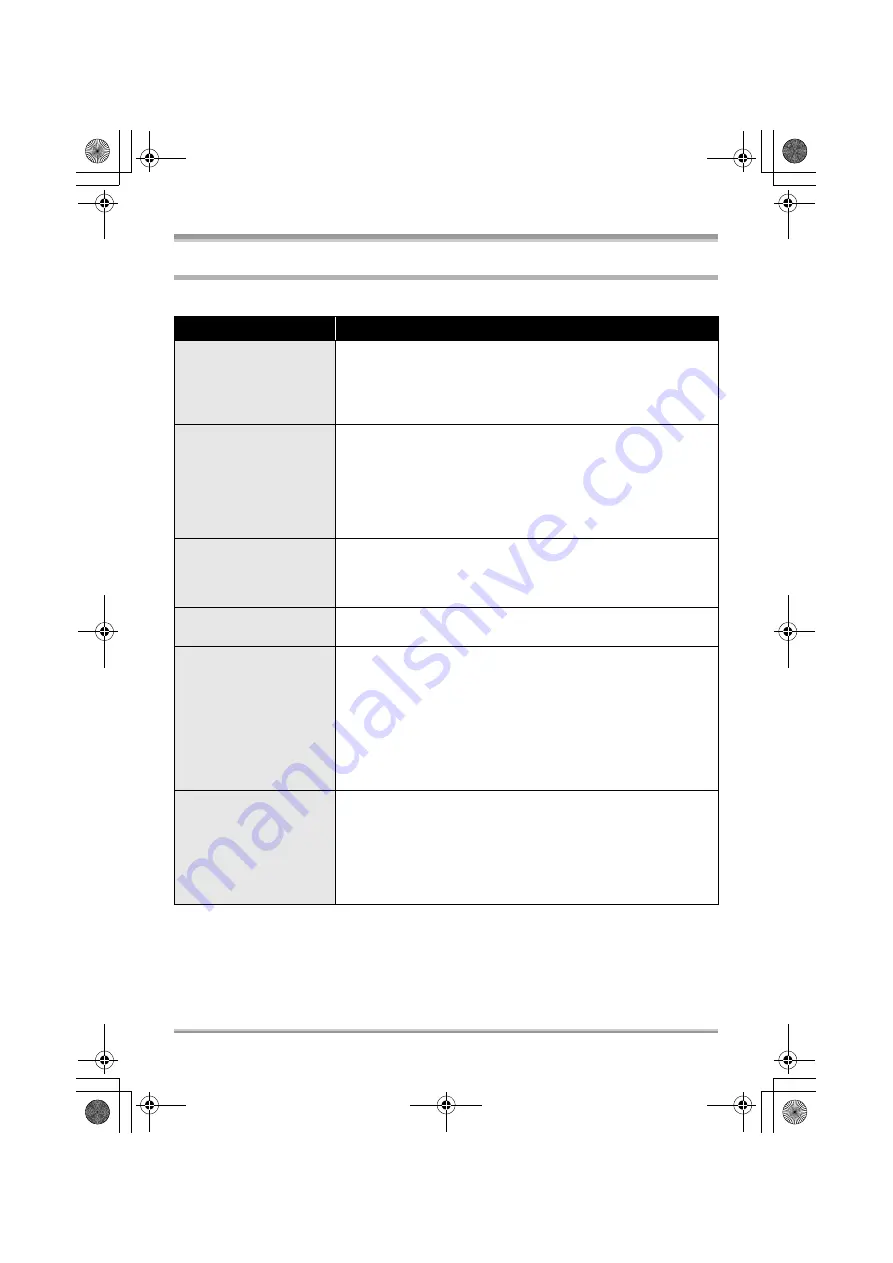
Others
111
Troubleshooting
ª
Unit operations
Problem
Check points
This unit cannot be
turned on.
≥
Is the battery fully charged?
#
Charge it with the AC adaptor. (
≥
The battery protection circuit may have operated. Attach the battery
to the AC adaptor for 5 to 10 seconds. If the unit still cannot be
used, the battery is faulty.
This unit is turned off
automatically.
≥
Did you set the power save function to [5 MINUTES]?
#
If the power save function is set to [5 MINUTES], then when the
camera is not operated for approximately 5 minutes, the power is
automatically shut off to save the battery.
To resume recording, turn the power back on.
The power will not turn off automatically when the power save
function (
104) is set to [OFF].
This unit does not stay
on long enough.
≥
Is the battery low?
#
If the remaining battery power indication is flashing or the
message “LOW BATTERY.” is displayed, the battery has run
down. Charge the battery. (
A clicking sound is heard
when the unit is shaken.
≥
This is the sound of the lens moving and is not a defect. This sound
will no longer be heard when the unit’s power is turned on.
Battery runs down
quickly.
≥
Is the battery fully charged?
#
Charge it with the AC adaptor. (
≥
Are you using the battery in an extremely cold place?
#
The battery is affected by ambient temperature. In cold places,
the operating time of the battery becomes shorter.
≥
Has the battery worn out?
#
The battery has a limited life. If the operating time is still too short
even after the battery is fully charged, the battery has worn out
and can no longer be used.
The minute display of the
remaining battery power
indication is not
displayed correctly.
≥
The remaining battery capacity indication is an approximation.
If you think the remaining battery capacity indication is not displayed
correctly, fully charge the battery, discharge it and then charge it
again. (Even if this operation is performed, it may not be possible to
display the remaining battery capacity correctly if the battery was
used for a long period of time where the temperature was low or
high or if the battery was repeatedly charged.)
VQT1Q93_ENG_PP.book 111 ページ 2008年3月6日 木曜日 午後5時42分














































