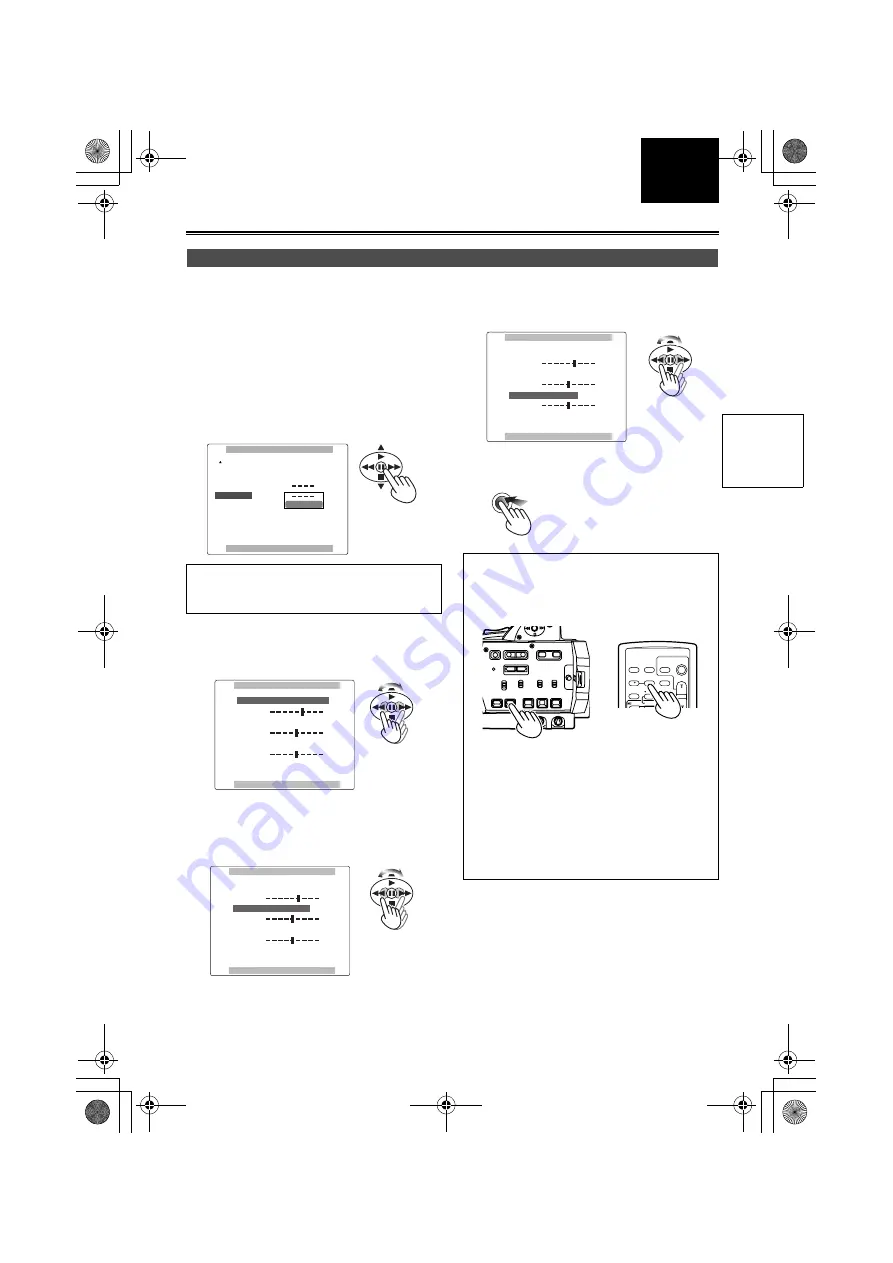
E-24
ESPAÑOL
ENGLISH
1
To adjust the viewfinder’s screen:
In the setup menus, DISPLAY SETUP screen
EVF SET, select YES.
To adjust the LCD’s screen:
In the setup menus, DISPLAY SETUP screen
LCD SET, select YES.
• For menu operation (Page 65)
• You can also use the menu buttons on the
remote control. (Page 18)
2
Select EVF COLOUR LEVEL and move the
OPERATION lever
t
or
y
to adjust the
color level of the screen.
3
Select EVF BRIGHTNESS and move the
OPERATION lever
t
or
y
to adjust the
brightness of the screen.
4
Select EVF CONTRAST and move the
OPERATION lever
t
or
y
to adjust the
contrast of the screen.
5
Press MENU three times to exit the menus.
Adjusting the screen display
The following explanations show how to change
the viewfinder’s display. You can change the
LCD’s displays in the same way.
EVF SET
EVF CONTRAST
EVF BRIGHTNESS
EVF COLOUR LEVEL
PUSH MENU TO RETURN
[ + ]
[ + ]
[ + ]
[ ]
_
[ ]
_
[ ]
_
EVF SET
EVF CONTRAST
EVF BRIGHTNESS
EVF COLOUR LEVEL
PUSH MENU TO RETURN
[ + ]
[ + ]
[ + ]
[ ]
_
[ ]
_
[ ]
_
• You can return the settings for EVF SET and
LCD SET to the factory settings by selecting
the item and pressing COUNTER RESET (if it
is possible to change the item at that time).
• The viewfinder remains on when you open the
LCD if you have set the EVF MODE in the
DISPLAY SETUP screen to ON.
• The viewfinder display can be in color or black
and white. (See the setup menus, DISPLAY
SETUP screen, EVF COLOUR.) The
resolution is the same for both of them.
EVF SET
EVF CONTRAST
EVF BRIGHTNESS
EVF COLOUR LEVEL
PUSH MENU TO RETURN
[ + ]
[ + ]
[ + ]
[ ]
_
[ ]
_
[ ]
_
MENU
OSD
COUNTER RESET
TITLE
V
OL
+
MULTI/
P-IN-P
REC
A.DUB
PLAY
/REW
FF/
ZOOM
DATE/
TIME
PHOTO
SHOT
START/
STOP
-
Camera
or Remote
control
P
rep
ar
at
io
ns
AG-DVX100B_EN.book 24 ページ 2005年10月5日 水曜日 午前10時52分






























