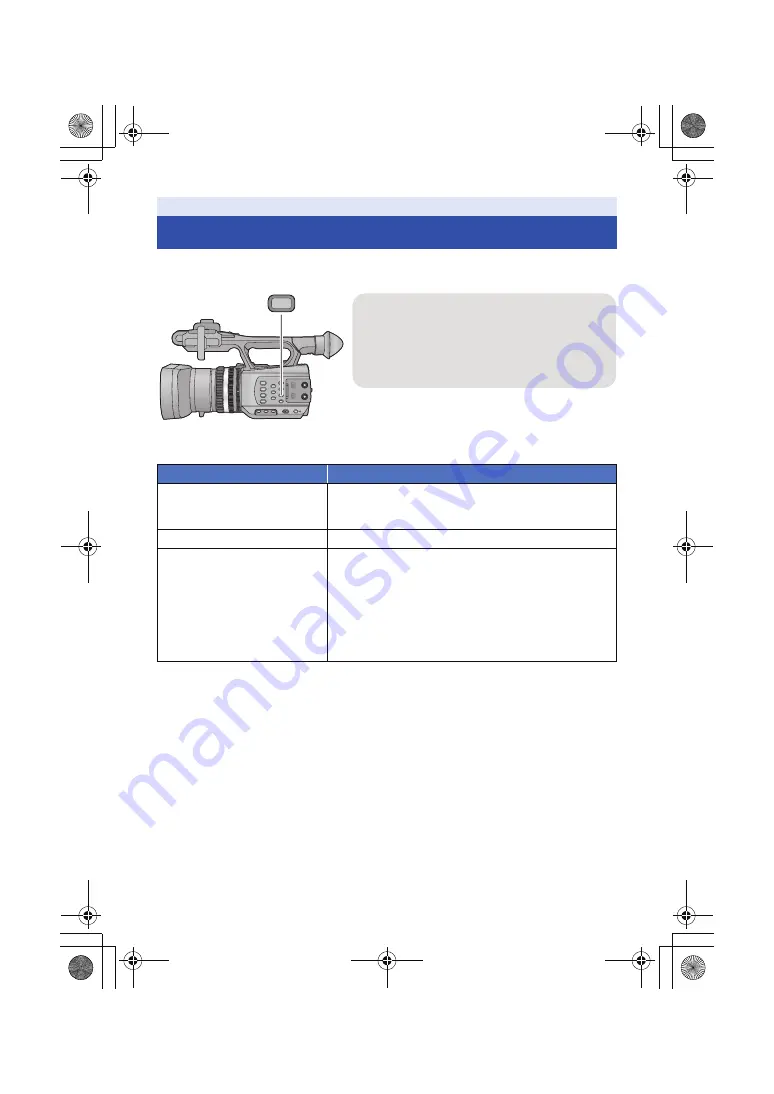
- 51 -
You can change a counter display that indicates how much time has elapsed during recording or
playback.
Counter display
Counter display
Indications
Time Code
TC 00:00:00:00 or TC 00:00:00.00
≥
Display will change depending on the setting of the
[TC MODE]. (
)
User Information (
)
UB 00 00 00 00
Recording Counter (
)
(In Recording Mode)
0:00:00 or SCN 0:00:00
(In Playback Mode)
SCN 0:00:00
≥
In Recording Mode, display will change depending on the
setting of the [REC COUNTER]. (
≥
In Playback Mode, display will return to SCN 0:00:00 for
each scene.
COUNTER
COUNTER button
Each time you press the button, the counter
display changes.
Time Code
#
User Information
#
Recording
Counter
#
Setting canceled
AG-AC90A-SQT0333_mst.book 51 ページ 2014年5月14日 水曜日 午前10時36分
















































