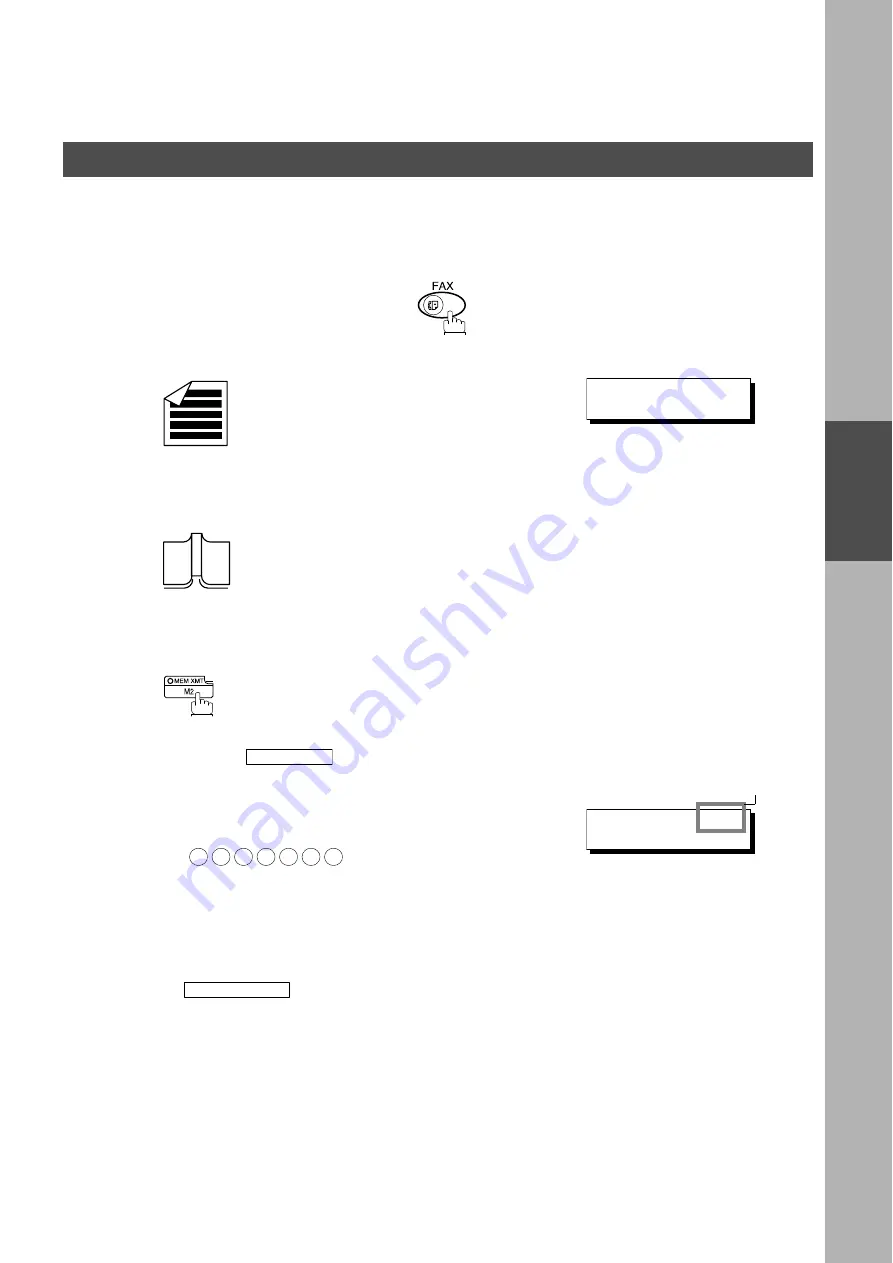
BASIC OPERATIONS
BA
S
IC
OP
E
RATI
O
NS
39
Manual Number Dialling
To dial the telephone number manually, follow the steps below.
(see Note 1) (see Note 2) (see Note 3)
Make sure that the FAX lamp is ON. If not, press
to select the "FAX MODE".
1
a
Place original(s) face up on the ADF.
or
1
b
Place a book or an original face down on the Platen
Glass.
2
Make sure that the MEMORY lamp is on.
If not, press
to set “On”.
3
Enter a telephone number from the keypad.
Ex:
• If your machine does have the 2nd G3 Fax
Communication Port Kit installed, the machine will
automatically select the available telephone line for
transmission (indicated by “AUTO” on the LCD display).
• If you wish, you can change which telephone line the
machine should use by selecting Line-1 or Line-2 with the
key on the Control Panel.
Continued on the next page...
ENTER STATION(S)
THEN PRESS START 00%
MEM XMT
5
5
5
1
2
3
4
LINE SELECT
TEL. NO. (AUTO)
5551234
❚
Sending Documents
Note3
Содержание 403171
Страница 6: ...4 This page is intentionally left blank ...
Страница 14: ...This page is intentionally left blank GETTING TO KNOW YOUR MACHINE 12 ...
Страница 34: ...This page is intentionally left blank PROGRAMMING YOUR MACHINE 32 ...
Страница 70: ...This page is intentionally left blank BASIC OPERATIONS 68 ...
Страница 110: ...This page is intentionally left blank ADVANCED FEATURES 108 ...
Страница 130: ...This page is intentionally left blank NETWORK FEATURES 128 ...
Страница 144: ...This page is intentionally left blank PRINTOUT JOURNALS AND LISTS 142 ...
Страница 160: ...Facsimile Telephone Number Directory Name Telephone Number ...






























