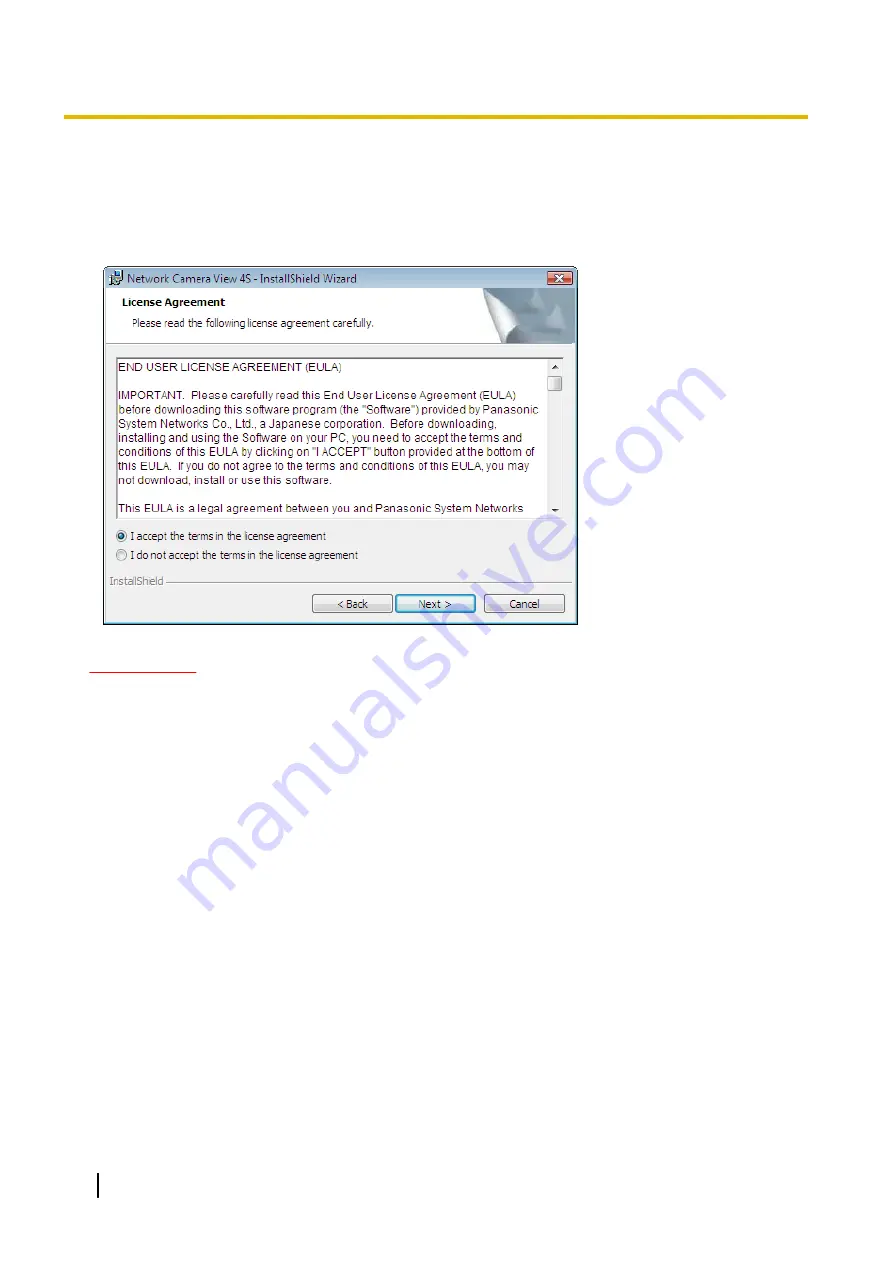
Viewer software
It is necessary to install the viewer software “Network Camera View 4S” to display images on a PC. This
software can be installed directly from the camera or by selecting the [Install] button next to [Viewer
Software] on the menu of the CD-ROM provided, and then following the on-screen instructions.
IMPORTANT
•
The default setting of “Automatic installation” is “On”. Follow the instructions on page 225 when the
message is displayed on the information bar of the browser.
•
When the “Live” page is displayed for the first time, the install wizard of the ActiveX
®
control required
to display images from the camera will be displayed. Follow the instructions of the wizard.
•
When the install wizard is displayed again even after completing the installation of the ActiveX, restart
the PC.
•
The viewer software used on each PC should be licensed individually. The number of installations of
the viewer software from the camera can be checked on the [Upgrade] tab of the “Maintenance” page
(
page 203). Refer to your dealer for the software licensing.
4
Operating Instructions
Preface





































