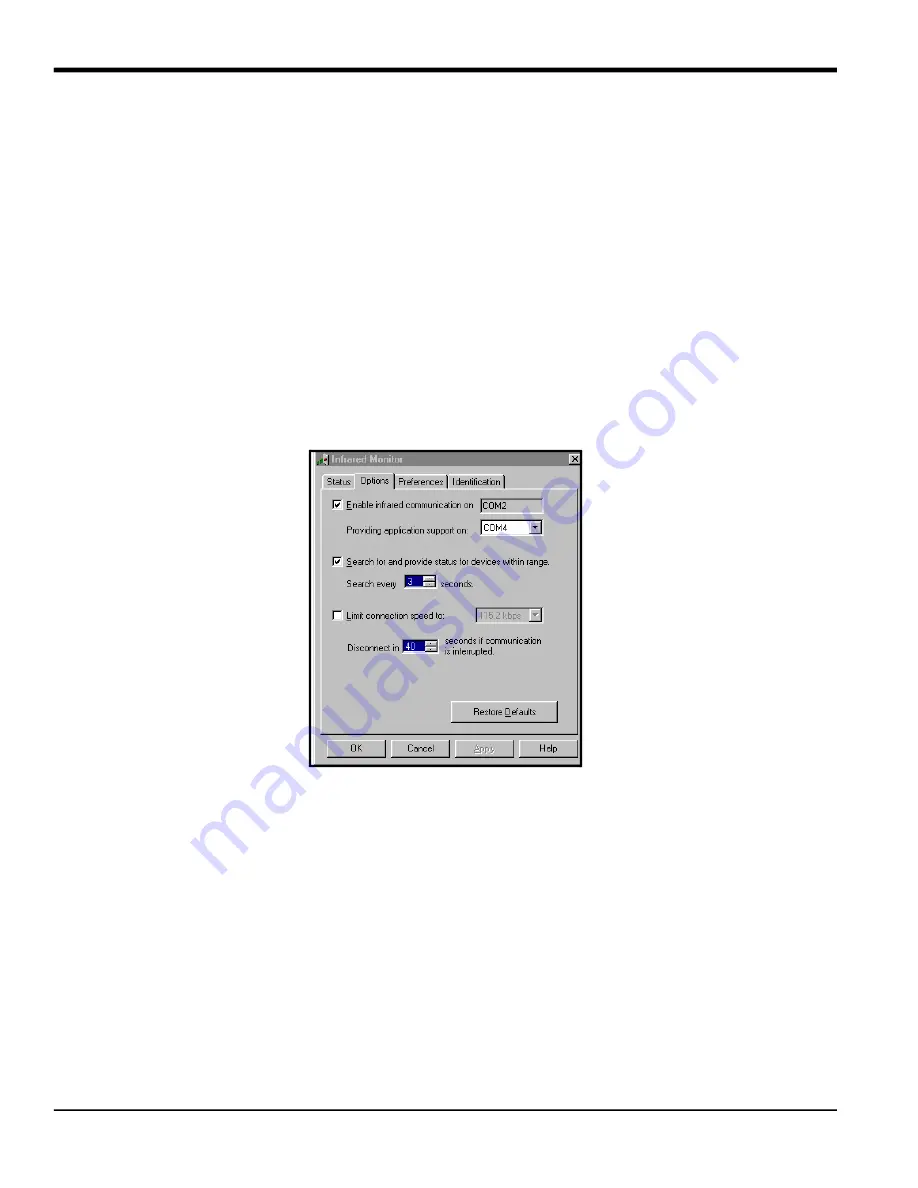
Chapter 9.
170
TransPort™ PT878GC User’s Manual
9.1.12.2
Updating Software Via IrCOMM
Note:
While Windows 95/98/98SE and NT (with QuickBeam) support IrCOMM, Windows 2000 and XP do not. Refer
to Appendix B.
Before you install new coding, you must be sure that the PC has the correct protocols to transmit the software to the
meter.
Setting up the PC
Note:
The use of
Hyperterminal
is shown here as an example. If you are using a different communications
software, see its manual for detailed instructions.
1.
From the
Start Menu
,
click
Programs/Accessories/Hyperterminal
to open the Hyperterminal window
.
2.
If the call is not connected, click on
Connect
from the Call menu in Hyperterminal.
3.
From the File menu, click
Properties.
Be sure the
New Connection Properties
window is set to your virtual infrared
port.
Note:
You can determine which virtual port your infrared is using by opening
Infrared Monitor
in the
Control Panel
and clicking on the
Options
tab. It displays the message, “Providing Application Support on:” and then lists
the virtual infrared port, as shown in Figure 157.
Figure 157: Port Settings for COMM 4
Installing New Software
To begin the loading procedure, scroll down to the Flash Update entry in the Service Menu and press
[ENTER]
. The
screen appears similar to Figure 158 below.
Содержание PT878GC
Страница 2: ......
Страница 4: ...ii no content intended for this page...
Страница 10: ...Contents viii TransPort PT878GC User s Manual...
Страница 16: ...Chapter 2 6 TransPort PT878GC User s Manual Figure 3 Connection Locations...
Страница 50: ...Chapter 3 40 TransPort PT878GC User s Manual...
Страница 98: ...Chapter 5 88 TransPort PT878GC User s Manual...
Страница 148: ...Chapter 8 138 TransPort PT878GC User s Manual...
Страница 152: ...Chapter 9 142 TransPort PT878GC User s Manual Figure 131 Printout of a Typical Drive Report...
Страница 190: ...Chapter 10 180 TransPort PT878GC User s Manual...
Страница 196: ...Chapter 11 186 TransPort PT878GC User s Manual...
Страница 197: ...TransPort PT878GC User s Manual 187 Appendix A Appendix A A 1 Menu Maps Figure 162 The Main Menu...
Страница 198: ...Appendix A 188 TransPort PT878GC User s Manual...
Страница 199: ...Appendix A TransPort PT878GC User s Manual 189 Figure 163 The Site Menu...
Страница 200: ...Appendix A TransPort PT878GC User s Manual 190 Figure 164 The Program Menu Transducer Lining Fluid and Path Options...
Страница 201: ...Appendix A TransPort PT878GC User s Manual 191 Figure 165 The Program Menu Pipe Option...
Страница 204: ...Appendix A TransPort PT878GC User s Manual 194 Figure 168 The Meter Menu...
Страница 205: ...Appendix A TransPort PT878GC User s Manual 195 Figure 1 Logging Mneu...
Страница 212: ...Appendix D 202 TransPort PT878GC User s Manual...
Страница 218: ...Index 208 TransPort PT878GC User s Manual...
Страница 220: ...2 Doc Tittle Manual Type...
Страница 222: ...Warranty 4 TransPort PT878GC User s Manual no content intended for this page...
Страница 223: ......






























