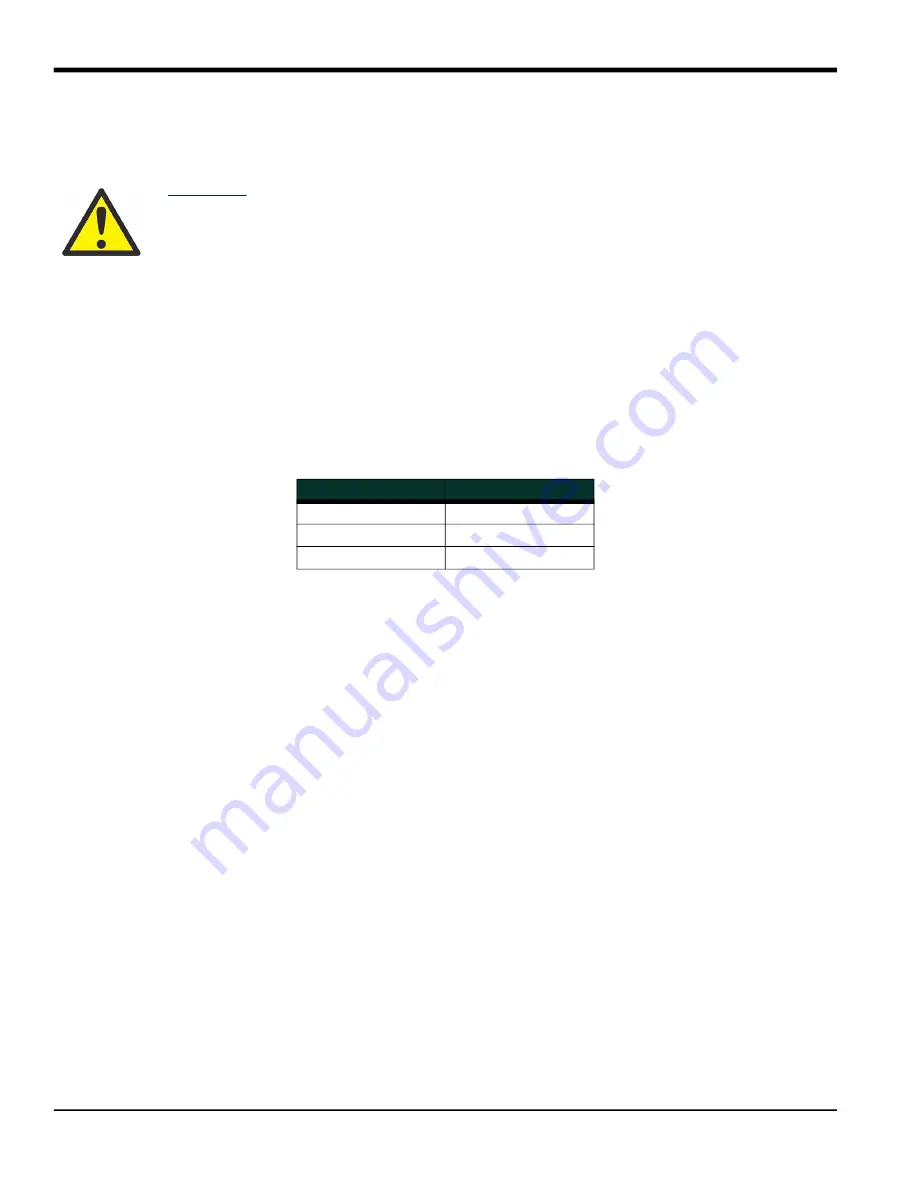
Chapter 4. Parts Replacement
30
DigitalFlow™ GF868 Service Manual (1 and 2-Channel)
4.2 Fuse Replacement
If it has been determined that the fuse in the Model GF868 requires replacement, complete the following steps:
1.
Open the cover on the electronics console. For LVD compliant units, remove the two mounting screws and lift the
clear plastic shroud out of the electronics console.
2.
Locate the black plastic fuse holder that is mounted on the printed circuit board between the power terminal
block (
TB1
) and the
RS232
terminal block. As shown in Figure 8 on page 37, the fuse holder extends below the
main aluminum shroud, and the fuse holder cap is located on the bottom of the fuse holder.
3.
Using a small standard screwdriver, turn the fuse holder cap counterclockwise about 1/4 turn. The fuse holder
cap, with the captive fuse, will be ejected from the fuse holder.
4.
Replace the defective fuse with a new one of the same rating and type. Use only 1-1/4” x 1/4” Slo-Blo fuses, having
a rating as indicated in Table 4 and on the wiring diagram label.
5.
Press the new fuse into the fuse holder cap and insert the fuse into the fuse holder. While applying a slight
pressure with the screwdriver, twist the fuse holder cap 1/4” turn clockwise.
6.
For LVD compliant units, place the clear plastic shroud over the standoffs in the electronics console and secure it
in place with its two mounting screws. Close the cover on the electronics console.
The Model GF868 flowmeter may now be placed back into service. Reconnect the main power and resume taking
measurements.
Note:
Be sure to record the fuse replacement in Appendix A, Service Record.
WARNING!
The main power to the Model GF868 must be disconnected before proceeding.
Table 4: Line Voltages & Fuse Ratings
Line Voltage
Fuse Rating
100-120 VAC
1.0 A, Slo-Blo
220-240 VAC
0.5 A, Slo-Blo
12-28 VDC
3.0 A, Slo-Blo
Содержание GF868
Страница 2: ......
Страница 4: ...ii no content intended for this page...
Страница 24: ...Chapter 1 Calibration DigitalFlow GF868 Service Manual 1 and 2 Channel 16...
Страница 36: ...Chapter 3 Diagnostics 28 DigitalFlow GF868 Service Manual 1 and 2 Channel no content intended for this page...
Страница 62: ...Warranty 60 DigitalFlow GF868 Service Manual 1 and 2 Channel...
Страница 66: ...64 DigitalFlow GF868 Service Manual 1 and 2 Channel no content intended for this page...
Страница 67: ......






























