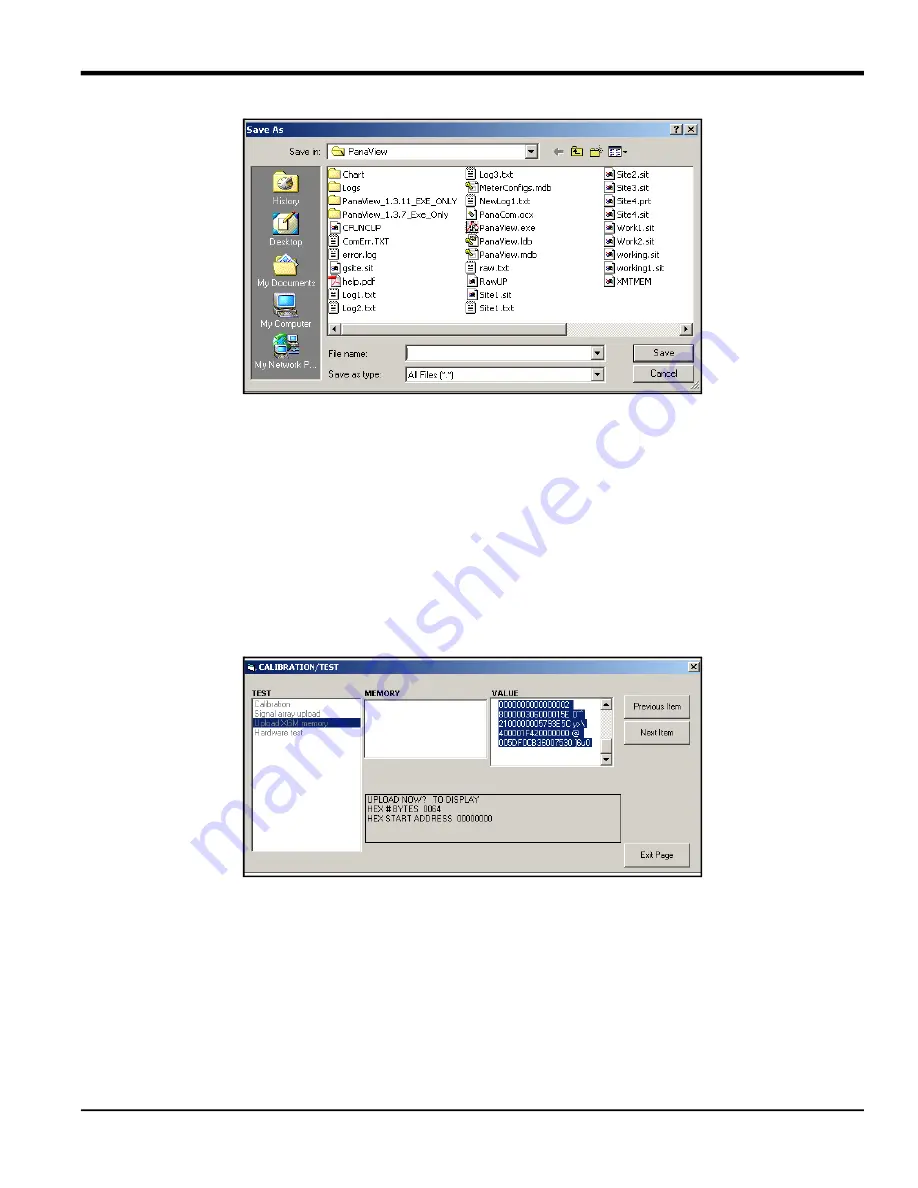
DigitalFlow™ XGF868i Service Manual
47
Appendix B. Calibration and Testing with PanaView
Figure 13: Saving Signal Array Data to File
B.5.2 Uploading the XGF868i Memory
IMPORTANT:
This option is for factory use only.
The
Upload XGM Memory
option is another diagnostic tool.
IMPORTANT:
Consult with Panametrics before using this data to change any parameters.
1.
In the
Calibration/Test
menu, double-click on the
Upload XGM Memory
option.
2. The first prompt shows the
Hex Start Address
. Click
[Next Item].
3. The next prompt displays the value for the
Hex # Bytes
. Click [
Next Item].
4. PanaView now offers two options for
Uploading
the XGM memory.
• If you double-click on
To Display
, the right pane of the window appears similar to
below, and the
data is available for immediate evaluation. Click
[Exit Page] t
o close the window and return to the
Calibration/Test
menu.
Figure 14: XGF868i Memory Data Displayed on PanaView
• If you double-click on
To File
, the
Save As
) opens. Enter a file name
and click
[Save].
PanaView stores the array data in a Windows file, and closes the
Calibration/Test
window.
Содержание DigitalFlow XGF868i
Страница 2: ......
Страница 4: ...ii no content intended for this page...
Страница 24: ...Chapter 2 Error Codes 16 DigitalFlow XGF868i Service Manual no content intended for this page...
Страница 40: ...Chapter 4 Parts Replacement DigitalFlow XGF868i Service Manual 32...
Страница 44: ...Appendix A Service Record 36 DigitalFlow XGF868i Service Manual no content intended for this page...
Страница 70: ...Warranty 62 DigitalFlow XGF868i Service Manual no content intended for this page...
Страница 71: ......






























