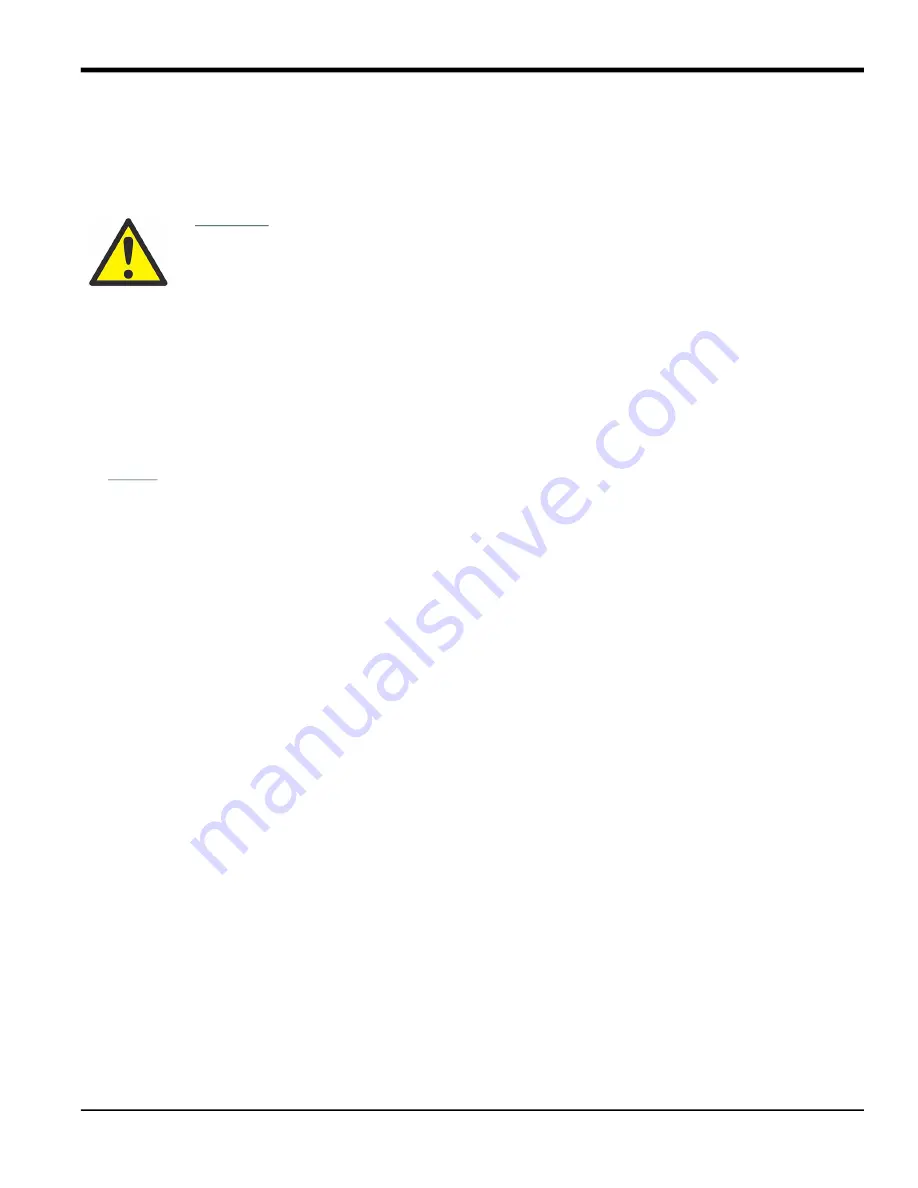
DigitalFlow™ GM868 Service Manual
35
Chapter 4. Parts Replacement
4.7 Installing the Printed Circuit Board
Whether the printed circuit board was removed for replacement or for one of the other procedures discussed in this
chapter, reinstallation of the printed circuit board is the final step in the process. Refer to Figure 8 on page 39 and
complete the following steps:
1.
Position the printed circuit board within the electronics console with the top edge tilted forward. Insert the display
ribbon cable and keypad ribbon cable connectors into their sockets on the rear of the printed circuit board. See
Figure 8 on page 39 and Figure 9 on page 40 to identify the cables and sockets. Note that the keypad cable
connects to the upper socket and the display cable connects to the lower socket.
IMPORTANT:
The ribbon cables must be installed with the edges that were marked during removal oriented toward
the top of the printed circuit board.
2.
Carefully position the printed circuit board up against the eight standoffs in the enclosure. Do not damage the
transformers and any installed option cards as they are maneuvered between the standoffs.
3.
Loosely install the three long standoffs on the right side of the printed circuit board and the two standoffs (or
screws) along the bottom edge of the printed circuit board.Then, install only the top and bottom short standoffs
on the left side of the printed circuit board.
4.
Insert the free end of the green grounding strap between the printed circuit board and the middle standoff
beneath the left side of the board. Making sure to capture the grounding strap lug between the printed circuit
board and the standoff beneath it, install the remaining short standoff on the left side of the printed circuit board.
Securely tighten all eight standoffs and/or screws.
IMPORTANT:
Correctly installing the grounding strap may require some patience, but resist the temptation to place
the grounding strap on top of the printed circuit board.
5.
Connect the twisted-pair backlight cable to socket
J2
on the left edge of the printed circuit board. This plug is
polarized so that it can only be installed in the proper orientation, with the black wire above the red wire.
6.
Check for and remove any loose hardware that may have fallen into the electronics console during the
maintenance procedure.
7.
Place the main shroud over the six upper standoffs on the printed circuit board. Making sure that the shroud is
oriented with the wiring diagram label upright, fasten the shroud to the standoffs with the six sets of screws and
washers.
8.
Reconnect the power line wires and the PC board ground wire to terminal block
TB1
on the printed circuit board.
Plug all other electrical connectors into the appropriate sockets on the printed circuit board and option cards.
See Chapter 1,
Installation, of the Startup Guide for instructions on proper wiring of the Model GM868.
Note:
For an LVD compliant meter with the clear plastic shroud over the electrical connectors, there will be
standoffs in the two mounting locations along the bottom edge of the printed circuit board. For meters not
equipped with this shroud, there will be Phillips head screws in these two locations.
CAUTION!
During this procedure, be very careful not to damage the vertical components
along the top edge of the printed circuit board (see Figure 9 on page 40). Severe or
repeated bending of these components will break their leads.
Содержание DigitalFlow GM868
Страница 2: ......
Страница 4: ...ii no content intended for this page...
Страница 9: ...DigitalFlow GM868 Service Manual vii Contents...
Страница 10: ...Contents viii DigitalFlow GM868 Service Manual...
Страница 26: ...Chapter 1 Calibration DigitalFlow GM868 Service Manual 16...
Страница 38: ...Chapter 3 Diagnostics 28 DigitalFlow GM868 Service Manual no content intended for this page...
Страница 48: ...Chapter 4 Parts Replacement 38 DigitalFlow GM868 Service Manual no content intended for this page...
Страница 60: ...Appendix B Optional Enclosures 50 DigitalFlow GM868 Service Manual no content intended for this page...
Страница 66: ...Warranty 56 DigitalFlow GM868 Service Manual...
Страница 70: ...60 DigitalFlow GM868 Service Manual no content intended for this page...
Страница 71: ......






























