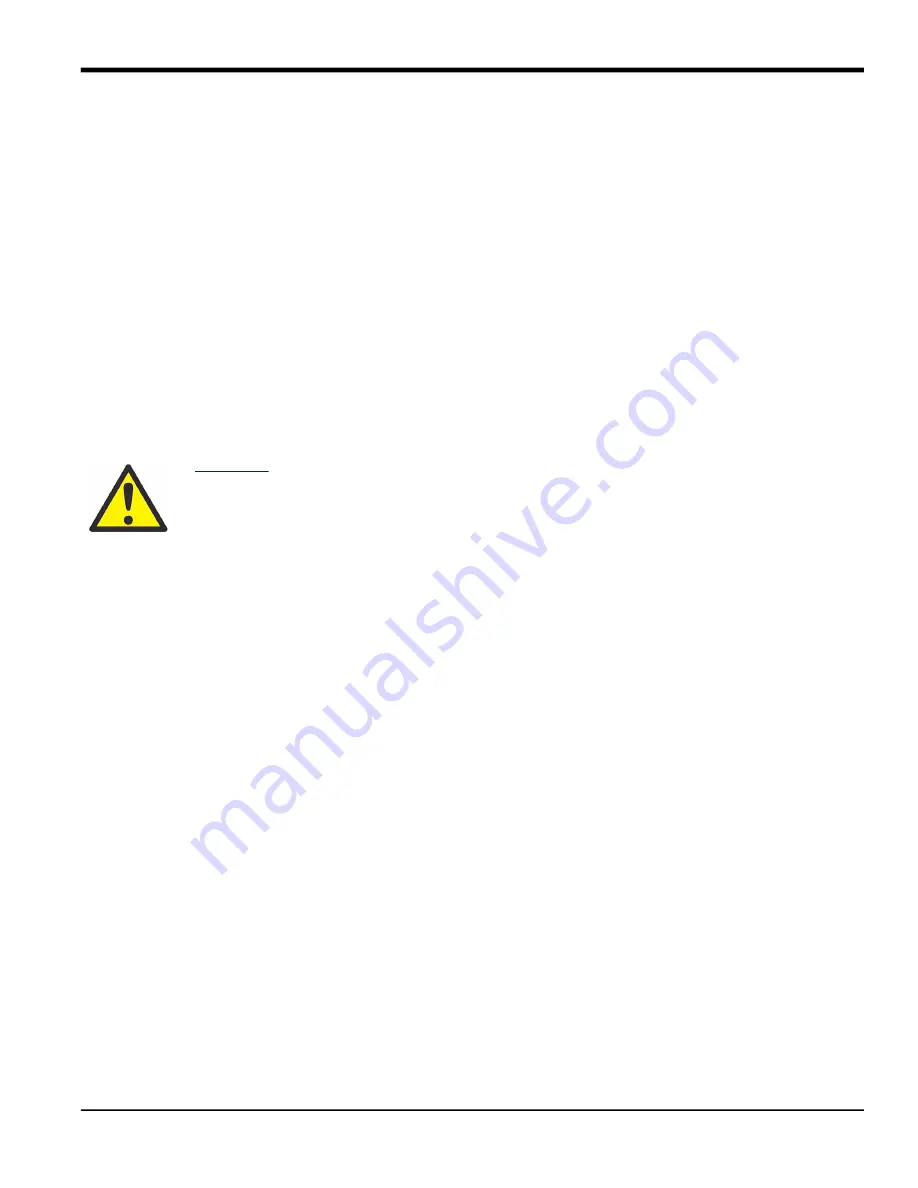
DigitalFlow™ GM868 Service Manual
33
Chapter 4. Parts Replacement
4.5 Installing an Option Card
The Model GM868 flowmeter can accommodate up to six option cards. The option cards are installed into sockets on
the rear of the printed circuit board, and they are held in place with a metal bracket. A single metal bracket is used to
secure all the installed option cards.
Note:
If the Model GM868 presently has no option cards installed, be sure to purchase the metal mounting bracket
along with the first option card.
To install an option card, refer to Figure 9 on page 40 and complete the following steps:
1.
Remove the printed circuit board, as described in a previous section of this chapter.
2.
If one or more option cards are already installed, remove the four fasteners that secure the metal bracket to the
printed circuit board. Lift the metal bracket straight up and away from the printed circuit board.
Note:
The fasteners may be either plastic snap rivets or metal hardware (in some older meters). In either case,
they may be discarded, as new plastic snap rivets will be provided.
3.
There are six 32-pin option card sockets (
J41–J46
) on the rear of the printed circuit board. To install an option
card, insert its 32-pin connector into any available option card socket and gently press the card into place. Make
sure that the pins in the connector are straight and properly aligned with the socket and that the connector is
positioned on the right side of the option card.
4.
Repeat step 3 to install any additional option cards.
5.
Place the metal bracket over the option cards, making sure that all option cards are aligned with the plastic card
guides in the bracket. Secure the metal bracket to the printed circuit board with the snap rivets provided. See the
installed assembly in Figure 8 on page 39.
Complete the option card installation by proceeding to the
Installing the Printed Circuit Board section of this chapter.
CAUTION!
Do not force the option card into the socket. If the card does not enter the socket
easily, check for and straighten any bent pins in the connector and try again.
Содержание DigitalFlow GM868
Страница 2: ......
Страница 4: ...ii no content intended for this page...
Страница 9: ...DigitalFlow GM868 Service Manual vii Contents...
Страница 10: ...Contents viii DigitalFlow GM868 Service Manual...
Страница 26: ...Chapter 1 Calibration DigitalFlow GM868 Service Manual 16...
Страница 38: ...Chapter 3 Diagnostics 28 DigitalFlow GM868 Service Manual no content intended for this page...
Страница 48: ...Chapter 4 Parts Replacement 38 DigitalFlow GM868 Service Manual no content intended for this page...
Страница 60: ...Appendix B Optional Enclosures 50 DigitalFlow GM868 Service Manual no content intended for this page...
Страница 66: ...Warranty 56 DigitalFlow GM868 Service Manual...
Страница 70: ...60 DigitalFlow GM868 Service Manual no content intended for this page...
Страница 71: ......






























