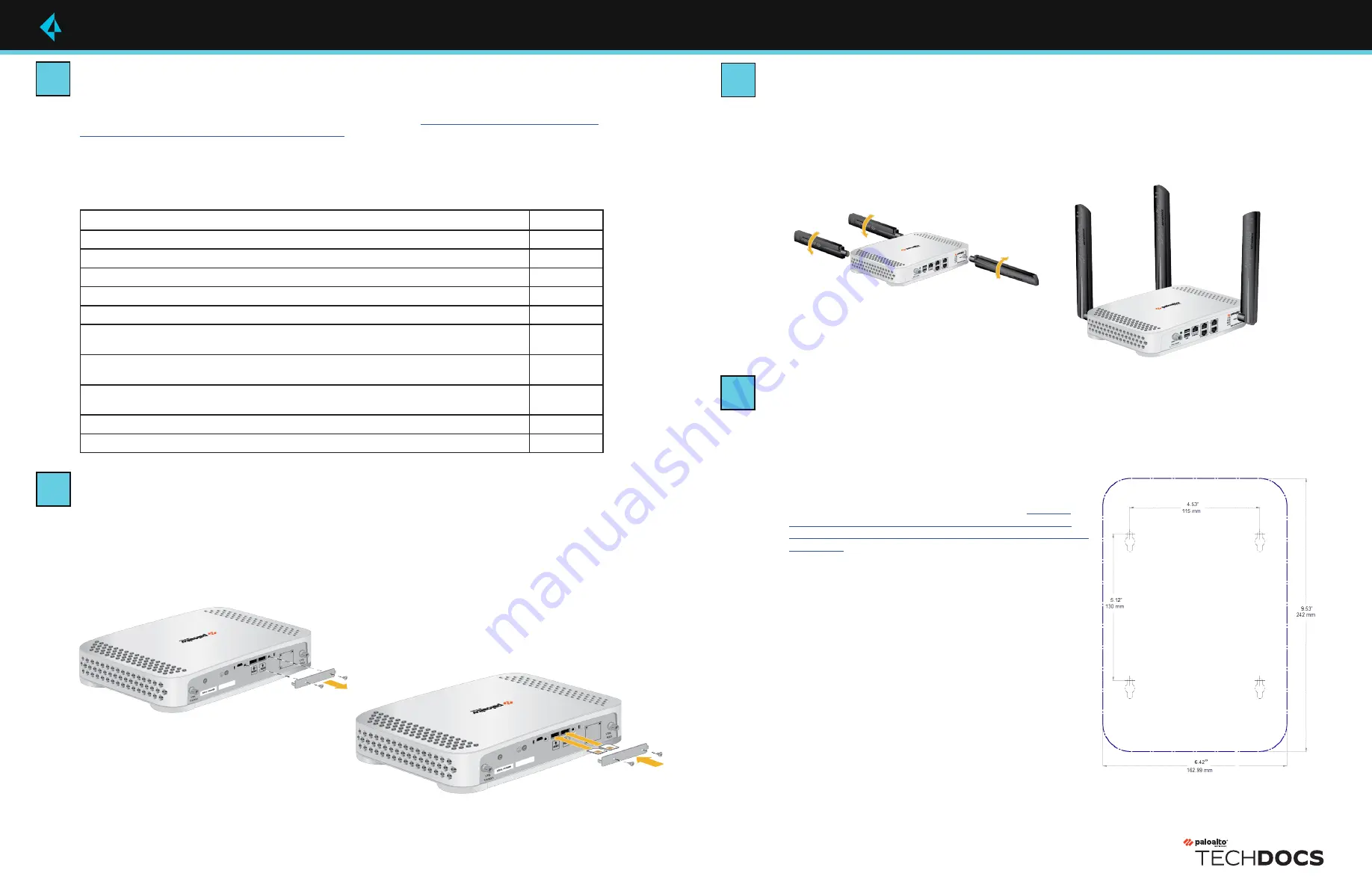
Page 1 of 2
ION 1200-C-NA/ROW
Quick Start Guide
Before You Begin
Use this document to install and set up your Prisma SD-WAN ION 1200-C-NA or ION
1200-C-ROW. Refer to the ION 1200 Hardware Reference at
https://docs.paloaltonetworks.
com/hardware/ion-1200-hardware-reference
for safety information, specifications, and more
detailed procedures for installing the device.
•
Verify that the installation site has adequate air circulation and AC power.
•
Have a #1 Phillips-head screwdriver available.
•
Unpack the equipment and verify that you received the following items:
Items
Quantity
ION 1200-C-NA or ION 1200-C-ROW
1
Power Adapter, 40W
1
Power Cord, AC
1
USB 2.0 to RJ-45 Console cable
1
Shielded RJ-45 CAT6 Ethernet cable
1
Wood screws (.75”) to mount the device and power adapter bracket to wood studs or
plywood.
6
Drywall anchors and screws (1.25”) to mount the device and power adapter bracket to a
drywall or similar material that cannot securely accommodate wood screws.
6
Power adapter wall-mount kit (includes one each of the following: a power adapter
bracket, a Velcro strap, and a plastic cable tie).
1
Sheet, Limited Warranty
1
Multi-band indoor antennas
3
Install the Antennas
1
Assemble the antennas.
2
Connect the antennas to the SMA connectors on the device (Figure 3).
3
Secure the antennas (Figure 4) to the connectors.
Insert the SIM Card/s
1
Remove the SIM cover by unfastening the two M3 screws (Figure 1) using a type 1 Phillips
screwdriver.
2
Insert the nano SIM card by pushing it into the slot. (Figure 2)
3
Place the SIM cover back on the device using the M3 screws.
On activation, the blinking cellular LED on the device indicates cellular connectivity.
docs.paloaltonetworks.com
Install the Device
You can install the ION 1200 on a flat surface, in a rack,
or on a wall.
Ensure there are no building services (water, gas, or
wiring) behind the wall where you intend to install the
device.
Install the device on a wall
1
Download the Wall Mount template from
https://
docs.paloaltonetworks.com/hardware/ion-1200-
hardware-reference/install-ion-1200/wall-mount-
template.
2
Temporarily secure the Wall Mount template (Figure
5) to the wall where you intend to mount the device
and use it to mark the location for each of the four
wall-mount screws. Use a pointed object to punch
through the paper and visibly mark the wall; then
remove the template and verify measurements.
3
Use a type 1 Philips head screwdriver to install the
appropriate screws into each of the four marked
locations:
◼
Drywall
—First press a drywall anchor slightly
into the center of a template mark. Then use
the screwdriver to apply pressure while turning
the anchor clockwise until the surface of the
anchor is flush with the wall. After the drywall
anchor is secure, install a 1.25” anchor screw into
the anchor until the bottom of the screw head
protrudes ¼” from the wall. Repeat this step for
the other three screw locations.
◼
Plywood wall
—Use the screwdriver to insert a .75”
wood screw into the center of each template mark
that is located over wood until the bottom of the
screw heads protrude ¼” from the wall.
Figure 3 - Connect the antennas
Figure 4 - Secure the antennas
Figure 1 - Remove the SIM cover
Figure 2 - Insert the SIM
Figure 5 - Wall mount template
1
2
3
4


