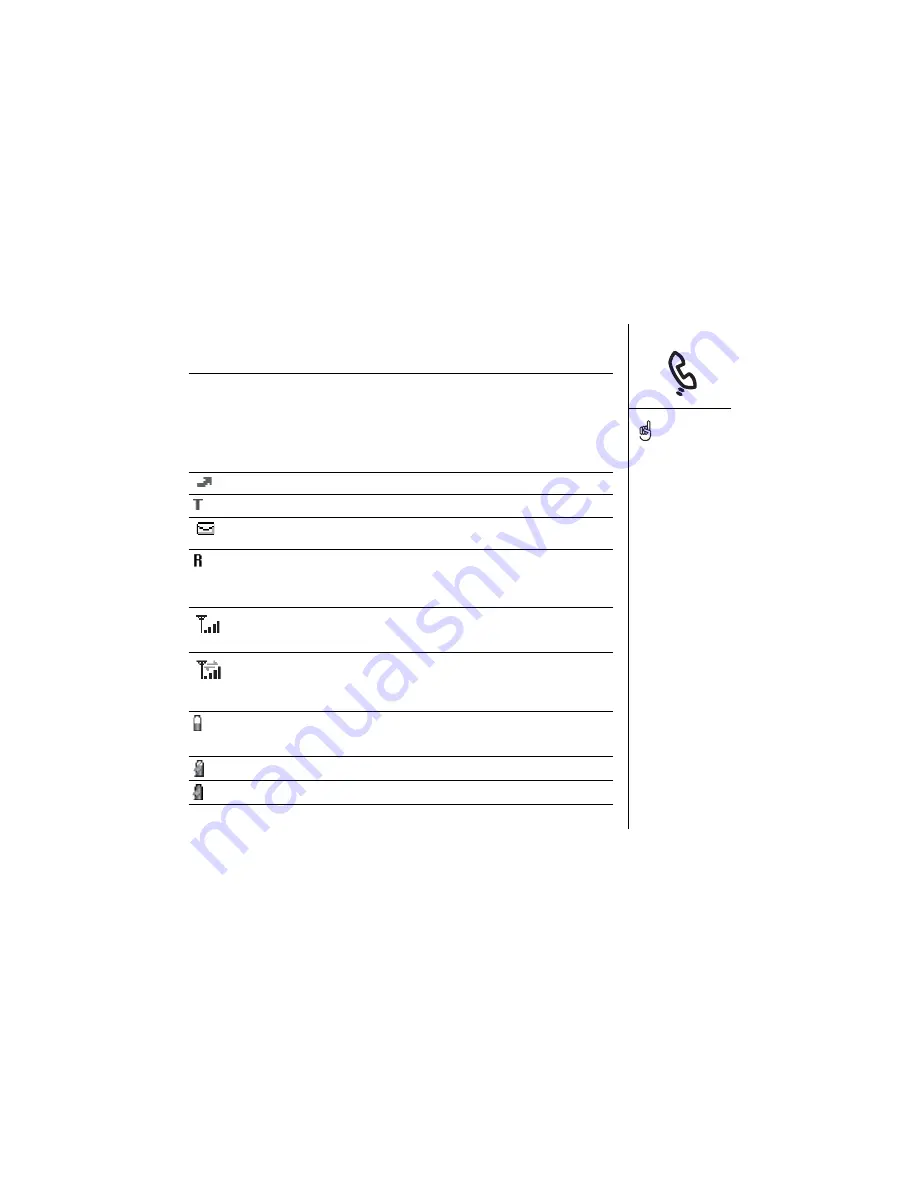
Phone overview :: 39
The icons at the top of the Phone screen let you monitor the status of these items:
Network
name
Displays your wireless service provider’s name when Wireless Mode is on
and you are in your wireless service provider’s coverage area. If you are
outside your wireless service provider’s coverage area, No Service or
Roaming appears instead. No Service means that there is no coverage at
all, and Roaming means that another wireless service provider’s network
is available. When you turn off Wireless Mode, it displays Wireless Mode
is Off.
Appears when call forwarding is active.
Appears when TTY/TDD Mode is active.
Appears when you have new voicemail messages. You can tap this icon
to retrieve your messages. (Not supported by all wireless networks.)
Appears when you are outside your wireless service provider’s coverage
area and you are roaming on another wireless service provider’s network.
This icon may blink if the provider is not on your wireless service pro-
vider’s preferred roaming list.
Appears when Wireless Mode is on. The bars display the signal strength.
The stronger the signal, the more bars appear. If you are outside a cover-
age area, both the tower and bars disappear.
Appears with green arrows when you are connected to a data network
and transferring data. You cannot receive calls. Appears with gray arrows
when you are standing by to send or receive data. You can still receive
calls.
Displays the battery charge status. When the battery drains to 25% of its
capacity, the icon changes from blue to red. When the battery drains to
5% of its capacity, the icon changes from red to clear
Appears when your Treo™ 600 smartphone battery is charging.
Appears when your Treo battery is fully charged.
To display the remaining
battery power, tap the
battery icon at the top of
the screen.
If TTY/TDD Mode is active,
you won’t see the call
forwarding icon.
Содержание Treo 600
Страница 1: ...using your Treo 600 smartphone by palmOne Includes setup information and instructions for most tasks...
Страница 7: ...read this now getting started 7 read this now getting started...
Страница 18: ...18 Making your first call...
Страница 19: ...first day learning the basics 19 first day learning the basics...
Страница 36: ...36 Where to learn more...
Страница 37: ...first week using phone web and messaging 37 first week using phone web and messaging...
Страница 82: ...82 Sending and receiving email...
Страница 83: ...first two weeks using organizer features 83 first two weeks using organizer features...
Страница 105: ...first month managing applications 105 first month managing applications...
Страница 115: ...when you re ready customizing your Treo smartphone 115 when you re ready customizing your Treo smartphone...
Страница 135: ...if something happens help 135 if something happens help...
Страница 172: ...172 Index...
Страница 174: ...174...
















































