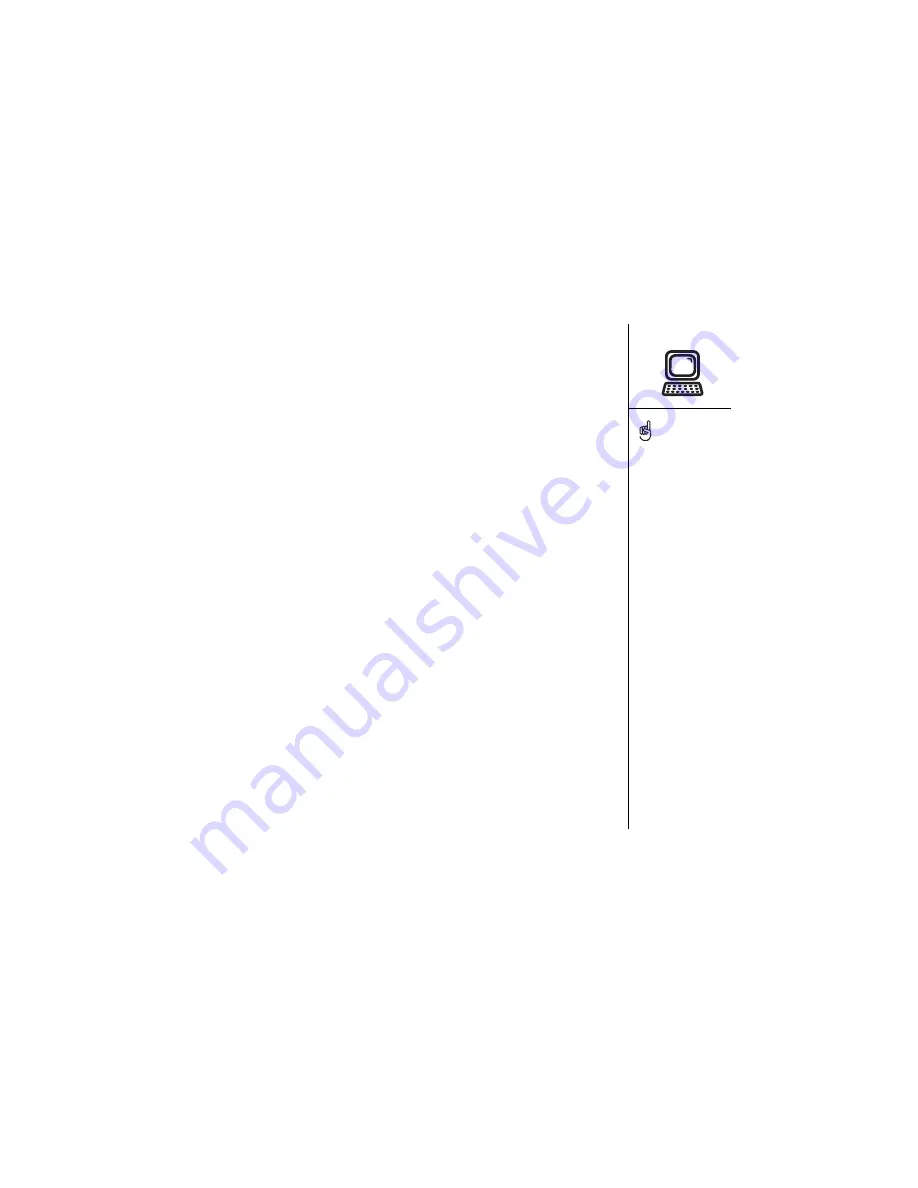
Setting up your computer :: 31
Installing Palm Desktop software on your computer
Your computer needs all of its resources available to install the desktop
synchronization software. Follow these guidelines for a successful installation:
1. Exit any applications that are currently running on your computer, including those
running in the background.
2. Insert the CD that came with your Treo into the CD-ROM drive on your computer. If
you are installing on a Macintosh, double-click the CD icon on the desktop, and
then double-click the Installer icon.
3. Follow the onscreen instructions of the installation program. Click Install Now to
install Palm Desktop software. Please note these important points about the
installation process:
• If a language selection screen appears, choose the same language you use on
your Treo.
• During the installation process, you will be prompted to synchronize for the first
time.
If you are installing on a
computer at work, make
sure your company allows
you to install new software.
Contact your company’s IT
department for help.
Содержание Treo 600
Страница 1: ...using your Treo 600 smartphone by palmOne Includes setup information and instructions for most tasks...
Страница 7: ...read this now getting started 7 read this now getting started...
Страница 18: ...18 Making your first call...
Страница 19: ...first day learning the basics 19 first day learning the basics...
Страница 36: ...36 Where to learn more...
Страница 37: ...first week using phone web and messaging 37 first week using phone web and messaging...
Страница 82: ...82 Sending and receiving email...
Страница 83: ...first two weeks using organizer features 83 first two weeks using organizer features...
Страница 105: ...first month managing applications 105 first month managing applications...
Страница 115: ...when you re ready customizing your Treo smartphone 115 when you re ready customizing your Treo smartphone...
Страница 135: ...if something happens help 135 if something happens help...
Страница 172: ...172 Index...
Страница 174: ...174...
















































