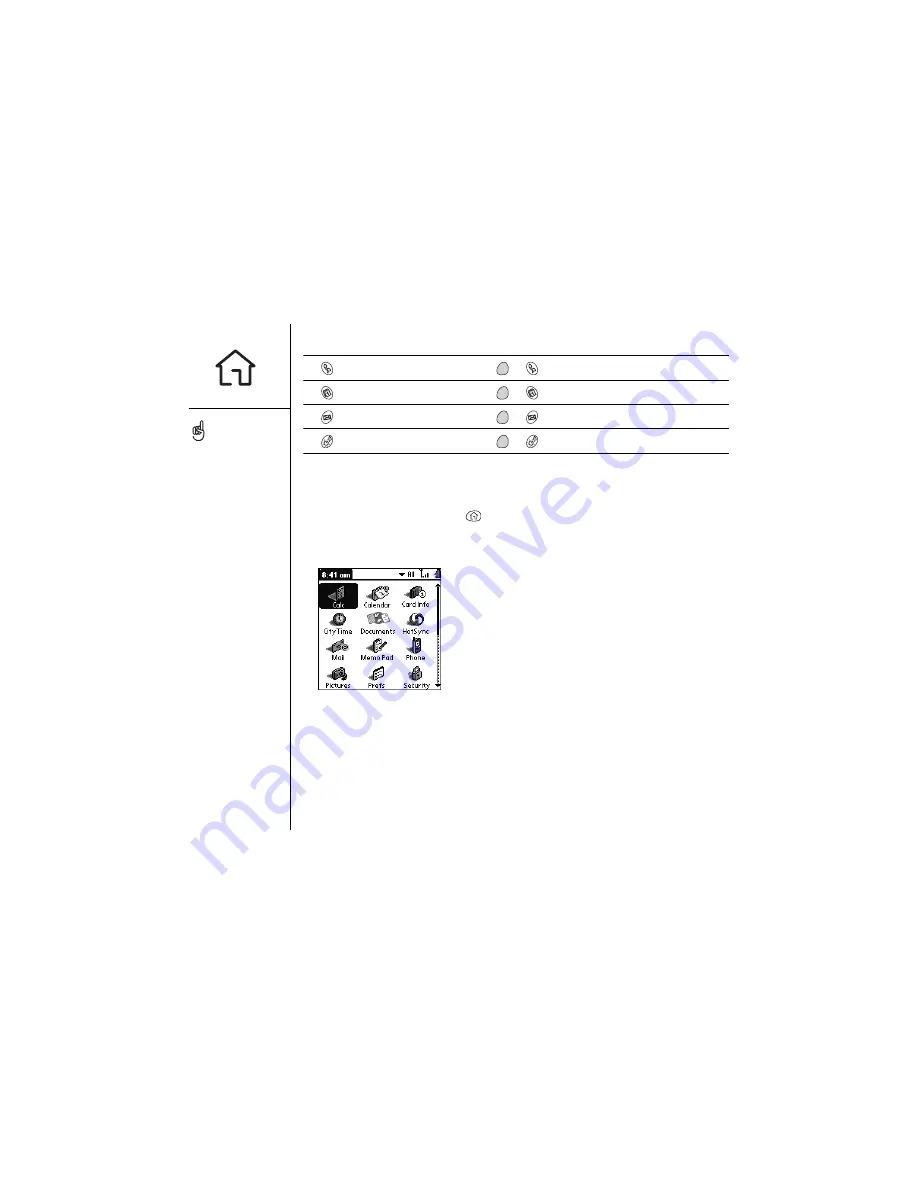
28
:: Launching applications
Button
Primary application
Secondary application
Phone
+
Blazer
®
web browser
Calendar
+
CityTime
SMS
+
Screen (on/off)
+
Keyguard
In Palm OS
®
, you access all available applications through a screen called the
Applications Launcher:
1. Press Applications Launcher
.
2. Use the 5-way navigation control to highlight the application you want to use.
3. Press Center to launch the selected application.
Press Applications
Launcher repeatedly to
cycle through different
categories of applications.
In the Applications
Launcher, you can type the
first few letters of the
application’s name to
highlight it. For example, if
you type ci it highlights
CityTime. However, if you
pause between typing
letters, it highlights Calc,
and then the first
application that starts with i.
Содержание Treo 600
Страница 1: ...using your Treo 600 smartphone by palmOne Includes setup information and instructions for most tasks...
Страница 7: ...read this now getting started 7 read this now getting started...
Страница 18: ...18 Making your first call...
Страница 19: ...first day learning the basics 19 first day learning the basics...
Страница 36: ...36 Where to learn more...
Страница 37: ...first week using phone web and messaging 37 first week using phone web and messaging...
Страница 82: ...82 Sending and receiving email...
Страница 83: ...first two weeks using organizer features 83 first two weeks using organizer features...
Страница 105: ...first month managing applications 105 first month managing applications...
Страница 115: ...when you re ready customizing your Treo smartphone 115 when you re ready customizing your Treo smartphone...
Страница 135: ...if something happens help 135 if something happens help...
Страница 172: ...172 Index...
Страница 174: ...174...
















































