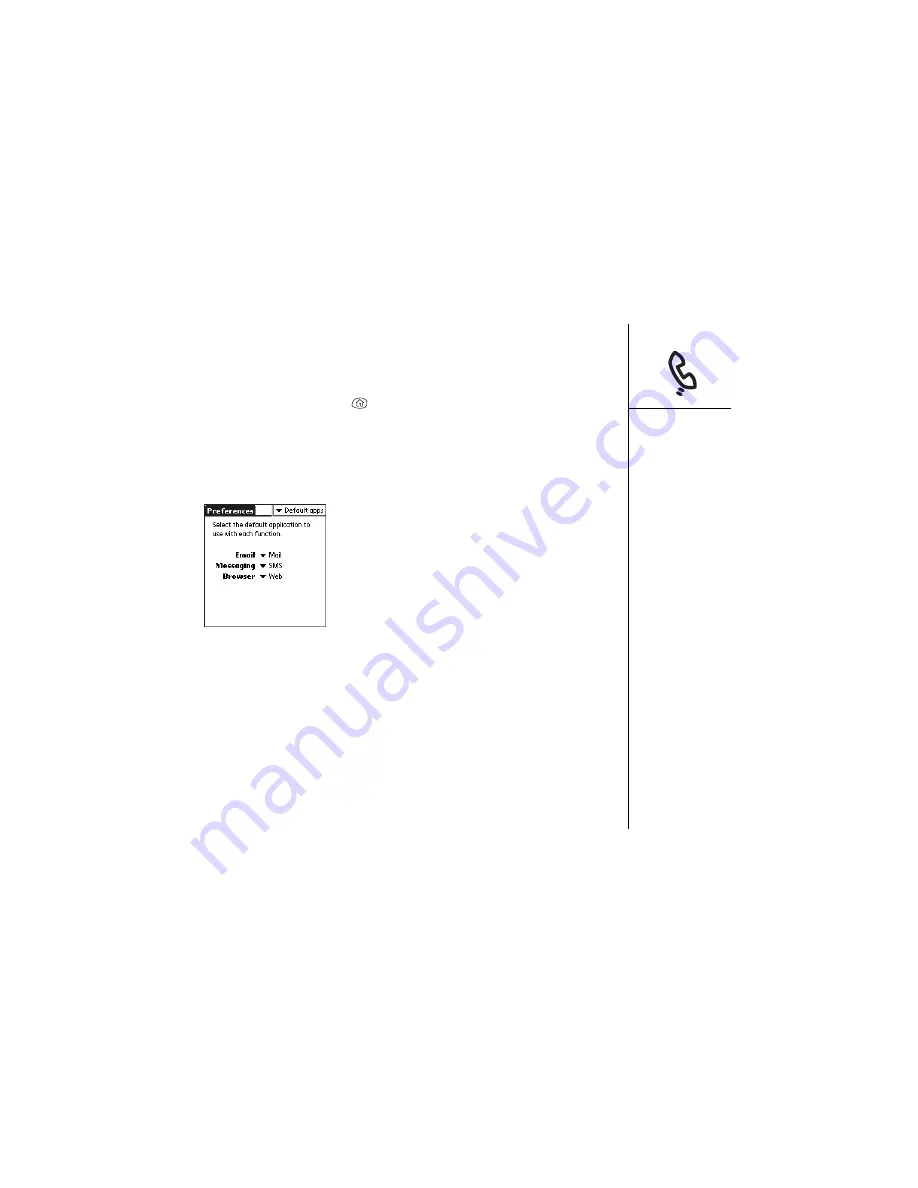
Button settings :: 125
Setting default applications
Some applications look for other applications to handle data (for example, a mail
application might launch a browser when you choose a link in an email message).
1. Press Applications Launcher
.
2. Choose the pick list in the upper right corner, and then select All.
3. Choose the Prefs icon.
4. Choose the pick list in the upper-right corner, and then select Default Apps.
5. Choose each pick list, and then select the application you want to associate with
that function.
Содержание Treo 600
Страница 1: ...using your Treo 600 smartphone by palmOne Includes setup information and instructions for most tasks...
Страница 7: ...read this now getting started 7 read this now getting started...
Страница 18: ...18 Making your first call...
Страница 19: ...first day learning the basics 19 first day learning the basics...
Страница 36: ...36 Where to learn more...
Страница 37: ...first week using phone web and messaging 37 first week using phone web and messaging...
Страница 82: ...82 Sending and receiving email...
Страница 83: ...first two weeks using organizer features 83 first two weeks using organizer features...
Страница 105: ...first month managing applications 105 first month managing applications...
Страница 115: ...when you re ready customizing your Treo smartphone 115 when you re ready customizing your Treo smartphone...
Страница 135: ...if something happens help 135 if something happens help...
Страница 172: ...172 Index...
Страница 174: ...174...






























