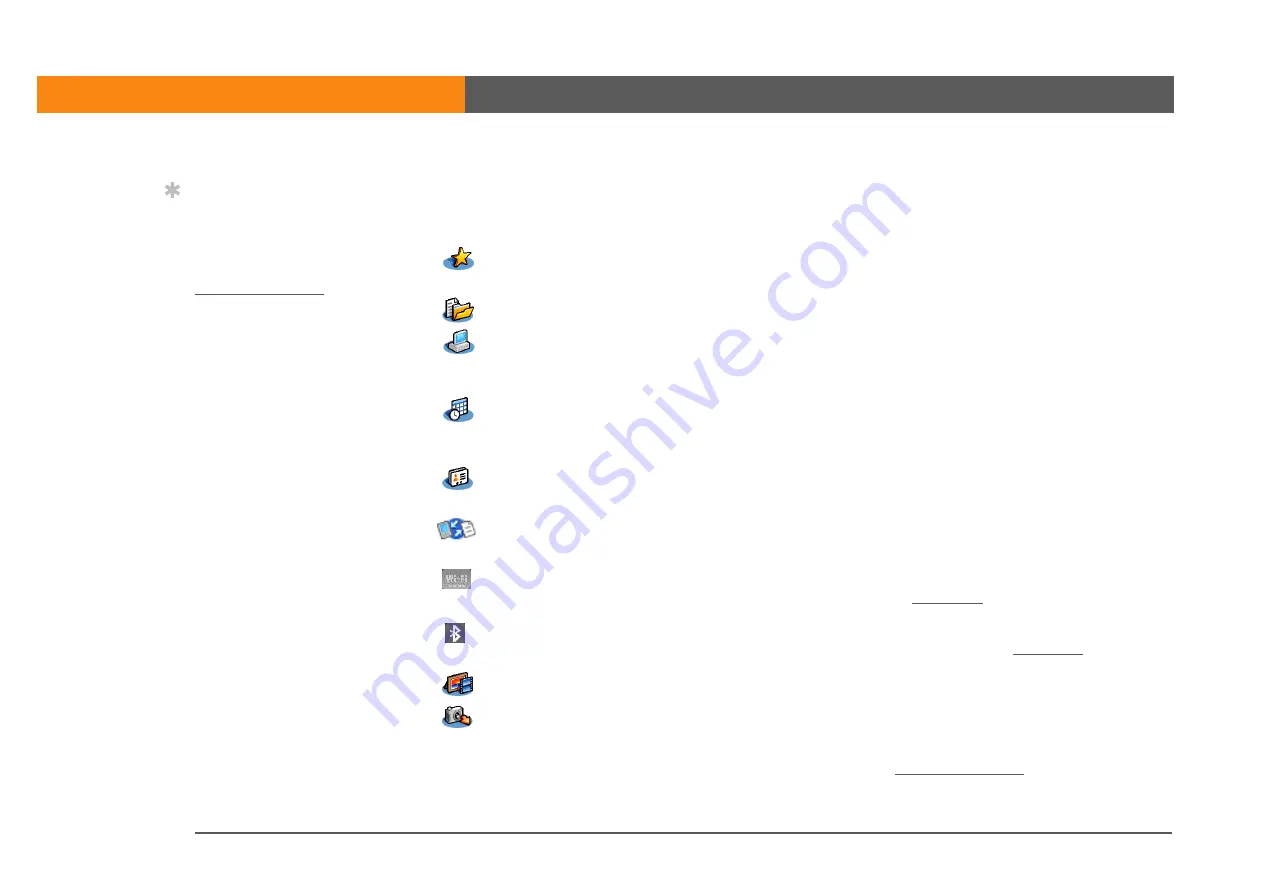
LifeDrive from palmOne
8
CHAPTER 1
Your Mobile Manager
What software is on my device?
Your device comes with many applications preinstalled and ready to use.
0
Favorites
Customize a list of your favorite applications, files, and folders so that you can
locate and open them quickly.
Files
View, organize, and open files and folders on your device’s drive.
Drive Mode
Connect your device as a USB removable drive on another computer. Open files
stored on your device on the computer, and move, copy, and manage files
between your device and the computer.
Calendar
Manage your schedule from single entries, like lunch with a friend, to repeating
and extended events, like weekly meetings and holidays. Even color-code your
schedule by category.
Contacts
Store names and addresses, phone numbers, email and website addresses—
even add a birthday alarm or a contact’s photo.
Documents
Create, view, and edit Microsoft Word and Excel files. View and manage
PowerPoint files.
Wi-Fi controls
Set up wireless connections to a Wi-Fi network for sending and receiving
information. Access these controls from the
Bluetooth
controls
Set up wireless connections to a mobile phone, network, or computer for sending
and receiving information. Access these controls from the
Media
View and organize photos and videos.
Camera
Companion
Import photos and videos from your digital camera’s memory card, open and
work with them on your device, or copy them to your computer. After importing
items, delete them from the card to make room there for more photos and
videos. This icon is named Companion in
.
Tip
Can’t find some of these
applications? Press the
Home button twice to
view more applications in
Содержание LifeDrive
Страница 1: ......






























