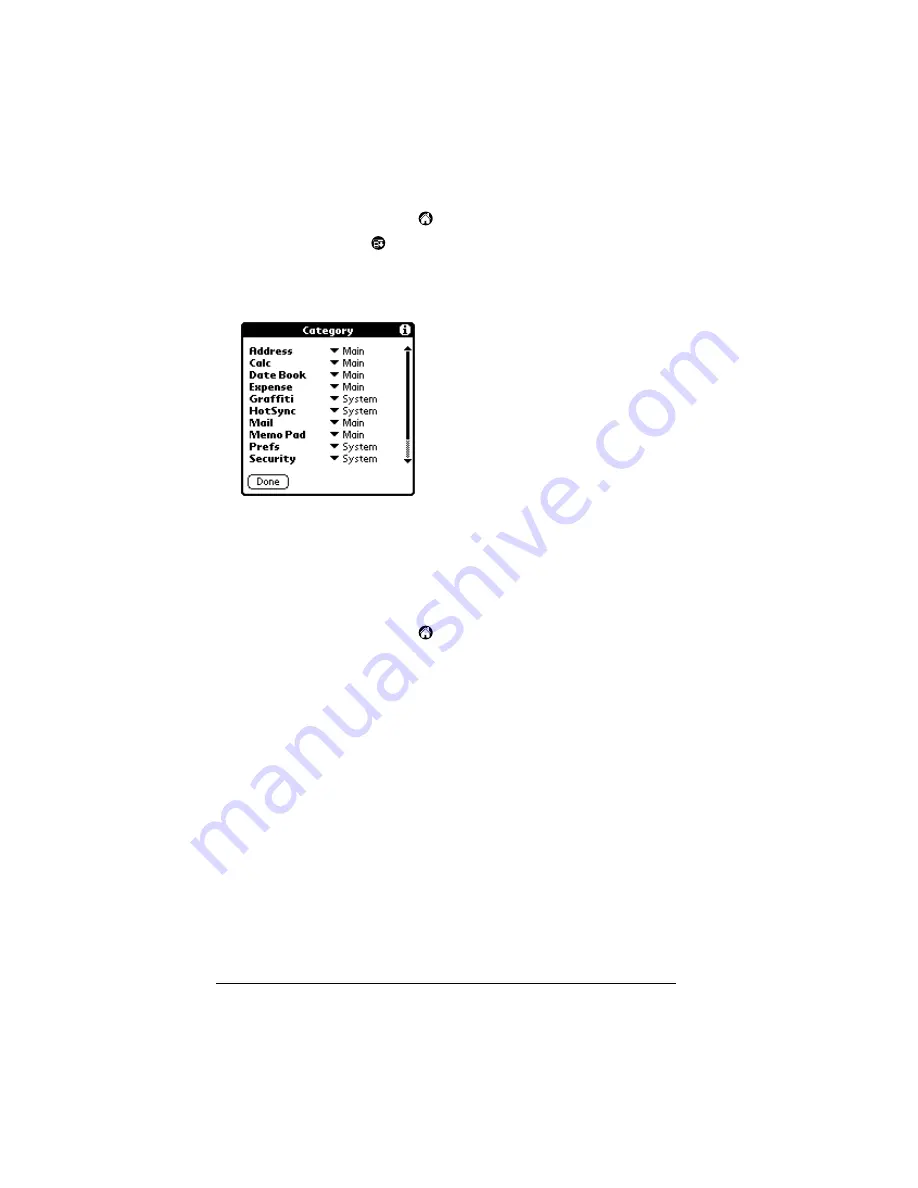
Page 44
Managing Your Applications
To categorize an application:
1. Tap the Applications icon
.
2. Tap the Menu icon
.
3. Tap App, and then tap Category.
4. Tap the pick list next to each application to select a category.
Tip:
To create a new category, tap Edit Categories from the
pick list. Tap New, enter the category name, and then tap
OK to add the category. Tap OK.
5. Tap Done.
To display applications by category:
1. Tap the Applications icon
.
2. Do one of the following:
Tap the Applications icon repeatedly to cycle through all your
categories.
Tap the pick list in the upper-right corner of the screen and se-
lect the category you want to display.
Changing the Applications Launcher display
By default, the Applications Launcher displays each application as an
icon. As an alternative, you can choose to show a list of applications.
You can also choose to view the same category of applications each
time you open the Applications Launcher.
Содержание VIIX
Страница 10: ...Page 2 About This Book...
Страница 38: ...Page 30 Introduction to Your Palm VII Handheld...
Страница 62: ...Page 54 Managing Your Applications...
Страница 196: ...Page 188 Managing Desktop E Mail and Beaming Information...
Страница 244: ...Page 236 Setting Preferences for Your Handheld...
Страница 254: ...Page 246 Maintaining Your Handheld...
Страница 270: ...Page 262 Frequently Asked Questions...
Страница 282: ...Page 274 Creating a Custom Expense Report...
Страница 295: ...Palm Net Service Agreement and Other Product Information Page 287 Uwaga...
Страница 296: ...Page 288...






























