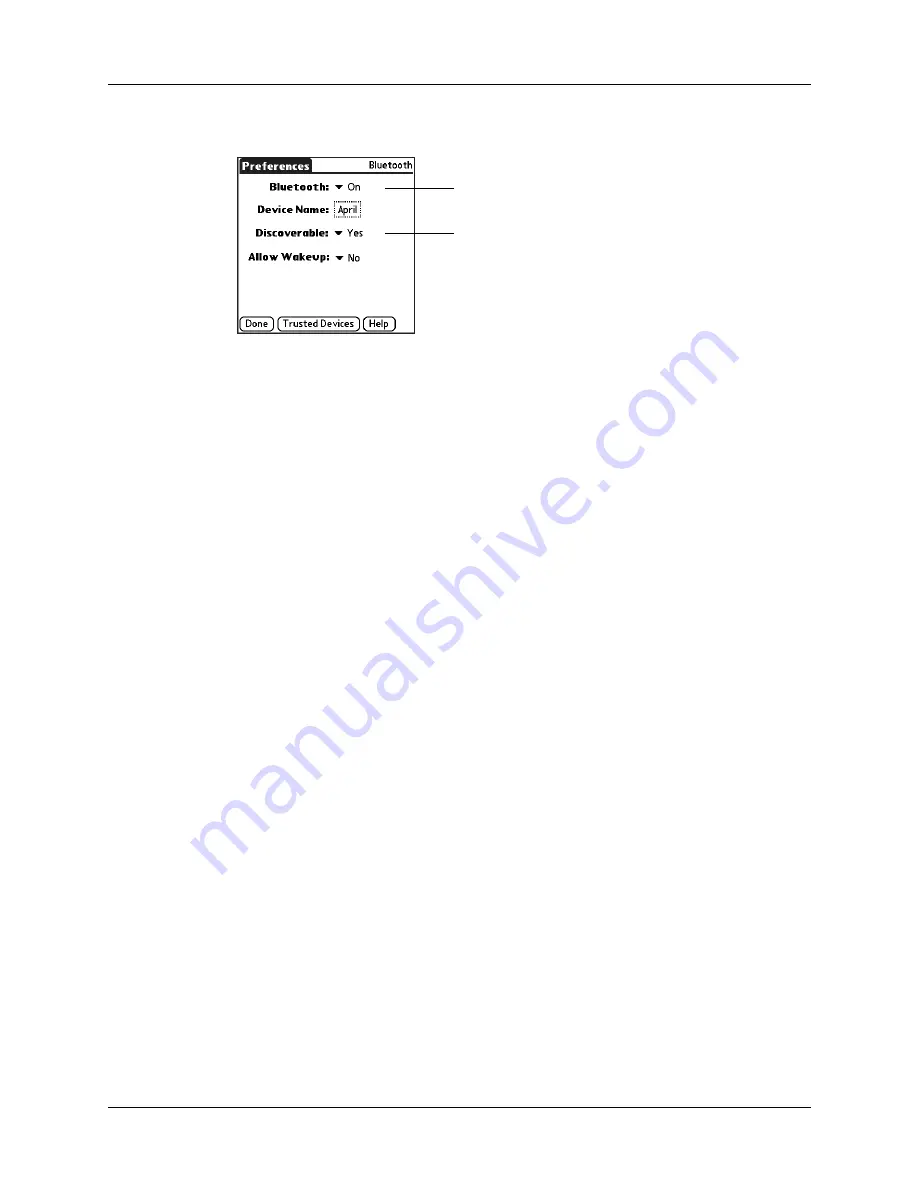
Downloading phone files from the Internet to your handheld
3
4.
Select Bluetooth.
5.
Tap the Bluetooth pick list and select On.
This option turns on the Bluetooth radio inside your handheld.
6.
Tap the Device Name box and enter a name for your handheld.
This name appears on other devices during the discovery and authentication
process, and it appears on your phone during the pairing process. Use a name
that is easy for you to remember and that easily identifies you to other users.
7.
Tap the Discoverable pick list and tap Yes.
This option enables your phone and any other devices enabled with Bluetooth
technology to discover your handheld. If you do not want other devices to
discover your handheld, you can disable this option
after
you complete the
pairing process.
8.
Tap Done.
You are now ready to update the phone files on your handheld.
Downloading phone files from the Internet to your handheld
The Phone Link Updater application on your computer downloads the latest
phone driver and settings from the Palm web site and installs them on your
handheld. This ensures that you have the correct communication settings for your
phone and carrier.
Before you complete the instructions in this section, you must do the following:
■
Install the desktop software that came with your handheld as described in your
Handbook for Palm™ Tungsten™ T Handhelds
.
■
Perform at least one HotSync
®
operation as described in your
Handbook for
Palm™ Tungsten™ T Handhelds
.
■
Activate Bluetooth communication on your handheld as described earlier in
this chapter.
■
Make sure you have Internet access to download the most recent phone files.
Bluetooth pick list
Discoverable pick list
Содержание Tungsten Tungsten T
Страница 1: ...Phone Pairing Handbook for Palm Tungsten T Handhelds...
Страница 4: ...Contents iv...
Страница 26: ...22 Appendix A Frequently Asked Questions...






















