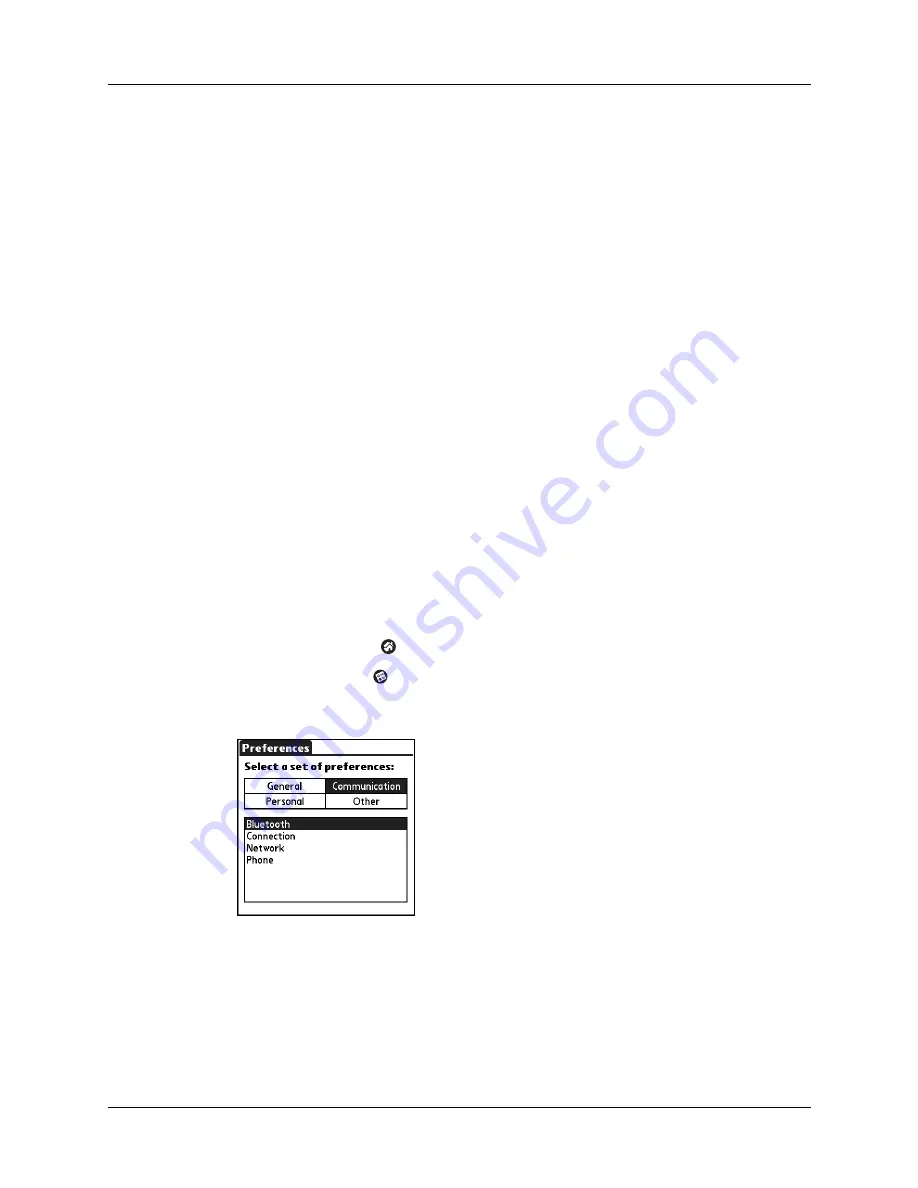
2
Chapter 1
Using the Phone Link Application to Pair Your Handheld with a Mobile Phone
How do I pair my handheld with my phone?
Pairing your handheld with a mobile phone enabled with Bluetooth technology is
a four-part process. Each section in this chapter covers one of these parts:
1.
Activating Bluetooth communication features on your handheld
2.
Downloading phone files from the Internet to your handheld
3.
Creating the connection between your phone and your handheld
4.
(Optional) Configuring network service settings for your phone
If you are an advanced user or you have difficulty pairing your handheld with
your phone using the Phone Link application, see
in this handbook for
instructions on using the Connection Preferences and Network Preferences screens
to manually complete the pairing process.
Activating Bluetooth communication features on your handheld
The first part of pairing your handheld with your phone is to use the Bluetooth
Preferences screen to turn on Bluetooth communication, to assign a name to your
handheld for Bluetooth communication, and to make your handheld discoverable
by other devices enabled with Bluetooth technology.
For additional information about the Bluetooth Preferences screen, see the
“Bluetooth Preferences” section in the
Handbook for Palm™ Tungsten™ T Handhelds
.
To activate the Bluetooth communication features:
1.
Tap the Home icon
.
2.
Tap the Prefs icon
.
3.
Tap Communication.
Содержание Tungsten Tungsten T
Страница 1: ...Phone Pairing Handbook for Palm Tungsten T Handhelds...
Страница 4: ...Contents iv...
Страница 26: ...22 Appendix A Frequently Asked Questions...





















