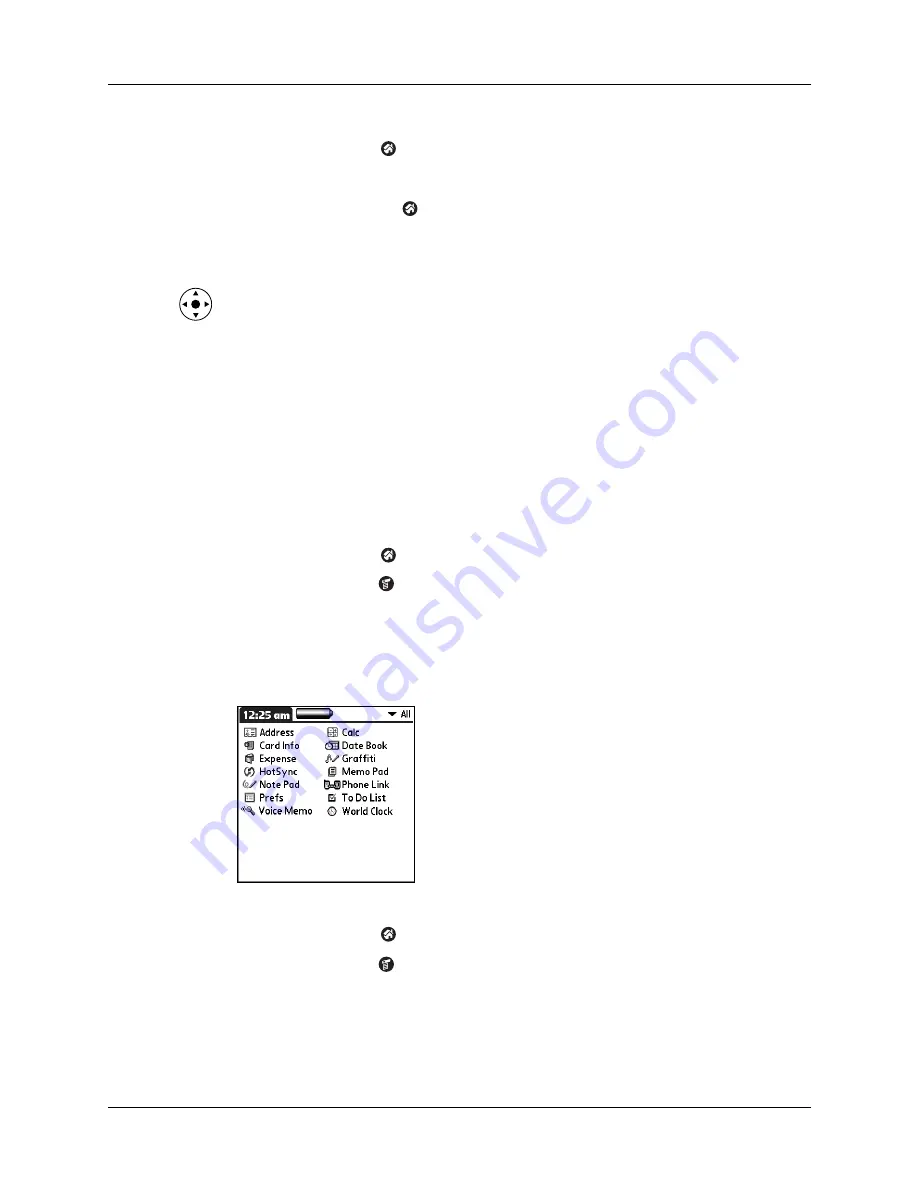
Changing the Applications Launcher display
45
To display applications by category:
1.
Tap the Home icon
.
2.
Do one of the following:
– Tap the Home icon
repeatedly to cycle through all your categories.
– Tap the pick list in the upper-right corner of the screen, and select the
category you want to display.
– When the highlight in the Applications Launcher is not active, press and
hold Select on the navigator to open the category list, press Up or Down on
the navigator to highlight a category, and then press Select on the navigator
to view that category.
Changing the Applications Launcher display
By default, the Applications Launcher displays each application as an icon. As an
alternative, you can choose to show a list of applications. You can also choose to
view the same category of applications each time you open the Applications
Launcher.
To change the Applications Launcher display:
1.
Tap the Home icon
.
2.
Tap the Menu icon
.
3.
Select Options, and then select Preferences.
4.
Tap the View By pick list and select List.
5.
Tap OK.
To open the Applications Launcher to the last opened category:
1.
Tap the Home icon
.
2.
Tap the Menu icon
.
3.
Select Options, and then select Preferences.
4.
Tap the Remember Last Category check box to select it.
5.
Tap OK.
Содержание Tungsten Tungsten T Handhelds
Страница 1: ...Handbook for Palm Tungsten T Handhelds ...
Страница 10: ...Contents x ...
Страница 12: ...About This Book 2 ...
Страница 94: ...Chapter 6 Using Calculator 84 ...
Страница 98: ...Chapter 7 Using Card Info 88 ...
Страница 114: ...Chapter 8 Using Date Book 104 ...
Страница 126: ...Chapter 10 Using Memo Pad 116 ...
Страница 158: ...Chapter 14 Using Voice Memo 148 ...
Страница 196: ...Chapter 16 Performing HotSync Operations 186 ...
Страница 250: ...Chapter 17 Setting Preferences for Your Handheld 240 ...
Страница 256: ...Appendix A Maintaining Your Handheld 246 ...
Страница 274: ...Appendix B Frequently Asked Questions 264 ...
Страница 279: ...Product Regulatory Information 269 Uwaga ...
Страница 280: ...Product Regulatory Information 270 ...






























